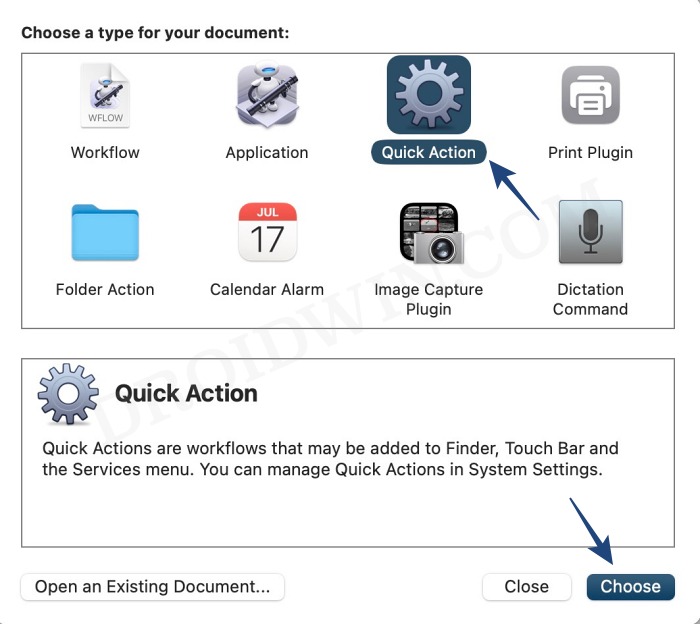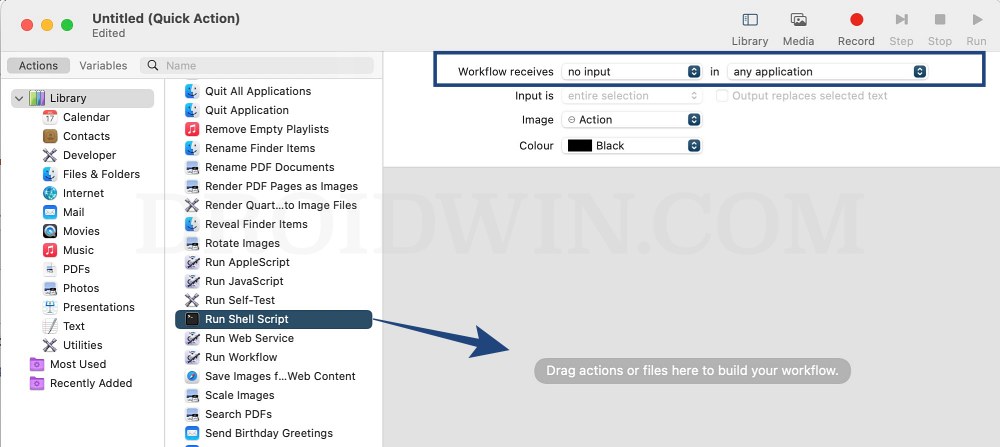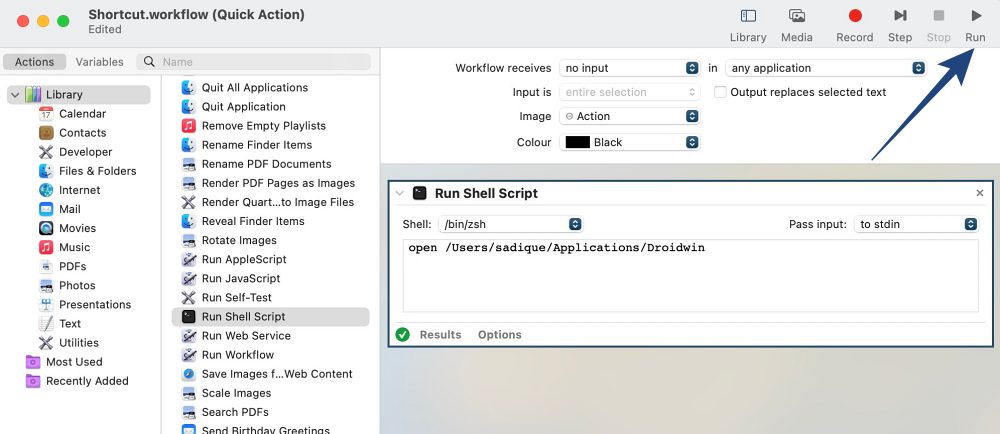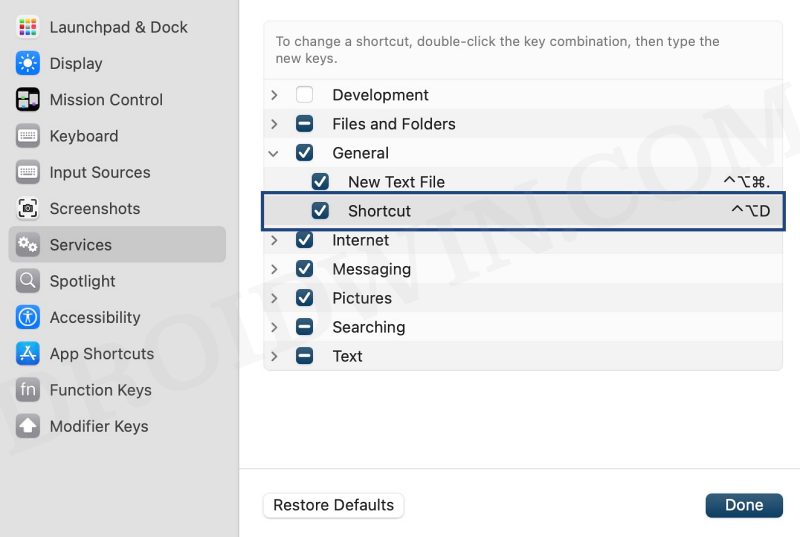In this guide, we will show you a nifty method using which you could open a folder using the keyboard shortcut on your Mac. There exists quite a few third-party apps through which you could get this job done. Some of the noteworthy ones include the likes of Spark and Default Folder X. However, I usually likes to take the traditional route and maintain a safe distance from third-party apps, until and unless it is an absolute necessity.
Fortunately, that is not the case this time around as you could easily carry out this task via the Mac’s Automator app. While the initial setup might sound daunting at first, but the below simplified instructions should help you out . Moroever, it is just a one-time effort. From next time onwards, you could easily open a folder directly using the keyboard shortcut on your Mac, without the need to invoke the Automator app. So on that note, let’s get started.
How to Open a Folder using Keyboard Shortcut in Mac [without any app]

- Go to Launchpad > Others and open Automator.
- Then click on File > New, select Quick Action, and click Choose.

- Now select Workflow Receives “No Input” in “any application”.
- Then drag Run Shell Script from the left hand side onto the right.

- Now type in the below command [replace folder location accordingly]
Syntax: open folder-location Example: open /Users/sadique/Applications/Droidwin - Once done, click Run at the top right and it should now open the intended directory.

- If that’s well and good, then go to File > Save, give it a name, and hit Save.
- Now go to System Settings > Keyboard > Shortcuts > Services.
- Expand the General section and your newly created shortcut will be applied there.
- Click on it and just assign the shortcut of your choice. That’s it.

Thse were the steps to open a folder using the keyboard shortcut on your Mac. If you have any queries concerning the aforementioned steps, do let us know in the comments. We will get back to you with a solution at the earliest.