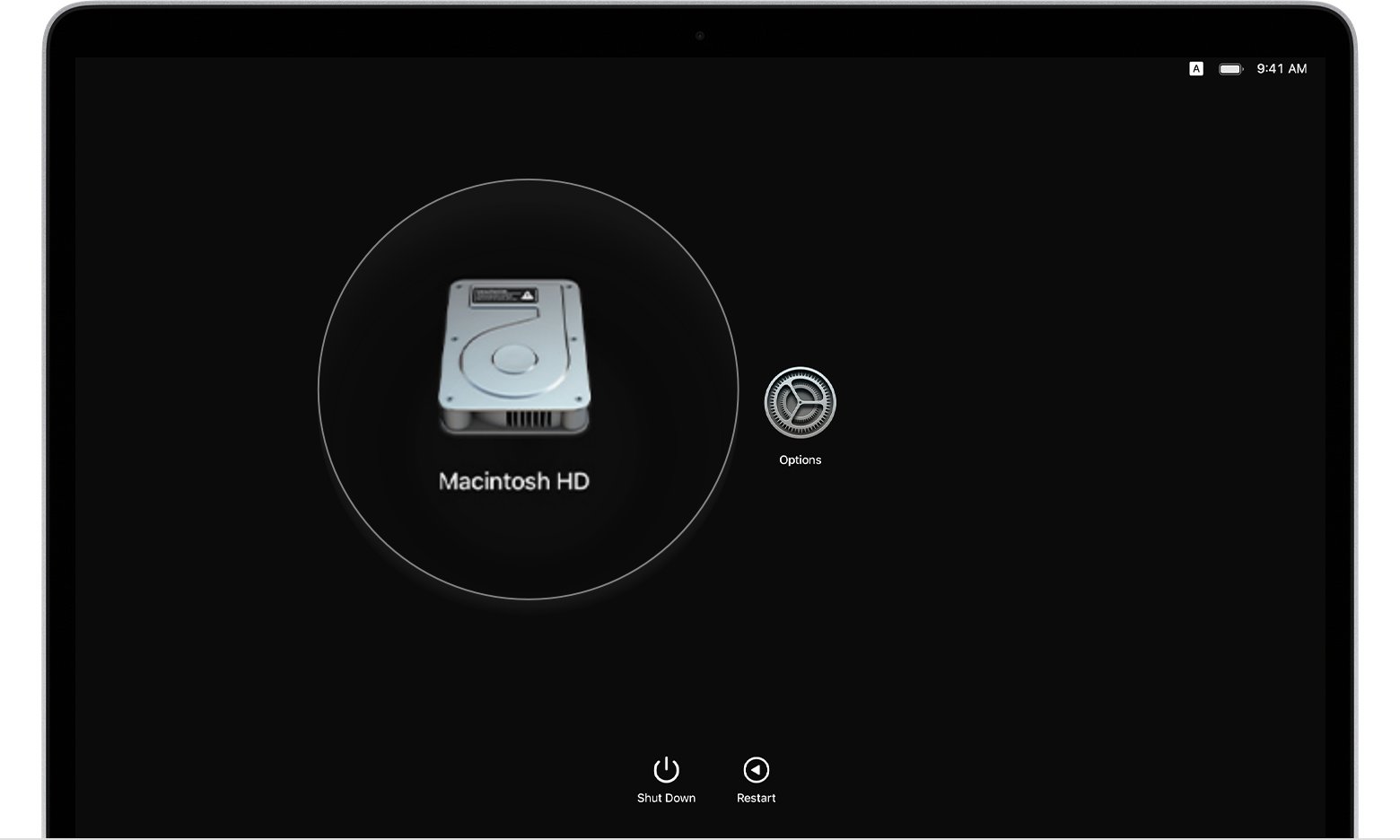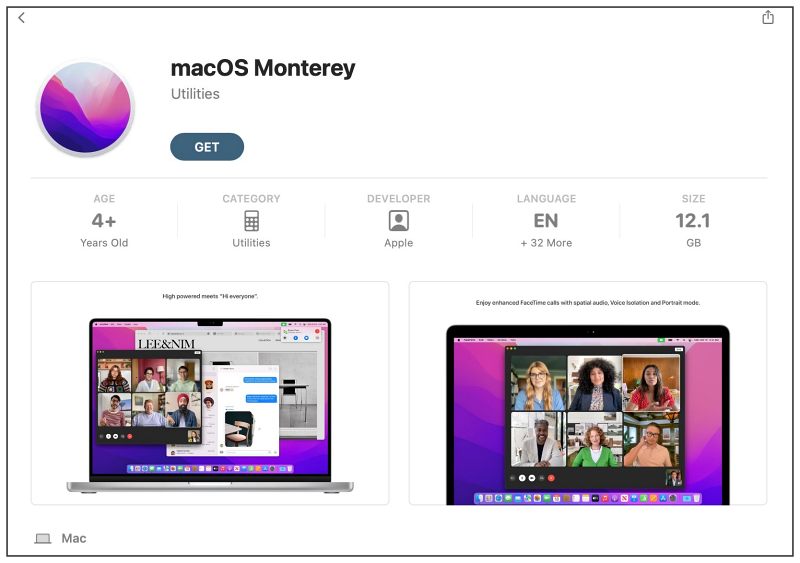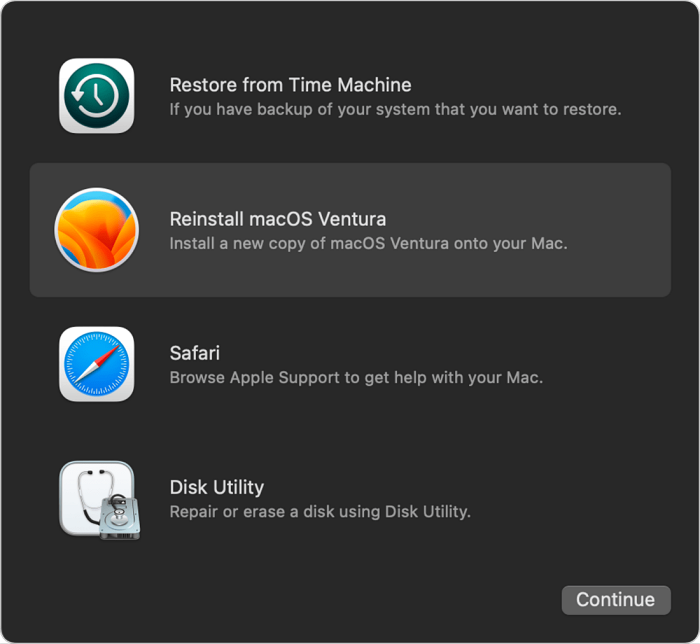In this guide, we will show you the steps to fix the issue wherein the XCode hangs the macOS Ventura. Apple’s integrated development environment for Mac, XCode is probably the best tool that one could use to create applications and software for macOS, iOS, iPadOS, watchOS, and tvOS.
However, it tends to be giving out a tough time to users on the latest macOS. Many of them have voiced their concern that XCode is regularly hanging and slowing down their PC running macOS Ventura.
It is also resulting in numerous apps like Chrome, Safari, and Apple Mail app not working along the expected lines with the rainbow spinning wheel being a constant phenomenon. Not to mention the fact that Macbook users are witnessing a heavy battery drain due to this issue. If you are also getting bugged by these problems, then this guide will help you out. Follow along.
Table of Contents
Fix XCode hangs macOS Ventura
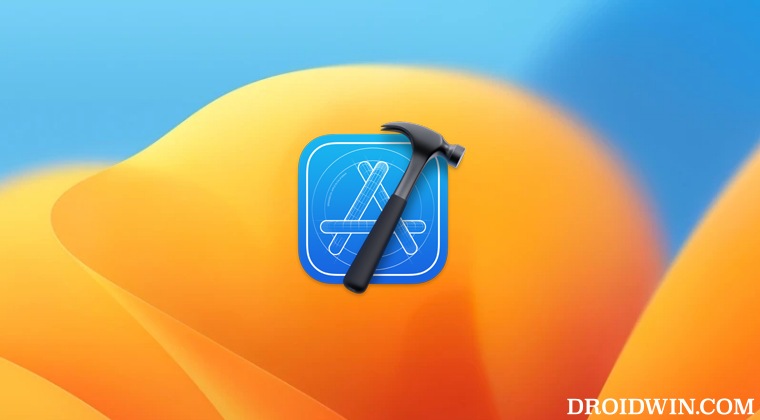
It is recommended that you try out each of the below-mentioned workarounds and then see which one spells out success. So with that in mind, let’s get started.
FIX 1: Force Reboot
Few users on the Apple Mac Silicon chipset were able to rectify this issue after performing a force reboot on their Mac. So give it a try using the below-given steps and then check out the results.
- Power off your Mac. Then turn it on.
- While it is booting up, press and hold the Power key for around 10 seconds.

- This will take you to the Startup screen. Select Macintosh HD and click Continue.
- Your PC will now boot to the OS. Check if it fixes the issue wherein the XCode hangs macOS Ventura.
FIX 2: Downgrade to Monterey
While this might be a lengthy and complicated task, but as of now, downgrading the OS to Monterey is giving out the maximum success result. So take a backup of all the data and carry out the downgrade process right away. In short, here’s what you need to do [proceed ahead at your own risk]:
- To begin with, download the macOS Monterey Installer from App Store.

- Then format your USB drive: set Format to Mac OS Extended and Scheme to GUID Partition Map.
- Now create a bootable Installer Drive by executing the below command in the Terminal
sudo /Applications/Install\ macOS\ Monterey.app/Contents/Resources/createinstallmedia --volume /Volumes/USB
- You will be asked to enter your password, do so. Then type in Y for yes to grant the necessary permissions
- Now plug the USB drive with the bootable installer into your Mac and then boot your Mac to Recovery Mode:
Apple Silicon: Press and hold the power button until “Loading startup options” appear. Then select Options > Continue. Intel: Restart your Mac and while doing so press and hold the Command+R shortcut keys.

- Then choose your bootable drive from the list and click Continue.
- Finally, select where you want to install Monterey and click Next > Continue.
- Wait for the process to complete [this will take some time] and then check out the results.
That’s it. These were the two different methods that should help you fix the issue wherein the XCode hangs the macOS Ventura. If you have any queries concerning the aforementioned steps, do let us know in the comments. We will get back to you with a solution at the earliest.