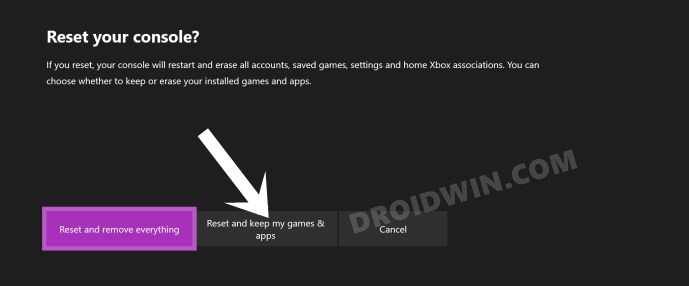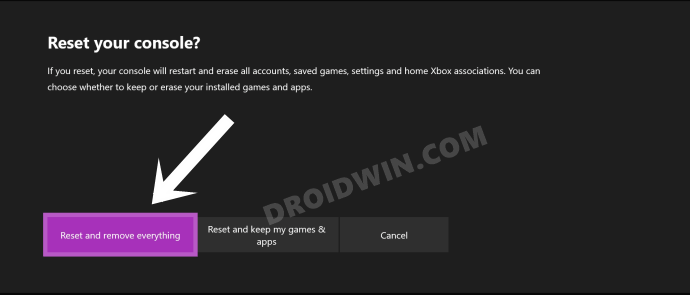In this guide, we will show you the steps to fix the black screen issue on your Xbox One console after the recent Insider update. Users are who are part of the Xbox Insider program have recently been blessed with an update versioned 2108.210705-2200. The update has bought in a plethora of new and noteworthy features.
But on the flip side, it has also raised a few concerns regarding the bricked consoles. As soon as the users installed the update, they were greeted with an inoperable console with just the black screen in front of them. Earlier, it was only affecting users on the Omega Ring. However, now even the users on the latest Alpha, Beta, and Alpha Skip-Ahead updates are facing this issue as well.
Dear @Xbox ,
Your new update broke my Xbox One.
Everytime I turn it on, I get this black screen. I did hard resets, unplugged multiple cords and replugged them back in after a certain amount of time, and nothing happened. What am I supposed to do now? pic.twitter.com/lPrPjnvwrn
— Not CMobCMobley (@CMobCMobley) July 10, 2021
Both Reddit, as well as the Microsoft Support Forums, are flooded with complaints and queries from concerned users regarding this issue. If you are also currently getting bugged with this problem, then this guide is here to help you out. This guide will show you how to fix the Xbox One Black Screen issue after the recent Insider update. So without any further ado, let’s get started.
Table of Contents
How to Fix Xbox One Black Screen issue after Insider Update
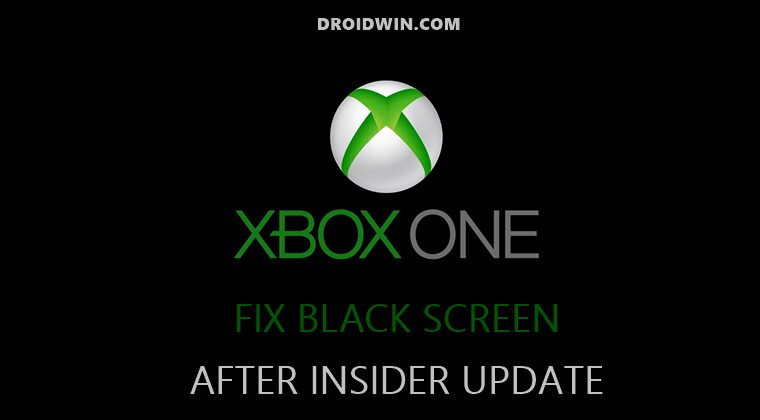
Fix 1: Force Restart Console
- To begin with, press and hold the Xbox button, which is present in the front of your console, for around 10 seconds. It shall turn off the console.
- Once that happens, press the Xbox button on your console or the Xbox button on your wireless controller to turn the console back on.
- See if it is able to fix the Xbox One Black Screen issue after the recent Insider update.
Fix 2: Reset Console
- First and foremost, if there is any disc in your console, make sure to eject it.
- Now press and hold the Xbox button on your console for around 5 seconds to turn it off.
- After that, press and hold the Xbox as well as the Eject button together for around 10-15 seconds until you hear the second beep.
- You will hear the first beep right away after pressing the Xbox and Eject button, whereas the second beep will be audible after 10-15 seconds. Do not leave the buttons until you hear the second beep sound.
- You should now see the Troubleshoot screen. However, you will be booted to the low-resolution mode (640 × 480). But, worry not as you could easily change that mode later on after fixing the BSOD issue by going to Settings > Display & sounds > Video options > TV Resolution.
- So as of now, select the Reset using your console option. After this, select the “Reset and keep my games & apps” option.

- The reset process will now begin and could take a while. Once done, verify if it fixes the Xbox One Black Screen issue after the recent Insider update.
- If you are still facing this issue, then consider pressing and holding the Sync button while carrying out the reset process. Check if it gives out any desirable results or not.
- If your answer is still in a negative tone, then again bring up the Troubleshoot screen. This time, select Reset console and then select Reset and Remove Everything.

- As is evident from its name, this option will erase everything from your console. But if none of the aforementioned tweaks spelled out success for you, then you would have to opt for this method itself.
- There have been numerous reports from the users who were able to rectify the issue right after going for the Erase Everything option. So try out this workaround and check if it fixes the Xbox One Black Screen issue after the recent Insider update.
Fix 3: Replug External Hard Drive
This is another impressive workaround that managed to spell out success for a majority of users. If you are using an external hard disk, then unplug it and plug it back in. That’s it, this simple fix was enough to rectify the Xbox One Black Screen issue after the recent Insider update for many users.
Fix 4: Try out the HDMI Cable Tweaks
In some instances, the issues might be related to the HDMI cable. So here are a few things that you could try out to fix the HDMI-related issues or negate the fact that the issue is at least not related to HDMI (well, you would have one less plausible reason to focus on).
- Try connecting the HDMI cable to a different HDMI port on your TV.
- Likewise, you may also try using a different HDMI cable that you use to connect your console to your TV.
- Along the same lines, you should also verify that the TV is set to the correct input signal
- Also, verify that the HDMI cable connection to your console and TV stands secure.
UPDATE 1 [August 6th, 2021]
Many users have also reported a new partial kind of BSOD error. According to them, they are at least able to get to the start-up screen. So they are able to get the “Welcome Back, [gamer tag]” message, but that’s it. At the very most, they are able to access the shut-down pop-up menu, but nothing else.
So if you are also getting bugged with this issue, then the good news is that the below-mentioned methods to fix the Xbox One Black Screen issue after Insider Update is working well and good with this issue as well. So you may give them a try without any second thought.
UPDATE 2 [August 21,2021]
Microsoft has released a new Omega ring update (2108.210816-1740) and the black screen issue seems to have been fixed for the insider builds. However, at the time of writing, the issue is still persistent in the latest stable update [version 10.0.2200000.1759].
Conclusion
On that note, we round off this guide on how you could fix the Xbox One Black Screen issue after the recent Insider update. At the time of writing, the majority of users were able to fix the issue right after doing a factory reset (preserving data along the way).
A few also had to use the Sync button while opting for the factory reset and some had to take the nuclear route of erasing everything from their console. Do let us know in the comments section which method worked out in your favor.