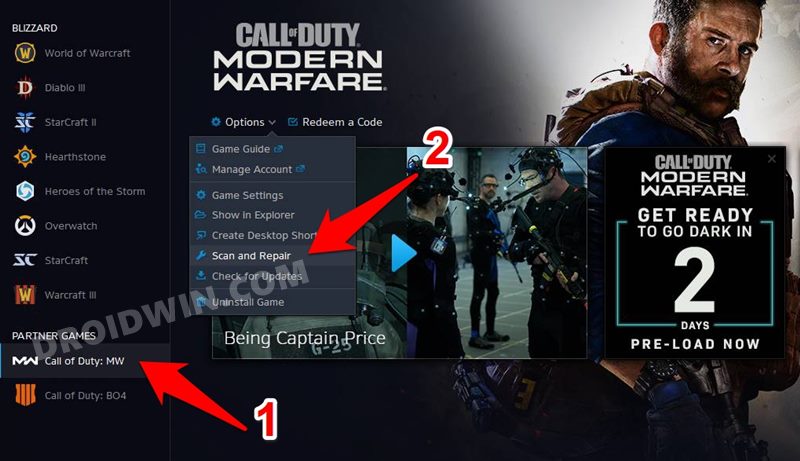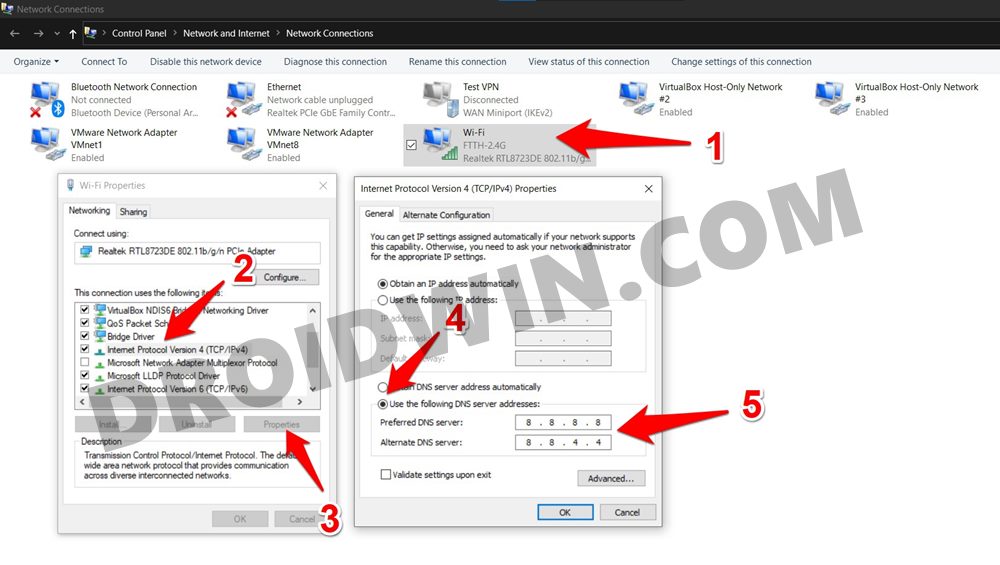In this guide, we will show you various methods to fix the Call of Duty Modern Warfare Dev Error 6034. There’s no denying the fact that this installment of COD managed to create quite an unprecedented level of hype. And it seems to have full justice to this tag, with the support for cross-platform multiplayer and cross-platform progression seems to be playing a major part.
However, as of late, not many users are able to get hold of its intriguing gameplay and challenging mission sets. This is because many console users (especially PS4 and Xbox) are constantly being greeted with the Dev error 6034 when trying to play COD Modern Warfare.
The issue first came to light in the first week of April and surprisingly is yet to be fixed. Fortunately, there do exists a few workarounds that are known to fix the Call of Duty Modern Warfare Dev Error 6034. And in this guide, we will make you aware of just that. So without further ado, let’s get started.
Table of Contents
Reason for COD Modern Warfare Dev Error 6034
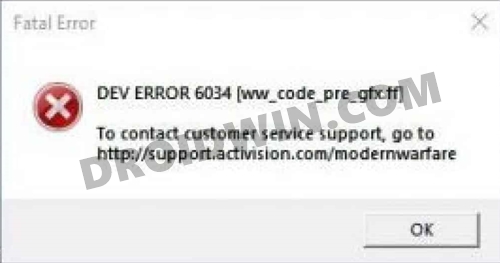
Earlier there were three maps which now seem to have been condensed into two. However, this didn’t take place in a streamlined manner. As a result, when you load the game, it is searching for maps in the locations that no longer exist. Since it isn’t able to find those places, it would ultimately lead to a time-out and hence the COD Modern Warfare would display Error 6034.
- How to Fix Call of Duty Warzone Dev Error 5573
- How to Fix COD Warzone Memory Error 0-1766 [Xbox]
- Fix COD Warzone Issue While Loading Verdansk Playlists
How to Fix Call of Duty Modern Warfare Dev Error 6034
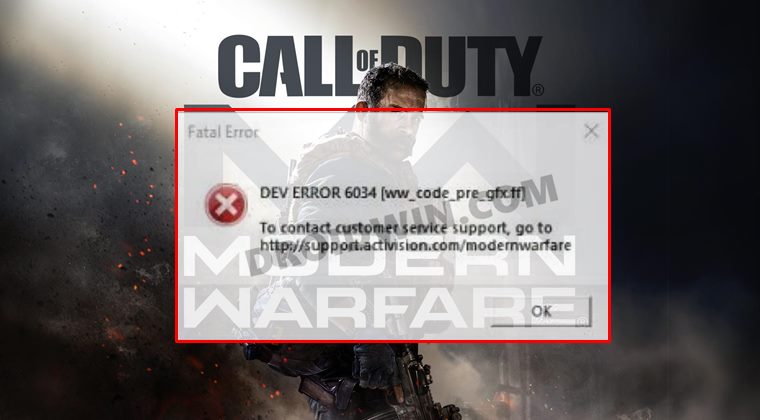
There isn’t any universal fix as such. You will have to try out each of the below-mentioned workarounds until one of them spells out success for you. Follow along.
FIX 1: Uninstall Old Multiplayer Data Packs
First and foremost, you should consider uninstalling the older Multiplayer Data packs. These include Data Packs 1 & 2, so remove them from the game right away. Make sure you don’t uninstall the 6.0 GB Multiplayer pack. Anyways, once you have installed the old Pack 1 and Pack 2, you will have to install the new pack 2. This would be named Multiplayer Pack and would be around 22GB.
After that, you should also install the new Spec Ops and Multiplayer combat packs. The final installation screen should look like something along the lines of the attached screenshot below. On the Xbox, the order of pack installation was: Multiplayer Pack 6.0 GB, Multiplayer and Spec Ops Pack 6.7 GB, and Multiplayer pack 2 22.1 GB.
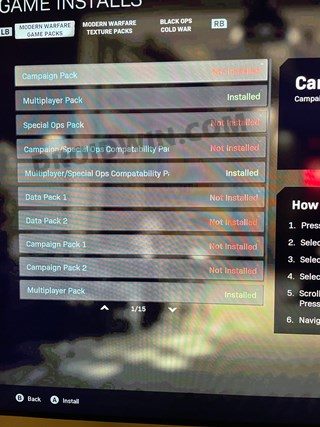
Furthermore, Xbox series X user has suggested that you should delete: -Multiplayer pack 2 (9.1 GB) -Multiplayer pack 3 (3.4 GB) -Compatibility Pack 2 renamed Data Pack 2 (8 GB). But do not delete the MP2 PACK (22.1 GB). Once the deletion has been done, restart the console. Then check if the Call of Duty Modern Warfare Dev Error 6034 has been fixed or not.
Note: Some users were able to fix the issue after uninstalling the game, reinstalling it, and then uninstalling the Multiplayer Pack (2 & 3). So you may give it a shot as well if the aforementioned tweak doesn’t work out.
FIX 2: Clear Alternate Mac Address
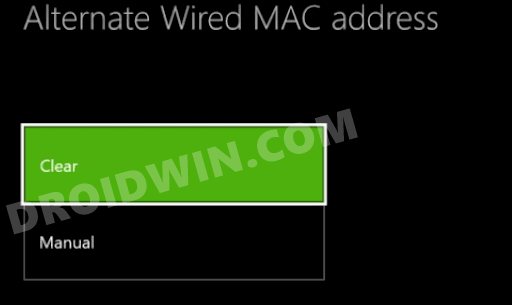
Some users were able to spell out success after deleting the Alternate Mac Address on their console. To try it out, head over to Settings> Select Network> Advanced Settings> Select Alternate MAC address> Clear. As soon as the process is complete, your console will reboot once. Once that happens, verify if it fixes the Call of Duty Modern Warfare Dev Error 6034.
FIX 3: Repair Game Files
- Launch File Explorer on your PC and head over to the location where you have installed the game.
- Within that folder, delete the following files (or cut-paste it to another location, just to be on a safer side):
.patch.result .product vivoxsdk_x64.dll Launcher.db Modern Warfare Launcher.exe
- Now run Battle.net and select the COD Modern Warfare game.
- After that, select the Options menu situated under the game’s name.

- Select the Scan and Repair option and then select Begin Scan.
- The process will now begin. It will download the missing files and create a fresh copy of the outdated ones.
- Once that is done, launch the game and see if it fixes the Call of Duty Modern Warfare Dev Error 6034.
FIX 4: Switch to Google DNS
Some PC users were able to fix this error by switching over to an alternate Domain Name Server. In other words, they made a switch from the default one that their ISP had provided to the one from either Google or OpenDNS. Here’s how you could try it out on your PC:
- Head over to the Start Menu and search View Network Connection.
- Then right-click on the network to which you are currently connected and select Properties.
- Scroll to Internet Protocol Version 4, select it and click on the Properties button.
- Now select Use the following DNS Server addresses and input the following values

- If you wish to use Google DNS, then use:
Preferred DNS Address: 8.8.8.8 Alternate DNS Address: 8.8.4.4
- On the other hand, for OpenDNS, use the following value:
Preferred DNS Address: 208.67.222.222 Alternate DNS Address: 208.67.220.220
- Finally, hit OK to save these values. Now launch Call of Duty Modern Warfare and see if the Dev Error 6034 has been fixed or not.
So these were the various methods to fix the Call of Duty Modern Warfare Dev Error 6034. We have shared four different methods for the same and would continue to update this guide as and when we get hold of the same. In the meantime, if you know of any other method that seemed to have worked for you, do let us know in the comments section below.