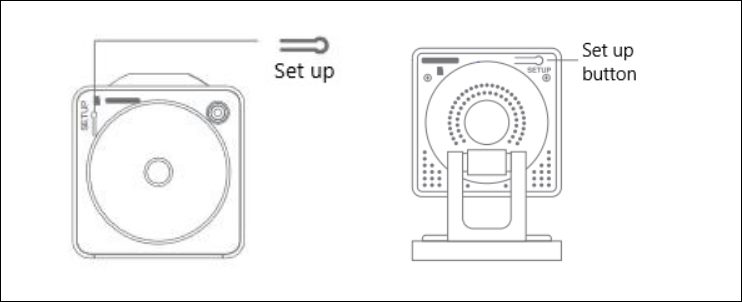In this guide, we will show you the steps to fix the issue of Wyze Doorbell live streaming not working. Wyze is a popular name in the smart home appliances domain. Having a plethora of noteworthy features lined up in its arsenal, it has managed to checkmark most of the segments with ease. These include the likes of cameras, doorbells, plugs, locks, watches, and doorbells. However, it is the latter one that is giving out a tough time to the end users.
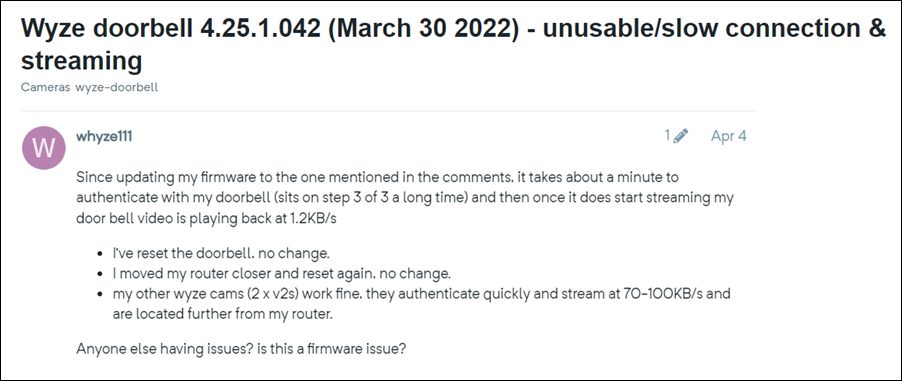
As of now, various users have voiced their concern that live streaming is not working in Wyze Doorbell. The process is stuck at step 3/3 of authentication and doesn’t move ahead. As a result of which, it is resulting in the inability of the users to stream video from their Doorbell camera. If you are also getting bugged with this issue, then this guide will make you aware of a couple of nifty workarounds to resolve it. Follow along.
Table of Contents
Fix Wyze Doorbell live streaming not working: Stuck at Step 3/3

It is recommended that you try out each of the below-mentioned workarounds and then see which one spells out success for you. So with that in mind, let’s get started.
FIX 1: Enable “Night Vision Mode On”
Many users were able to resolve this issue after enabling the “Night Vision Mode On” feature. On the downside though, you will have some video quality degradation during the live stream, especially during the daytime. So if that’s well and good, then enable this feature right away and then test out the results.
FIX 2: Reset Wyze Camera
Next up, you should consider resetting the camera to its factory default state. This will reset its configuration settings and be exactly how it was out of the box. So let’s give it a try and see if it spells out success or not.
- Press and hold the setup button on the bottom of the camera for 10 seconds [20 seconds for Wyze Cam v1].

- Now, wait for a minute. The LED light on the device will change from Solid Yellow to Blinking Yellow [Red for Wyze Cam v3].
- That’s it. You may now set up your device from scratch and start using it without any issues.
That’s it. These were the two different methods to fix the issue of Wyze Doorbell live streaming not working. As far as the official stance on this matter is concerned, the developers are aware of this issue, but they haven’t given out any ETA for the rollout of a fix. As and when that happens, we will update this guide accordingly. In the meantime, the aforementioned workarounds are your best bet.