In this guide, we will show you the steps to fix the issue of Registry Backup RegBack Folder is empty or 0KB on Windows 10 and 11. Recently I made a few Registry Editor tweaks which negatively impacted the performance of my PC. If there were only one or two changes that I had made, then I could have easily reverted the Value Data back to its default values. However, there was a plentitude of changes made to the Registry, and hence trying to find out the culprit was no easy task.
This is where I decided to restore the backed-up registry from the RegBack folder. For the unware, that could be carried out using CMD from the Recovery Mode. In that, we need to execute a command that will take the registry files (Default, Sam, Security, Software, and System) from the RegBack folder and transfer them to the required directories inside the C drive, which in turn will repair the underlying registry issues.
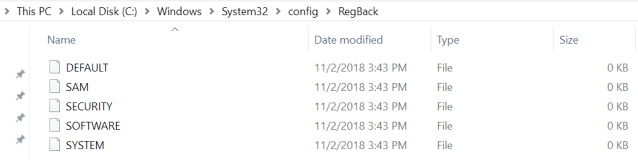
However, upon executing the said command, I was greeted with the error message that “The system cannot find the file specified”. So I booted my PC and went straight to the RegBack folder and to my dismay, it was all empty. [Some of you might see all the five files inside that folder, but their size will be 0KB and hence of no use]. Upon doing a search online, I got hold of a Microsoft documentation that stated “The system registry is no longer backed up to the RegBack folder starting in Windows 10 version 1803”.
The reason for the same was quite surprising, to say the least. It was done “to help reduce the overall disk footprint size of Windows”. Considering the fact that the entire contents of this registry folder summed up to only a few MBs, this decision from the Silicon Valley giants didn’t really add up. Anyways, the good thing is that you could easily fix the Registry Backup RegBack folder is empty or 0KB issue, both on Windows 10 and 11. Let’s check out the required instructions regarding the same.
Table of Contents
Fix Registry Backup RegBack Folder is Empty or 0KB on Windows 10/11
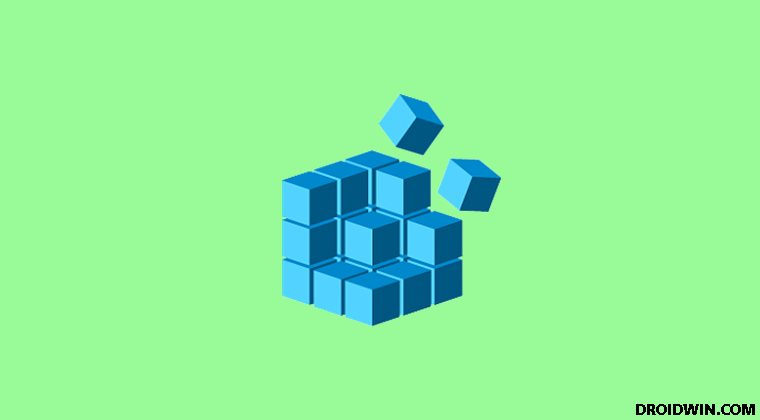
- Use the Windows+R shortcut keys to bring up the Run dialog box.
- Then type in regedit and hit Enter. This shall launch the Registry Editor window.
- Now head over to the below location in the address bar (you may also copy-paste this location in the address bar):
Computer\HKEY_LOCAL_MACHINE\SYSTEM\CurrentControlSet\Control\Session Manager\Configuration Manager
- Within that, right-click on the Configuration Manager folder, select New > DWORD (32-bit) Value.

- Now right-click on this newly created registry, select Rename, and name it EnablePeriodicBackup
- Double click on this EnablePeriodicBackup file, type in 1 under Value Data and hit Enter.

- Once done, restart your PC. When it boots up, head over to the RegBack folder, whose location is:
C:\Windows\System32\config\RegBack
- You should now be able to access all the five registry files: Default, Sam, Security, Software, and System. You may now restore it or carry out other related tasks.
So these were the steps to fix the Registry Backup RegBack folder is empty or 0KB issue on Windows 10/11. However, if you are seeing the 0KB size for each of these files, then it needs an additional fix. Follow along.
Fix 0KB RegBack Registry Editor Files
So what is the reason for these files having 0KB? Well, as of now, you have simply enabled the Windows Registry Backup feature. However, the backup process hasn’t yet started. It automatically starts when the Automatic Maintenance begins, which happens after every 10 days.
But rather than waiting for such a long time frame, you could manually start it at any given instance as well. So let’s start off the Automatic Maintenance right away so that it backups all the Registry files and hence the 0KB RegBack file size issue is fixed.
- Head over to the Start menu and search Task Scheduler.
- Within that, go to the following location from the left menu bar:
Task Scheduler Library > Microsoft > Windows > Registry
- You should see the Registry backup named RegIdleBackup. Right-click on it and select Run.

- The Status shall now change to Running and the backup of all the five registry files (Default, Sam, Security, Software, and System) will now start.
- Once done, it shall replace the already present 0KB files. You may verify the same by heading over to the RegBack folder.

So with that, you have successfully fixed the Registry Backup RegBack Folder is empty or 0KB issue on Windows 10 and 11. Let’s now make you aware of another important related tweak.
Change Duration of Automatic Registry Backup
As already mentioned, Automatic Maintenance happens after every 10 days. To perform it before that, you would have to manually start it from the Task Scheduler (as discussed above). But carrying it out requires an extra effort. Well turns out, there is an easier approach as well: you could cut down this 10 day time period and assign it to start at the date/time of your choice as well. Here’s how: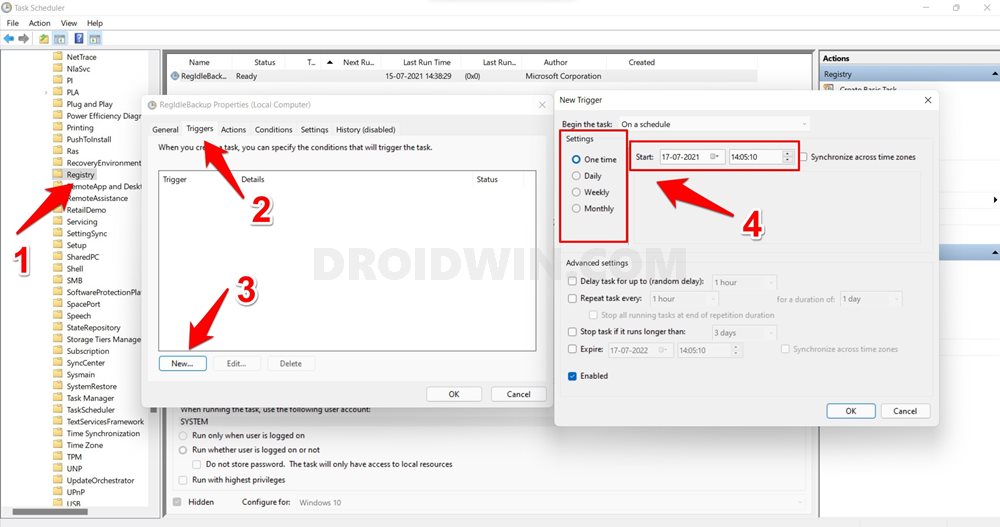
- Open Task Scheduler from the Start menu and go to the below location:
Task Scheduler Library > Microsoft > Windows > Registry
- Within that, select the file, right-click on it, and select Properties.
- Now go to the Triggers tab and click New.
- You may now specify the date, time, regularity of this task as per your need.
That’s it. These were the steps to fix the Registry Backup RegBack Folder is empty and the 0KB RegBack Registry Editor file size issues in Windows 10/11. Likewise, we have also listed out the steps to change the duration of Registry backup. If you have any queries concerning the aforementioned steps, let us know in the comments section below. We will get back to you with a solution at the earliest.
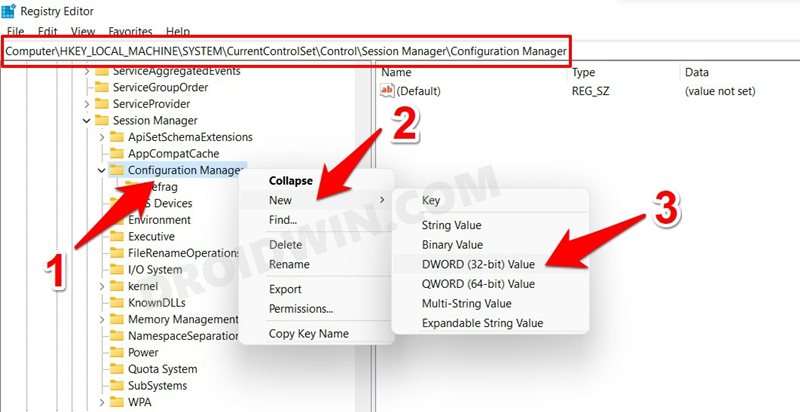
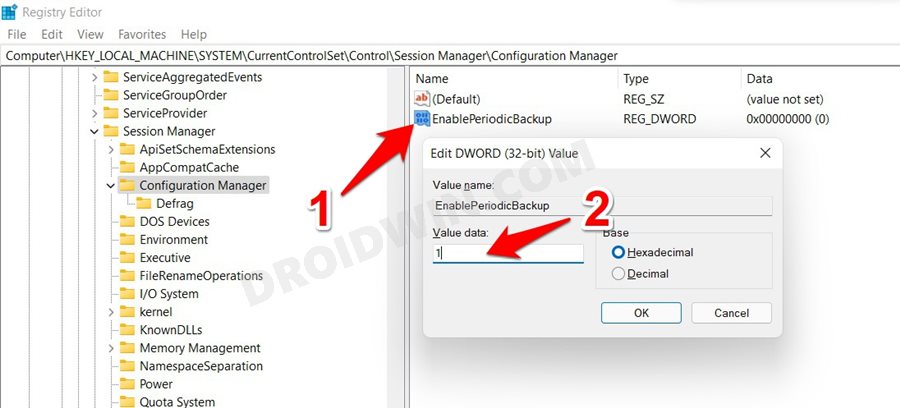
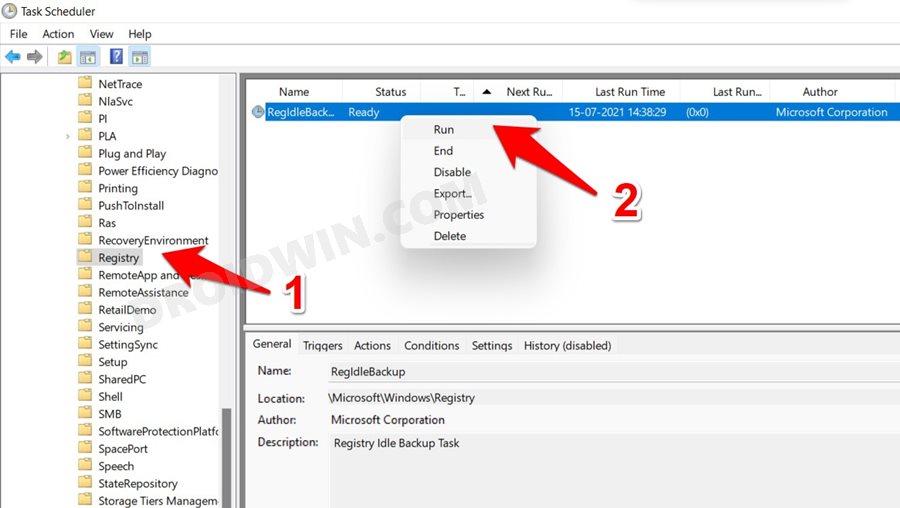
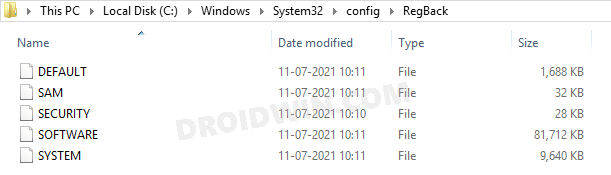








Victor
My computer is already crashed and I need to restore the register files from the back up but there’s none, what am I supposed to do in that scenario? There’s no system restore point available