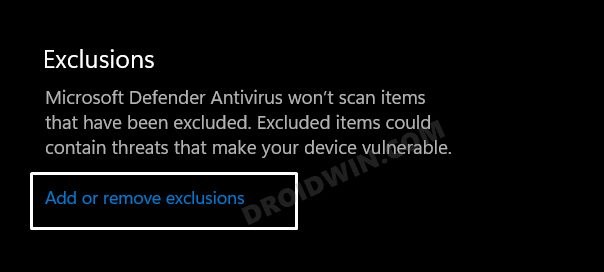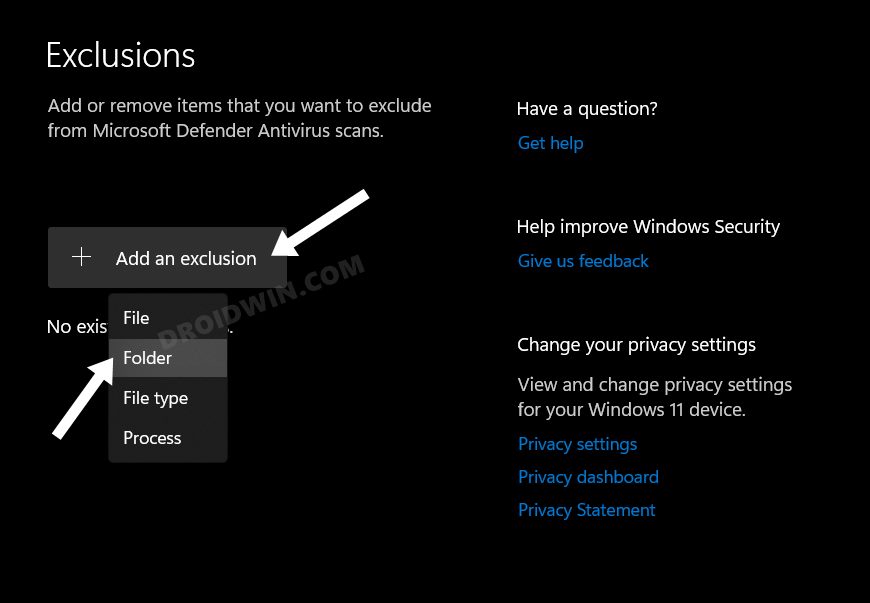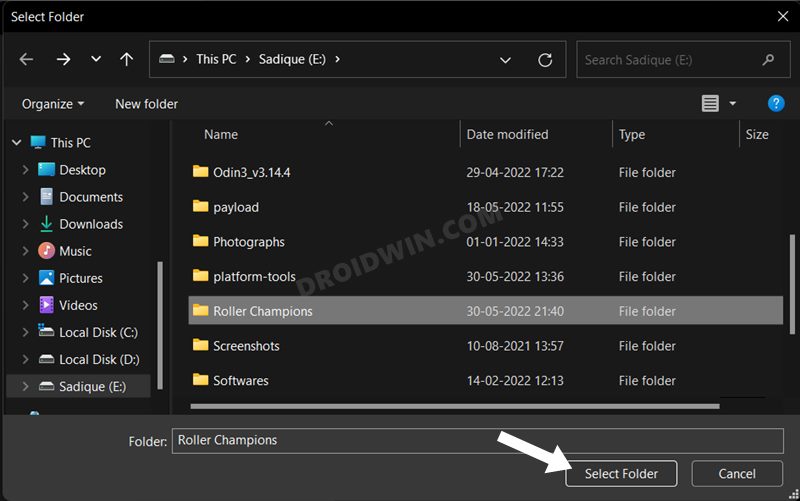In this guide, we will show you the steps to fix the Fatal Error: Failed to load il2cppm in Roller Champions. This 3v3 competitive multiplayer sports game from Ubisoft offers a highly competitive gameplay environment. Having to gain possession of the ball and skating at least one lap without being interrupted by the opponent is no easy task in itself. While avoiding tackles and knocks from the opposite half is no easy task in itself, the game itself keeps on throwing on new challenges every now and then.
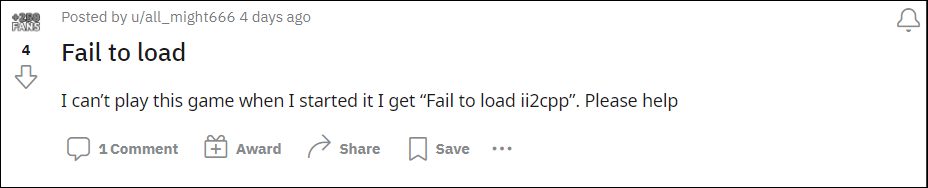
unfortunately, most of these challenges are something that none of its userbases would like to face. Yes, we are talking about the bugs and issues that it ends up facing every now and then. As of now, various users have voiced their concern that they are constantly being greeted with the Fatal Error: Failed to load il2cppm whenever they load Roller Champions. Moroever, users have even tried out various workarounds, including reinstalling the game, but that is leading to an even more intriguing issue.
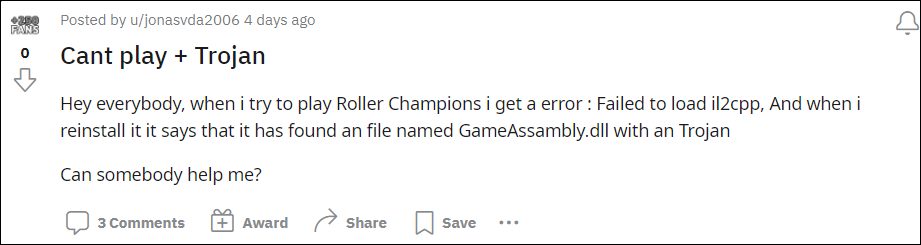
The antivirus app is blocking the game from being reinstalled as it tends to flag the GameAssambly.dll file as a Trojan. To fix it, users have added the game to their antivirus exclusion list, but even that is not giving the desirable results. So what could be done? Well, you need to make a slight tweak in the aforementioned workaround. Rather than whitelisting the game folder, you should first choose a folder, add it to the antivirus exclusion list, and then install the game to that folder. Here’s how it could be done.
Fix Roller Champions Fatal Error: Failed to load il2cppm

The instructions given below are for Windows Defender. If you are using a third-party antivirus app, then the instructions might be slightly different. So keeping that in mind, let’s get started.
- To begin with, uninstall Roller Champions from your PC.
- Then open the Windows Security page from the Start Menu.
- Now scroll to the end and click on Add or Remove Exclusions.

- After that, click on Add an Exclusion and select Folder from the drop-down menu.

- Now select the desired folder wherein you would be installing Roller Champions.

- Once done, download and install the game in that folder.
- Now launch the game and you should no longer face any errors.
That’s it. These were the steps to fix the Fatal Error: Failed to load il2cppm in Roller Champions. As far as the official stance on this matter is concerned, the developers are aware of this issue, but they haven’t given out any ETA for the rollout of a fix. As and when that happens, we will update this guide accordingly. In the meantime, the aforementioned workaround is your best bet.