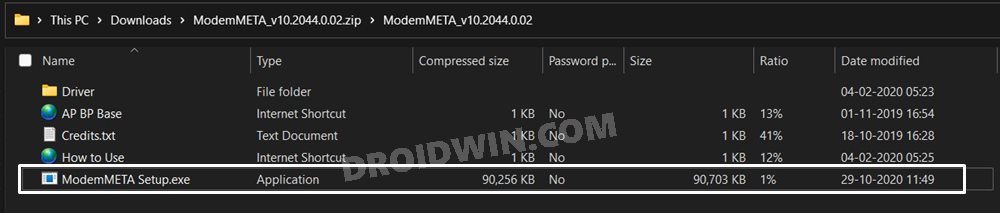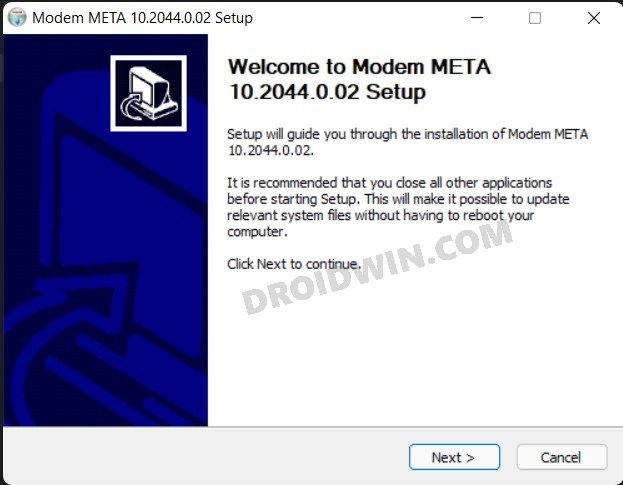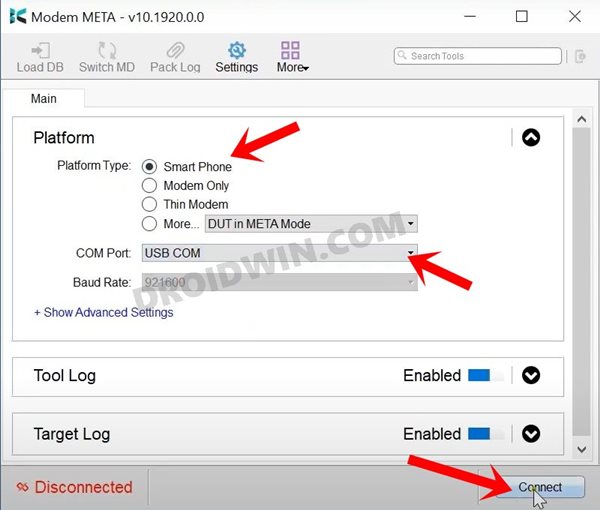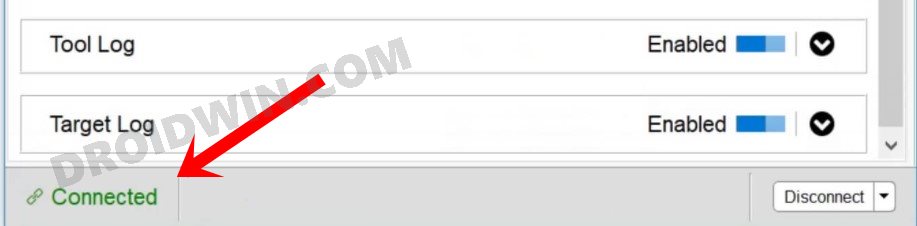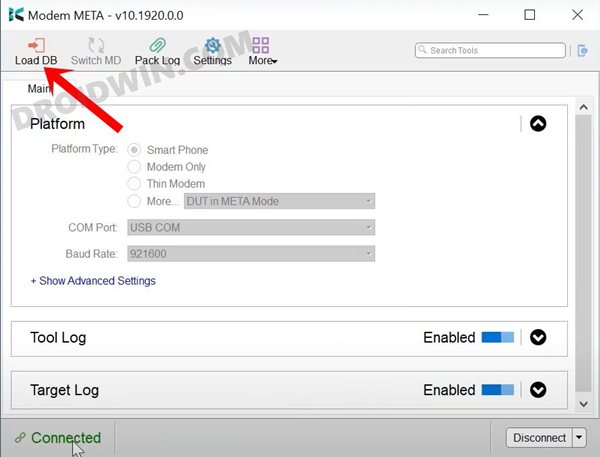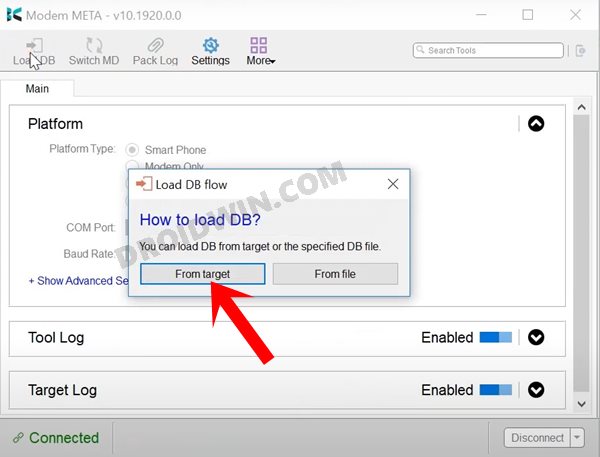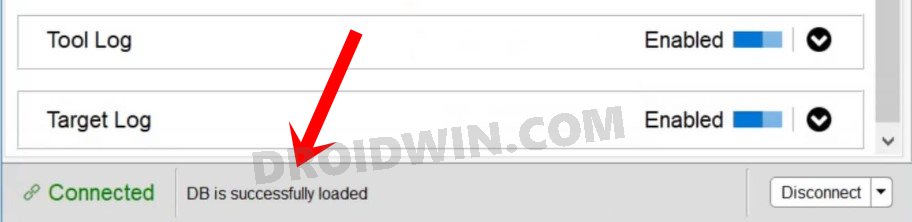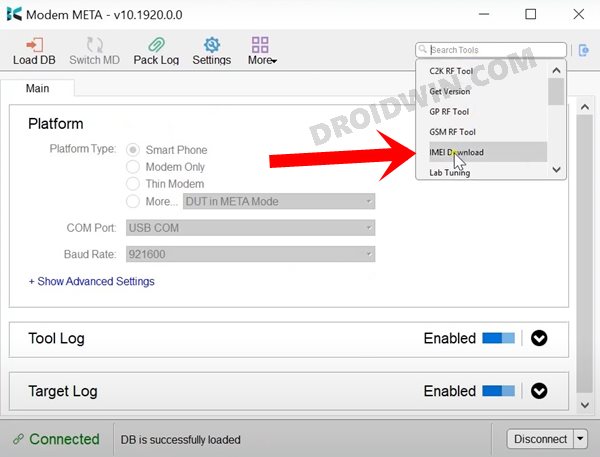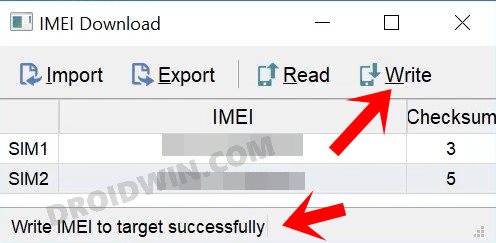In this guide, we will show you the steps to fix the NULL/Invalid IMEI on MediaTek Devices using the Modem Meta Tool (Maui Meta). MTK devices are becoming quite an active player in custom development. Once you have unlocked the device’s bootloader, there are a plethora of tweaks that you could try out.
These include the likes of flashing mods, custom ROMs, a custom recovery like TWRP among others. Along the same lines, you could also gain administrative rights over your device by rooting the device via Magisk. However, each of these tweaks does bring in some risks as well. If you don’t perform it correctly, then there is a high chance of device-partition getting corrupted.
And when the EFS Partition gets corrupted, it might result in issues with your device’s IMEI number. Fortunately, there does exist a nifty way to fix the NULL/Invalid IMEI on MediaTek Devices using the Modem Meta Tool (Maui Meta). And this guide shall make you aware of just that. So without further ado, let’s get started.
Table of Contents
What is Modem Meta Tool
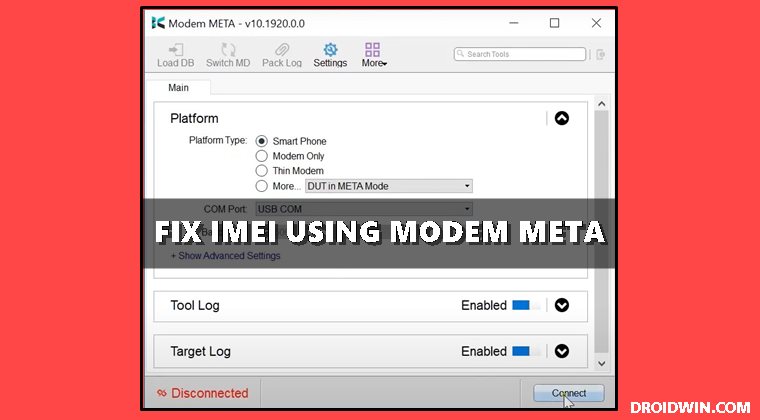
Modem Meta Tool (known as Maui Meta till version 9.0) is a handy tool for MTK devices that helps in efficiently dealing with the International Mobile Equipment Identity of your device. Let’s check out some of the noteworthy features of this tool:
Repair IMEI
This tool is used to fix NULL or Invalid IMEI across various Mediatek devices.
Flash IMEI
Apart from fixing IMEI-related issues, you could also flash a new IMEI file to the EFS partition using this tool.
Backup and Restore IMEI
It also allows you to take a backup of your IMEI. Likewise, you could easily restore the backup as and when required, right from this tool itself.
So these were some of its useful feature sets. Let’s now check out the steps to fix the NULL/Invalid IMEI on MediaTek Devices using the Modem Meta Tool.
Download Modem Meta Tool
You could now get hold of the latest version of the Modem Meta Tool from the below link:
- Download Modem Meta Tool (Maui Meta): ModemMETA_v10.2044.0.02.zip
Along the same lines, we will also recommend you download and install the MediaTek VCOM USB Drivers so that your PC is able to recognize the connected device.
How to Fix MediaTek IMEI using Modem Meta Tool
- To begin with, extract the downloaded ModemMeta to any convenient location on your PC.
- Then go to that folder and double-click on the ModemMeta Setup.exe file to launch the setup file.

- Now proceed with the on-screen instructions to install it. Once done, launch it.

- Then select Smartphone under Platform and Under the COM Port, select USB COM.

- Once that is done, hit the Connect button situated at the bottom right.
- Now power off your device and connect it to the PC via the USB cable.
- The tool shall now verify the device, once done you shall get the Connected button situated at the bottom left.

- Once the device is connected, click on the Load DB button present at the top left.

- Now click on From Target and the tool shall load the file. However, if that doesn’t happen, then you may go with the From File option as well.

- Once the file is loaded, you shall get the DB is successfully loaded message at the bottom bar.

- Now click on the Search bar situated at the top right and select IMEI download from the drop-down menu.

- Type in the first 14 digits of the desired IMEI that you wish to have, the tool will automatically add the 15th digit.

- Finally, click on the Write button. After a few seconds, you shall get the “Write IMEI to target successfully” message.
- You may now close the tool, disconnect the device from the PC, and power it on. That’s it, the process stands complete.
So with this, we round off the guide on how you could fix the NULL/Invalid IMEI on MediaTek Devices using the Modem Meta Tool. If you have any queries concerning the aforementioned steps, do let us know in the comments. We will get back to you with a solution at the earliest.