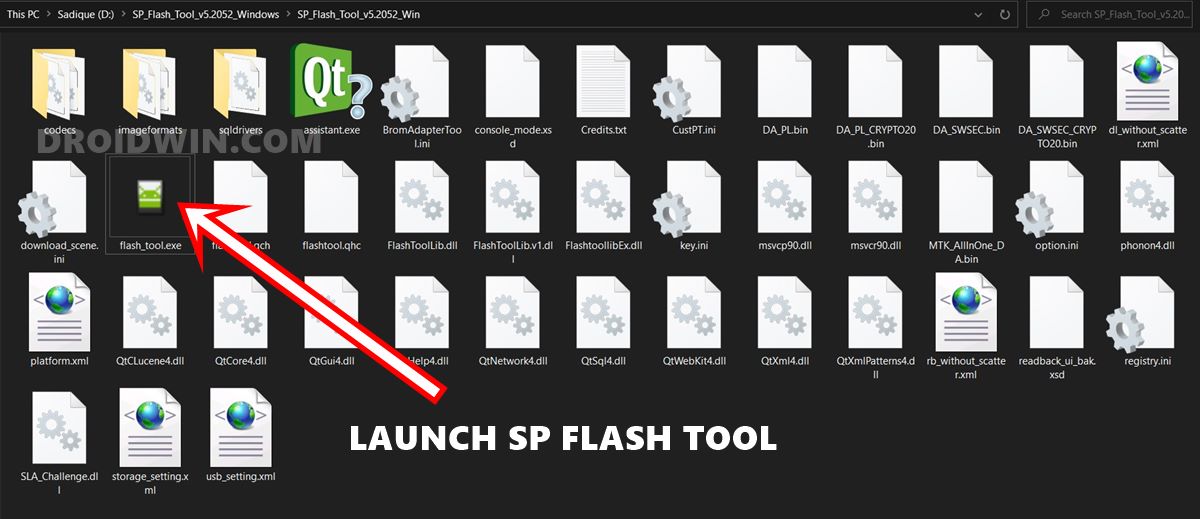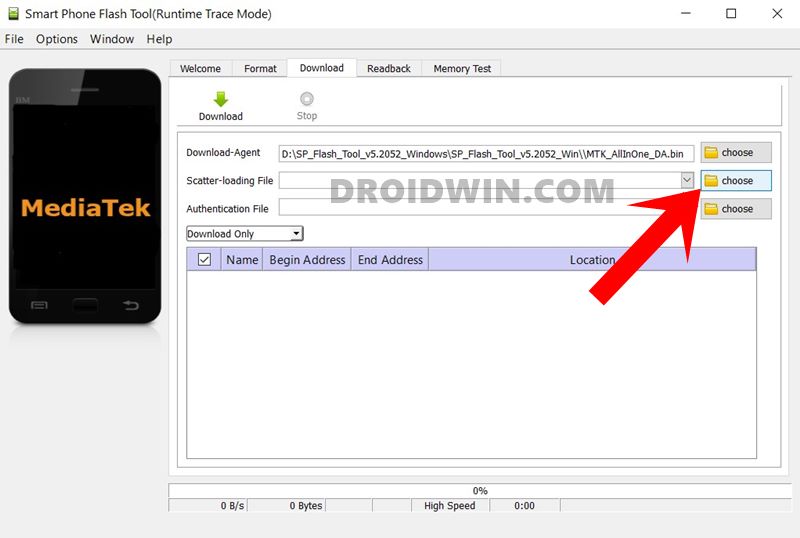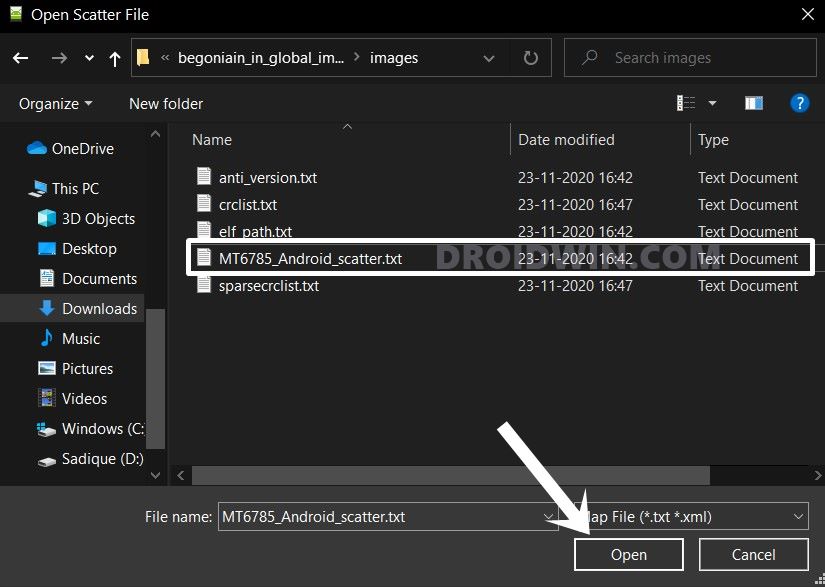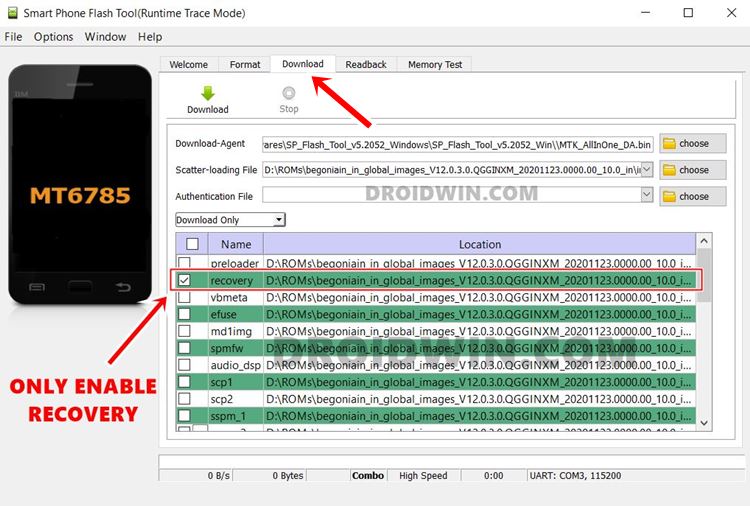In this guide, we will show you the steps to install TWRP Recovery on your MediaTek device using the SP Flash Tool. There are quite a few MediaTek devices ruling the smartphone market as of late. And the ones from Xiaomi are right there at the top. In earlier times, they weren’t really an active participant in the custom development market. But as of late, things have taken a drastic turn, and for good. In this regard, there are a plethora of tweaks and customizations that you could try out onto your MediaTek device, be it from any OEM.
Among the available modifications, the ability to install a custom recovery like TWRP stands right there at the top. But why would you do so when the device already has built-in stock recovery. Well, this is because the stock recovery isn’t capable enough to carry out most of the advanced functionalities. At most, it could format your device or sideload a file, or boot to Fastboot Mode. On the other hand, if you install TWRP, then you are about to gain a plentiful of goodies.
These include the ability to flash ZIP and IMG files, take Nandroid Backup, mount external devices and carry out other advanced functionalities. Likewise, you could also flash the Magisk Installer ZIP (which is now a part of the Magisk App, from v22 onwards) to root your device and gain administrative rights. Well, we could go with the list of perks associated with installing this recovery. But let’s pause that for the time being and start off with the instructions to install TWRP Recovery on your MediaTek device using the SP Flash Tool.
- How to Root any MediaTek Device Using SP Flash Tool
- How to Unbrick any MediaTek Phone using SP Flash Tool
- Bypass MediaTek SP Flash Tool SLA DAA Authentication
- How to Use ADB and Fastboot Commands on Android Without PC
Table of Contents
How to Install TWRP on MediaTek using SP Flash Tool
The below instructions are listed under separate sections for ease of understanding. Make sure to follow in the exact same sequence as mentioned below. Droidwin and its members wouldn’t be held responsible in case of a thermonuclear war, your alarm doesn’t wake you up, or if anything happens to your device and data by performing the below steps.
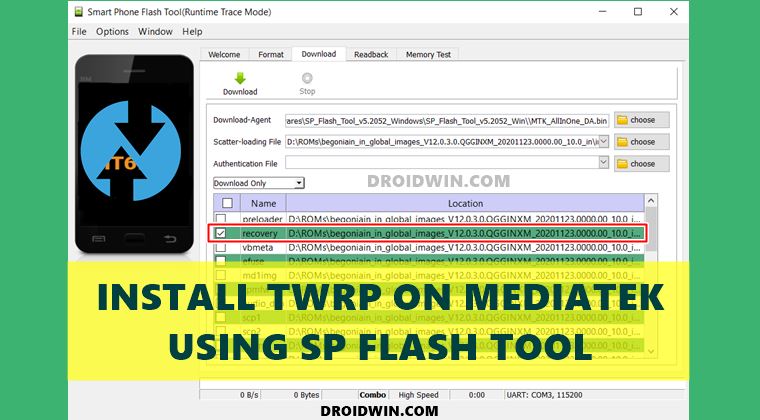
STEP 1: Unlock MediaTek Device’s Bootloader
First and foremost, you will have to unlock the bootloader on your device. Do keep in mind that doing so will wipe off all the data on your device and might nullify the device’s warranty as well. So if that’s well and good, then you may refer to our below guides to unlock the device’s bootloader:
- How to Unlock Bootloader on any Sony Xperia Device
- How to Unlock Bootloader on any Samsung Device [New VaultKeeper Method]
- A Universal Guide to Unlock Bootloader on any Realme Device
- How to Unlock Bootloader on any Motorola Device
- Unlock Bootloader on any Realme Device
- How To Unlock Bootloader on OnePlus devices
- How to Unlock Bootloader on any Xiaomi Device
STEP 2: Download SP Flash Tool
Now download the latest version of the SP Flash Tool: SP_Flash_Tool_v5.2052_Windows.zip. Once downloaded, extract it to any convenient location on your PC. We will now be using this SP Flash Tool to install TWRP onto your MediaTek device.
STEP 3: Download and Extract MTK Stock Firmware
Next up, you will have to download the stock firmware for your MediaTek device. Most of the smartphone manufacturers host their firmwares on their sites. However, if your OEM doesn’t upload the same, then you may download it from a trustworthy source.
Furthermore, make sure to download the same firmware version that is currently installed on your device. You may refer to Settings > About Phone and verify the current build number of your device. Then download the firmware accordingly.
STEP 4: Download TWRP Recovery for MediaTek Device
You will now have to download the TWRP Recovery for your MediaTek device from its official site. Once downloaded, rename it to recovery, hence the complete name becomes recovery.img. Then transfer this file to the extracted stock firmware folder.
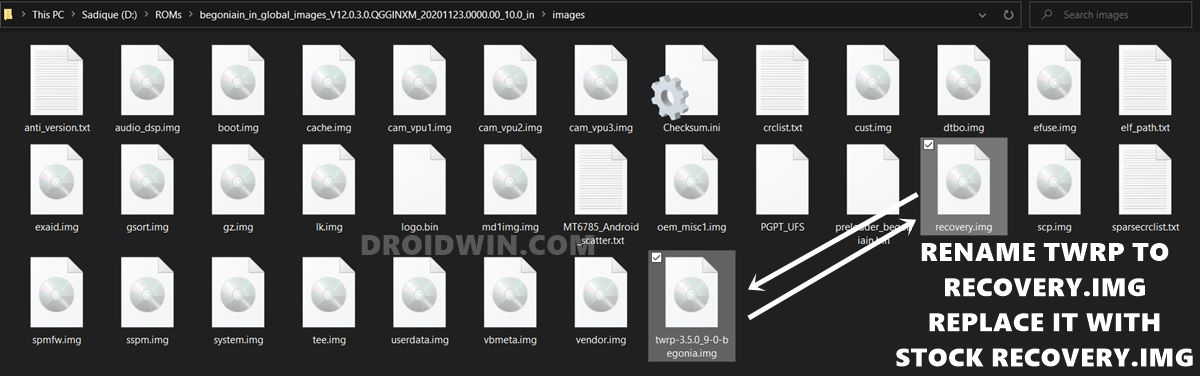
It will ask if you wish to replace the existing file, click Yes/OK. With this, you have replaced the stock recovery file with TWRP inside the stock firmware. [If you can’t find TWRP for your device, then try creating your own! Here’s How to Create and Port TWRP Recovery for any Device.].
STEP 5: Install MediaTek USB Drivers
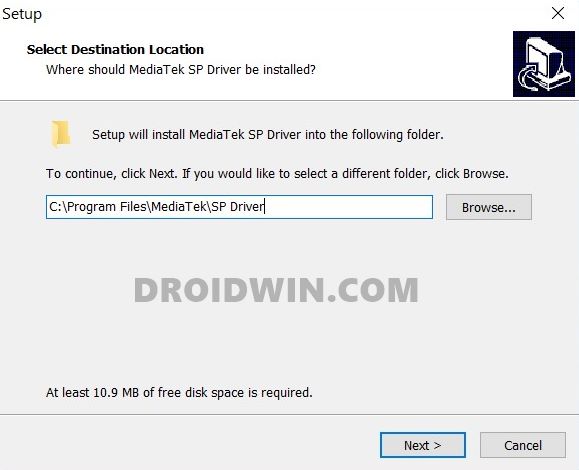
Download the MediaTek USB Drivers on your PC from the given link: MediaTek_USB_Drivers.exe. Once downloaded, launch the setup.exe file and proceed with the on-screen instructions to install it. These drivers will help the SP Flash Tool in identifying your MediaTek device and hence flashing the TWRP Recovery.
STEP 6: Connect MediaTek Device to PC
There exist three different methods to connect your MTK device to the PC. Different methods have worked out for different MediaTek devices, so it’s more of a hit and trial, rather than any universal method. You may try out any of these three methods and see which spells out success in your case.
- Method 1: Power off your device. Then connect it to the PC via USB cable and hit the Volume Down button once.
- Method 2: Power off your device. Then connect it to the PC via USB cable but this time press the Volume Down button once.
- Method 3: Power off your device. Now connect one end of the USB cable to your device. Then press and hold the Volume Up and Volume Down button together and while pressing both these buttons, connect your device to the other end of the USB cable.
STEP 7: Install TWRP via SP Flash Tool
Let’s now start off with the final section to install TWRP Recovery onto your MediaTek device via SP Flash Tool. Make sure that you have replaced the stock recovery with TWRP in the firmware folder. Likewise, you should’ve also renamed TWRP to recovery. Then your device should also be connected to the PC via USB and connected in such a manner that the Tool is able to identify it. If that’s all well and good, then proceed with the below steps:
- Launch the SP Flash Tool on your PC by double-clicking on the flash_tool.exe file.

- Now click on the Choose button next to Scatter-loading. Navigate to the folder where you have extracted the stock firmware file.

- There you should find a scatter.txt file, select it and click Open.

- The entire firmware will now be loaded into the Tool. Uncheck all the partitions and keep only the recovery section enabled (that has your TWRP Recovery).

- Nw click on the Download button and the flashing will now start.
- Once done, you should get the Download OK message. You may now remove the device from the PC and boot it to the OS.
So with this, we conclude the guide on how to install TWRP Recovery on MediaTek device via SP Flash Tool. If you have any queries concerning the aforementioned steps, do let us know in the comments. We will get back to you with a solution at the earliest.