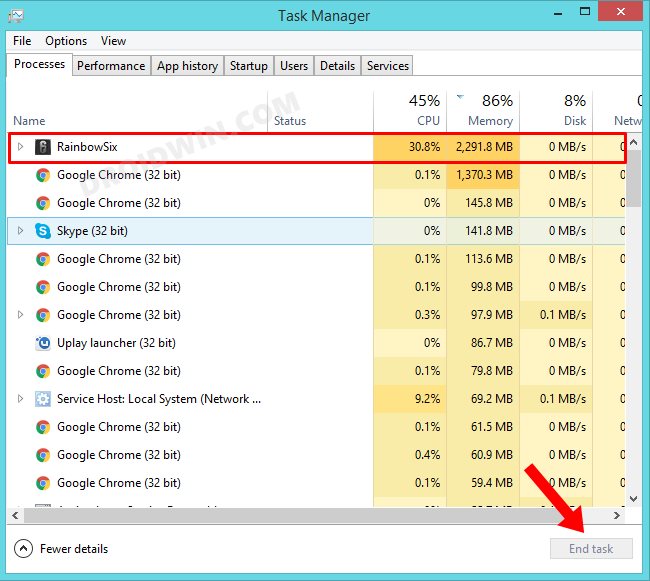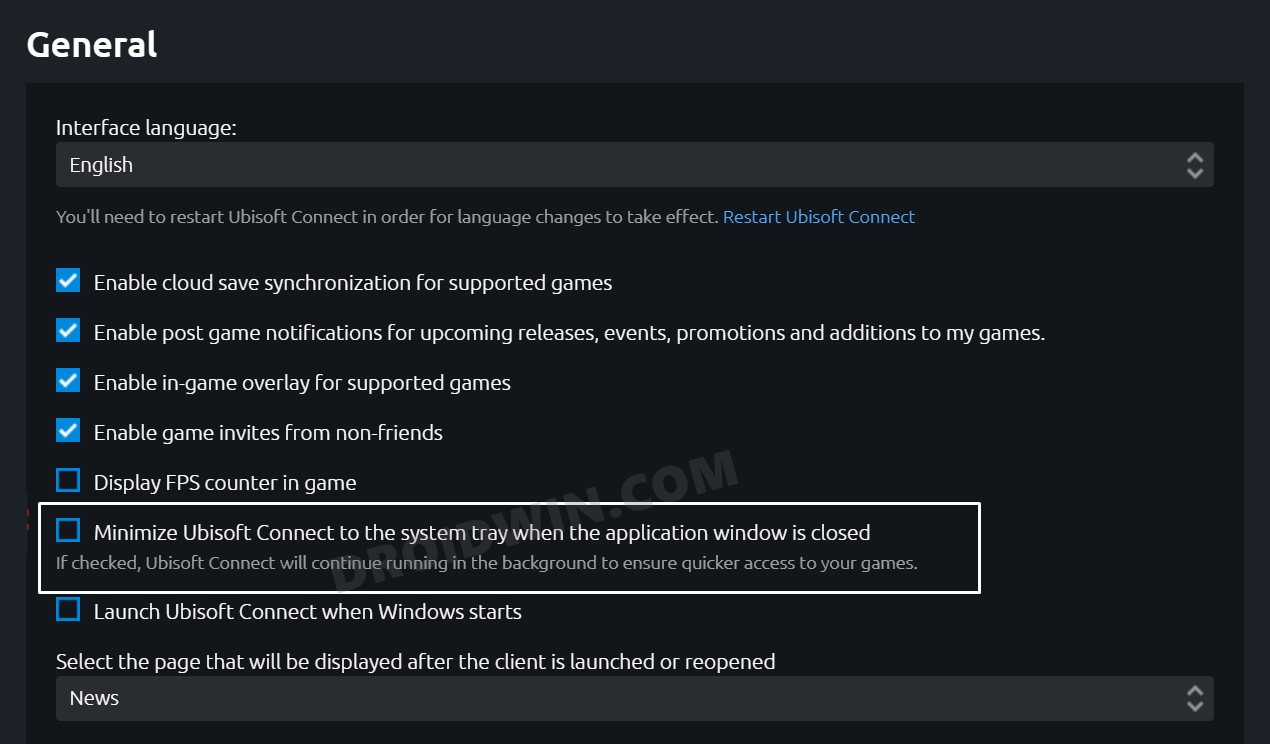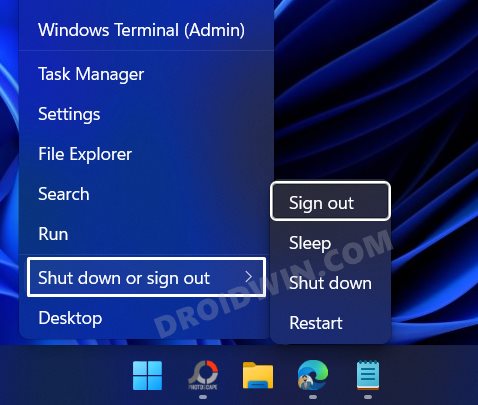in this guide, we will show you various methods to fix the issue of the mouse cursor getting stuck in the top left or right corner of the screen after quitting Rainbow Six Siege. When it comes to online tactical shooter games, then there are quite a few noteworthy names that could have a claim to the throne. However, in spite of that, the offering from Ubisoft still managed to make its presence felt. Not just in the online mode, it has boast of a series of short, offline, and intriguing missions called situations.
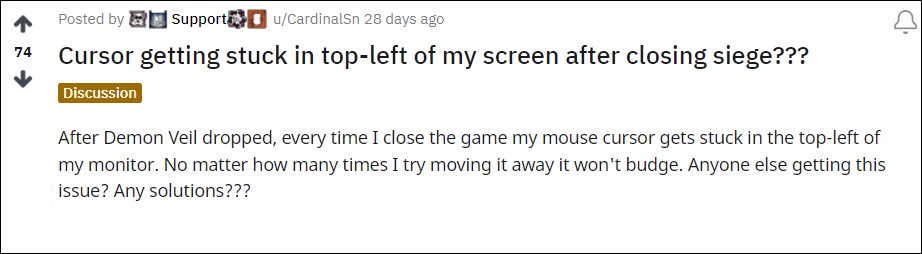
However, as of now, the game is leading to a rather weird issue. While there isn’t anything wrong with the game as such, it’s the after-effect that is proving to be a cause of concern. Right after quitting Rainbow Six Siege, various users have voiced their concern that the mouse cursor gets stuck in the top left or right corner of the screen. If you are also getting bugged with this issue, then this guide will make you aware of a few nifty methods that will help you to rectify this bug. Follow along.
Table of Contents
Fix Mouse cursor gets stuck after quitting Rainbow Six Siege

Do note that there’s no universal fix as such. You will have to try out each of the below-mentioned workarounds and see which one works best in your favor. So with that in mind, let’s get started.
FIX 1: End Process of Rainbow Six Siege
First off, you should consider closing the background process of the game. This will close all its running services and would hence rectify the underlying issue as well. So right you quit the game, proceed with the below instruction steps:
- Press the Ctrl+Shift+Esc shortcut keys to bring up Task Manager.
- Then select RainbowSix.exe from the list.

- Now click on the End Task button situated at the bottom right.
- Check if it fixes the mouse cursor getting stuck after quitting Rainbow Six Siege.
FIX 2: Tweak Ubisoft Connect Settings
- To begin with, launch Ubisoft Connect and go to Settings > General.
- Then checkmark “Minimize Ubisoft Connect to the system tray when the application window is closed”.

- Check if it fixes the mouse cursor getting stuck after quitting Rainbow Six Siege.
FIX 3: Sign Out of Windows
If none of the aforementioned methods work in your favor, then you should consider signing out and then re-signing into your PC. This will refresh the underlying settings and your session will start off with a fresh instance, which in turn will resolve the issue as well.
- Right-click on the Windows icon present in the Taskbar.
- Then select Shutdown or Sign out followed by Sign out.

- Wait till you get logged out and then log in again. That’s it.
So with this, we round off the guide on how you could fix the issue of the mouse cursor getting stuck in the top left or right corner of the screen after quitting Rainbow Six Siege. We have listed three different workarounds for the same. As far as the official stance on this matter is concerned, the developers are aware of this issue, but they haven’t given out any ETA for the rollout of a fix. As and when that happens, we will update this guide accordingly. In the meantime, the aforementioned workarounds are your best bet.