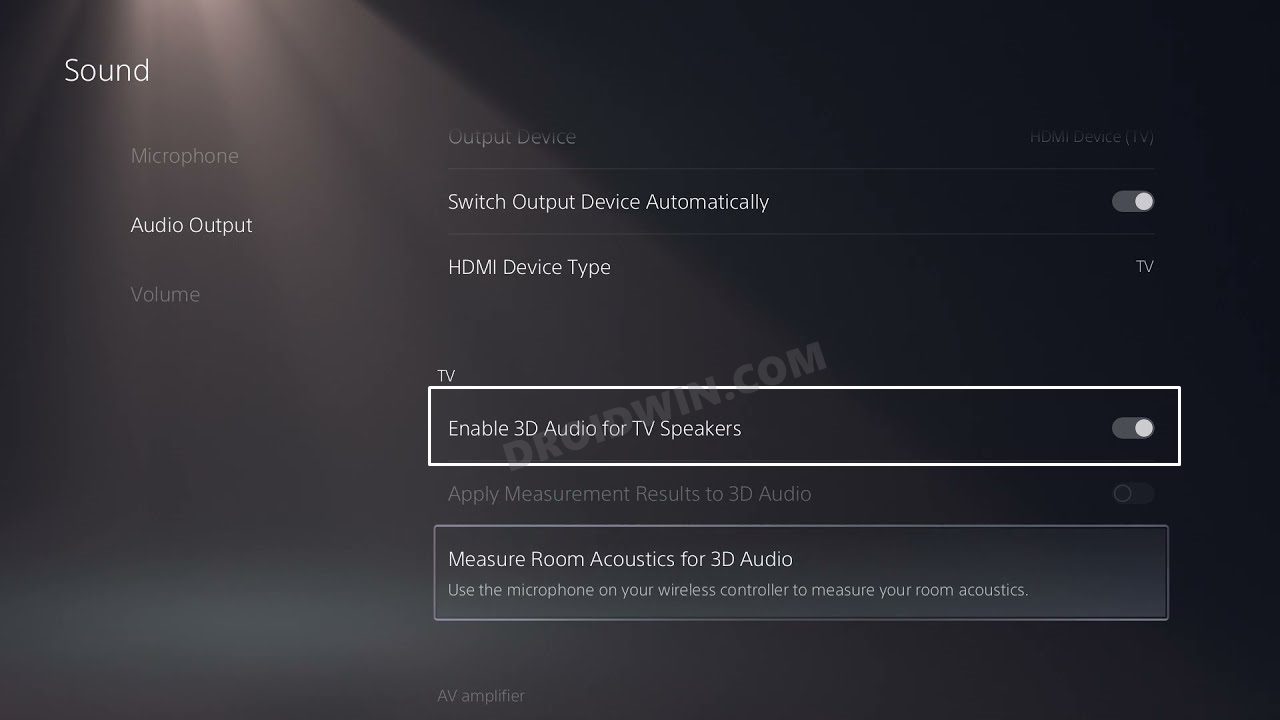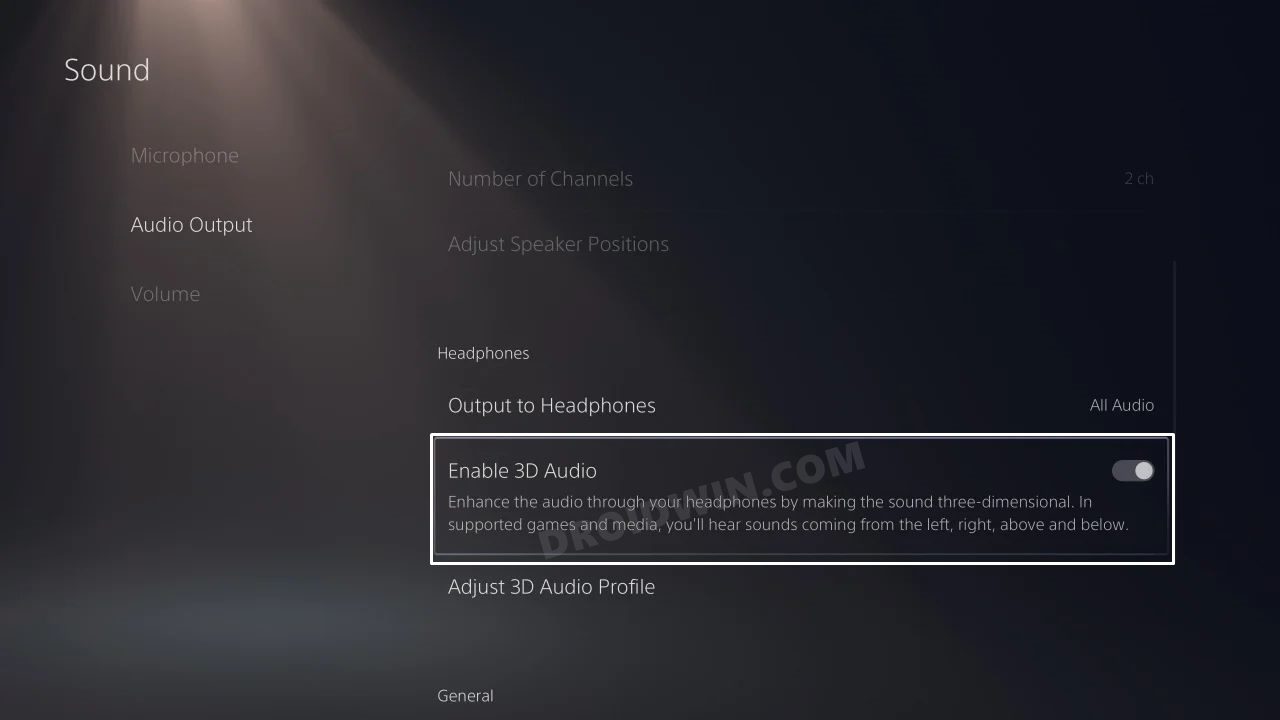In this guide, we will show you the steps to fix the audio bug in Rainbow Six Siege. This online tactical shooter game from Ubisoft beholds impressive gameplay, intriguing elements, and a challenging mission set. Assuming the role of an attacker or a defender, there exists a slew of fascinating modes. These include the likes of rescuing a hostage, defusing a bomb, or taking control of an objective within a room. Likewise, its solo situations are also worthy of praise.
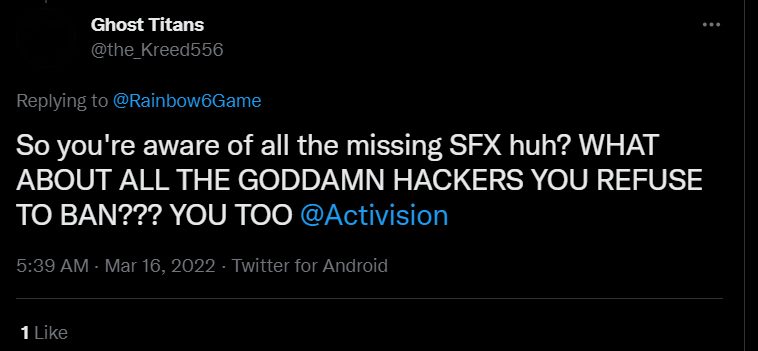
What isn’t is the fact that the game gets bugged with an issue or two at regular intervals. Recently numerous complaints were lined up regarding the mute functionality not working along the expected lines. While the dust surrounding that issue was yet to settle, a new one has already made its way. Various users have now voiced their concern that Rainbow Six Siege has been plagued with numerous audio bugs.
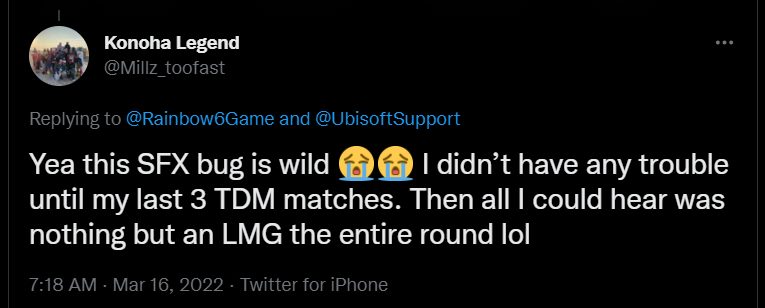
3D Audio issues on PS5, missing SFX, looping gun sounds on all platforms, audio positioning issues on Xbox One, PS4, and PS5 are just some of the noteworthy ones. As of now, these issues are only on the consoles, its PC version is free from all issues. And these bugs have made their way after the developer Ubisoft recently rolled out a patch. So is there a fix? Well, there does exist a nifty workaround that has managed to resolve the audio bug in Rainbow Six Siege. So without any further ado, let’s check it out.
Table of Contents
How to Fix Rainbow Six Siege Audio Bug
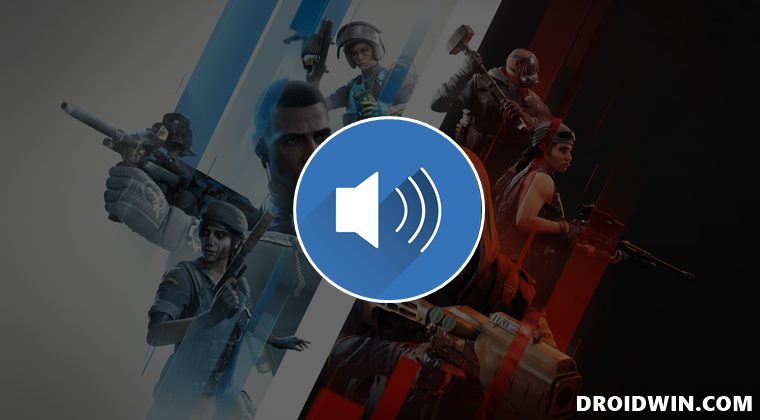
As of now, the workaround is only available for PS5 and it involves disabling the 3D audio on the said console. Here’s how it could be done, across your TV and headphones.
Disable 3D Audio for TV on PS5
- Go to Settings > Sound > Audio Output > TV.
- Disable the toggle next to Enable 3D Audio for TV Speakers.

Disable 3D Audio for Headphones on PS5
- Go to Settings > Sound > Audio Output > Headphones.
- Disable the toggle next to Enable 3D Audio to turn it off.

That’s it. Disabling the 3D Audio on your PS5 should fix the audio bug in Rainbow Six Siege. As far as the official stance on this matter is concerned, the developers are aware of this issue, and they have said that it will be fixed with the patch version Y7S1.1. However, they haven’t given out any ETA for the rollout of a fix. As and when that happens, we will update this guide accordingly. In the meantime, the aforementioned workaround is your best bet.