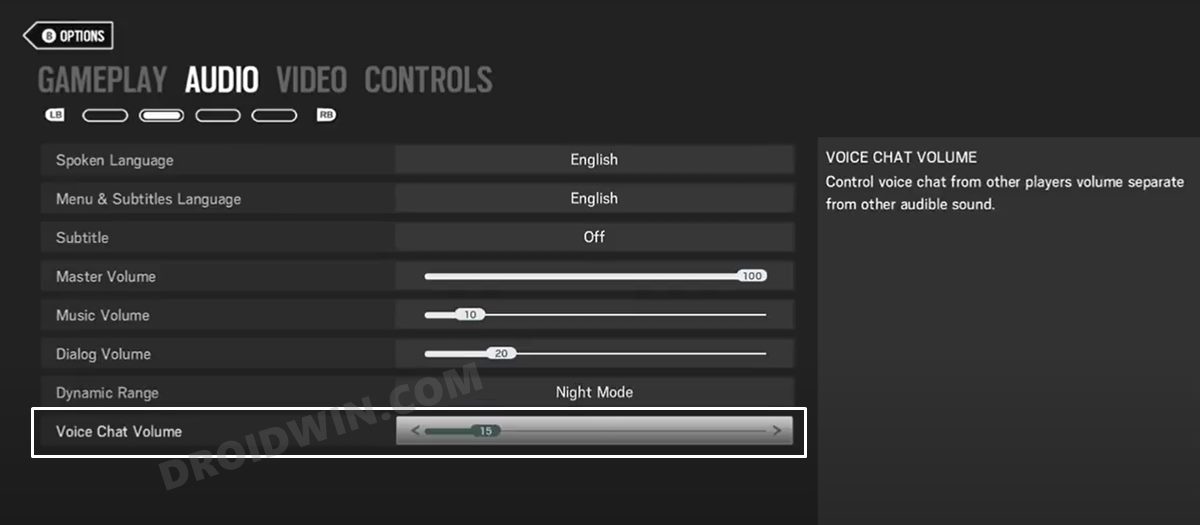In this guide, we will show you the steps to fix the Rainbow Six Siege Mute option not working issue wherein the mic icon is greyed out. Among the most well-known titles in the online tactical shooter genre, this offering from Ubisoft beholds quite a slew of intriguing gameplay modes. These include the likes of rescuing a hostage, defusing a bomb, and taking control of an objective within a room. Moreover, being an online multiplayer game, there are bound to be toxic NSFW voice notes and chats. To counter this, the game has added a mute button which does its job as expected.
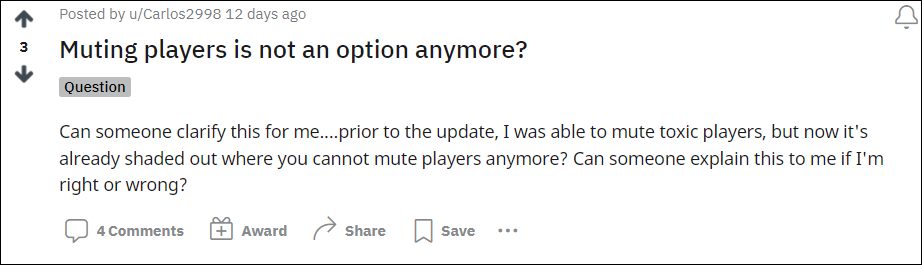
Or so we thought, as a recent update seems to have broken that functionality. Many users have voiced their concern that the mute option is no longer working in Rainbow Six Siege as the mic button is greyed out. This inability to mute their teammates and other players is giving out a tough time to the end-users. While turning off the volume of your PC is indeed an option but that isn’t the most viable or feasible one. So is there any other way out? Well, turns out there is one and this guide shall make you aware of just that. Follow along.
Fix Rainbow Six Siege Mute option not working/greyed out
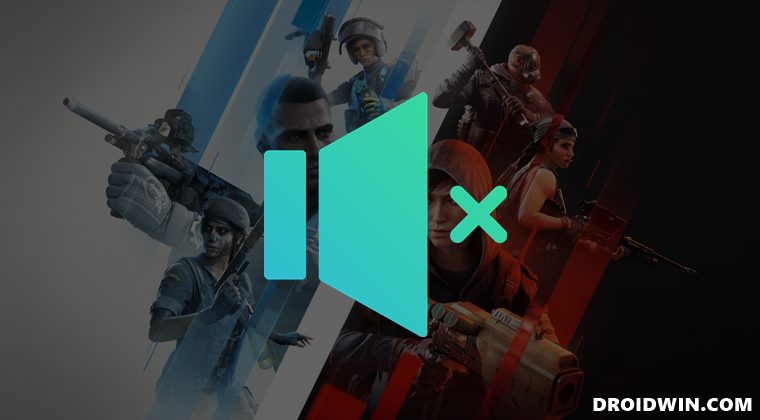
- Pause your gameplay and go to Options. Then head over to the Audio section.
- Now scroll down and you should see an option named Voice Chat Volume.

- Lower the volume to the range of 5-10. If you lower down even further, then you might not even hear the call-outs!
- So it’s better to stick to this range only. And doing so shall rectify the underlying issue as well!
With this, we round off the guide on how you could fix the Rainbow Six Siege Mute option not working issue wherein the mic icon is greyed out. While this is not the perfect fix, it at least does the job up to a large extent. As far as the official stance on this matter is concerned, the developers are aware of this issue, but they haven’t given out any ETA for the rollout of a fix. As and when that happens, we will update this guide accordingly. In the meantime, the aforementioned workarounds are your best bet.