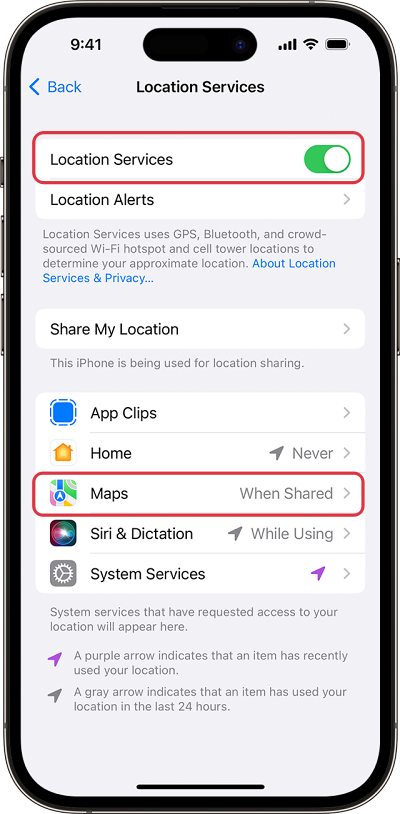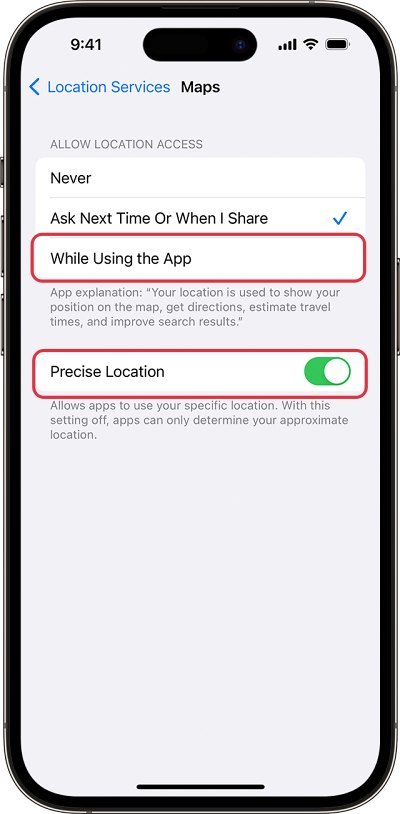In this guide, we will make you aware of the steps to fix the issue of the Google Maps widget on the lock screen asking to sign in on your iPhone running iOS 17. The seventeenth iteration of the OS has brought a slew of intriguing goodies to the fore. On the flip side though, it seems that there are still some apps that are yet to be fully up and running with this latest OS build. And we aren’t talking about small devs here, even the ones from Google are in the same boat.
For instance, Google Maps offers a feature wherein you can get hold of the estimated time to reach your destination right from your lock screen. You just need to log in to Google Maps once and then add that widget to the lock screen and let the widget do its job from there onwards. However, that is proving to be easier said than done.
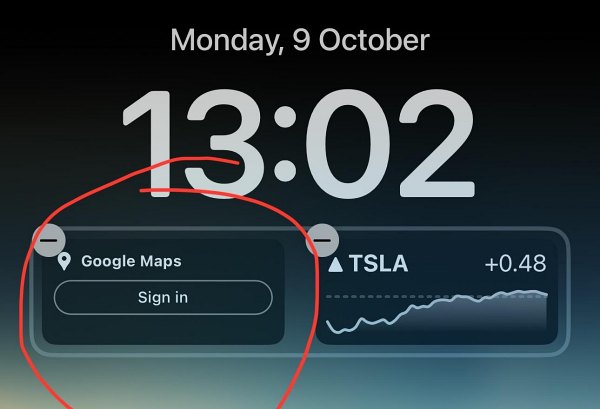
This is because numerous users have voiced their concern that even after being logged in, they are still being prompted to sign in to Google Maps on the home screen widget, after installing the latest iOS 17 update. And if they tap on Sign in, they will be taken to Google Maps but the issue will still remain. If you are also getting bugged by this problem, then this guide will make you aware a nifty workaround to rectify it. Follow along.
Fix Google Maps Widget on Lock Screen asks to Sign In on iOS 17
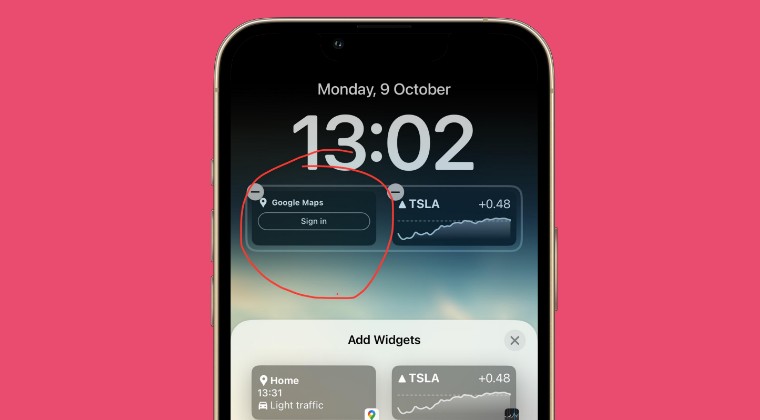
Some users were able to temporarily resolve this issue after disabling and then re-enabling the app’s location permission as well as the overall device’s GPS. This will refresh its underlying settings and could rectify the issue that we are currently dealing with. So give it a try using the below-listed steps and check out the results:
- Go to Settings > Privacy & Security > Location Services.
- Then disable the toggle next to it.

- After that, go to Google Maps and select Never.
- Now re-enable Location Permissions.
- Then go to Google Maps and select While Using the App.
- Finally, it is recommended that you enable Precise Location as well.

That’s it. These were the steps to fix the issue of the Google Maps widget on the lock screen asking to sign in on your iPhone running iOS 17. If you have any queries concerning the aforementioned steps, do let us know in the comments. We will get back to you with a solution at the earliest.