In this guide, we will show you various methods through which you could go back to the old color scheme in Google Maps. When it comes to testing out new features, then Google occupies the last position in the ease of usage experience. Other services require your manual intervention to sign up and be a beta tester of their product and only then you could have your hands dirty. Unfortunately, there is no such word as beta testing in Google’s dictionary.
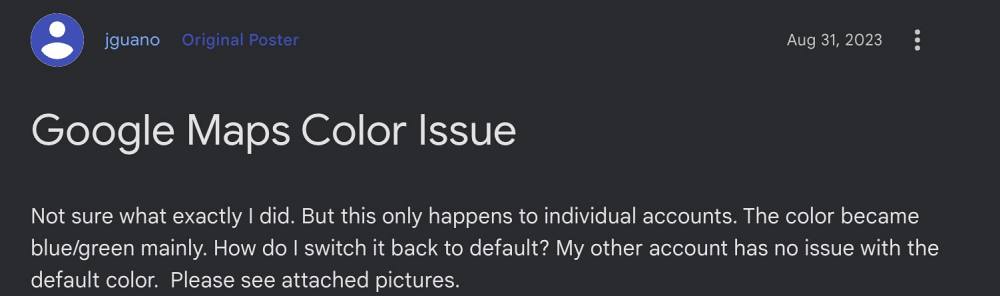
They randomly pick up a bunch of users and implement the tests on their devices, irrespective of the fact whether users have opted for the same or not. To make matters worse, they can’t even opt out of this testing. Whether they like it or not, whether the beta is unstable or not, or even whether it is hampering their daily usage activities, it all takes a back seat next to Google’s regressive A/B testing. In this regard, the latest suffers are its Maps users.
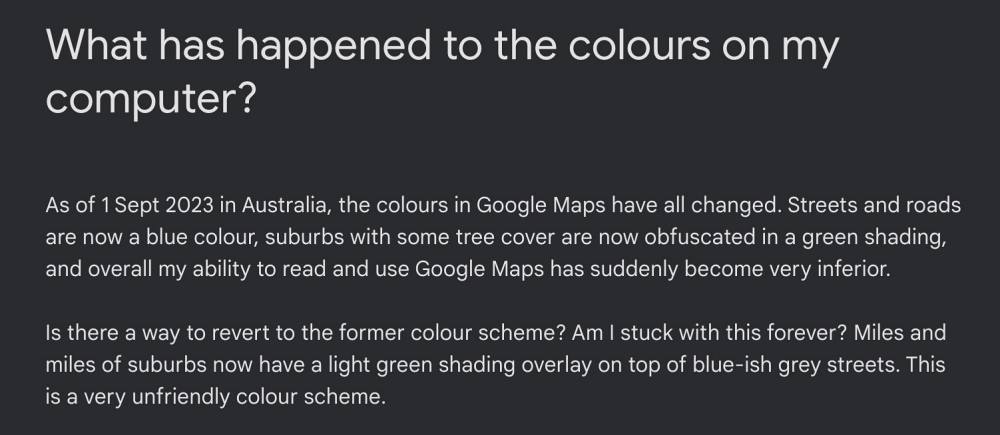
Google has recently changed the color scheme in its Maps app which has made it extremely difficult for users to navigate to a location. Moreover, some users are even unable to distinguish between trees, roads, and sidewalks. This is just as disaster waiting to happen. So what could be done? Well, there exist a few workarounds that might help you go back to the old color scheme in Google Maps. So without further ado, let’s check them out.
Table of Contents
How to Go Back to Old Colors in Google Maps
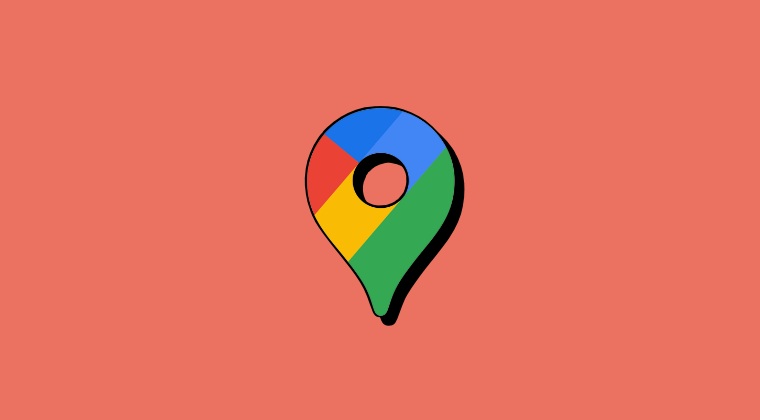
It is recommended that you try out each of the below-mentioned workarounds and then see which one spells out success. So with that in mind, let’s get started.
METHOD 1: Use Different Account
Since this color change is in the beta stage, therefore only a handful of accounts are impacted. So you could try using Google Maps using a different account and then check if it works out for you.
METHOD 2: Use Incognito Mode
You will not notice the new color while using the Maps in Private Mode. To try it out, tap on your profile at the top right and select Turn on Incognito Mode. Now try using Maps in this mode and check out the results.
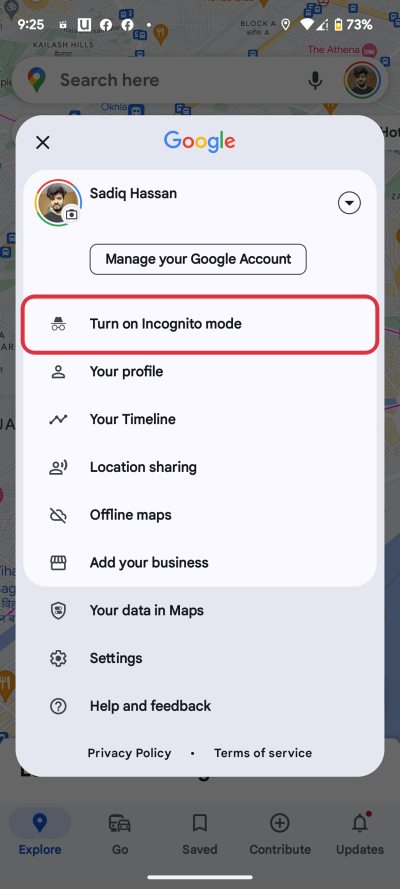
METHOD 3: Use Web Portal
The changer is only implemented in the application, you could still use Maps in its old glory via its website maps.google.com in any browser of your choice.
That’s it. These were the three different methods that should help you go back to the old color scheme in Google Maps. What are your viewed on this change? Was this an unwanted/unnecessary one or it isn’;t going to impact you much? Do share your valuable opinions with us in the comments section below.








Ren
There is no Incognito Mode when I click on my account/profile