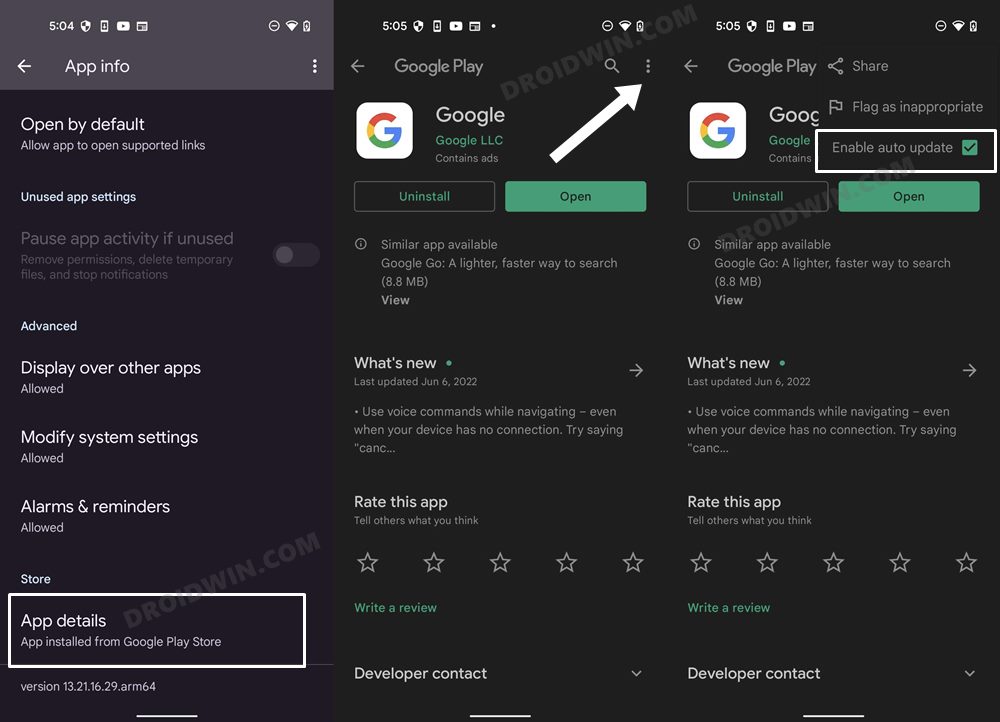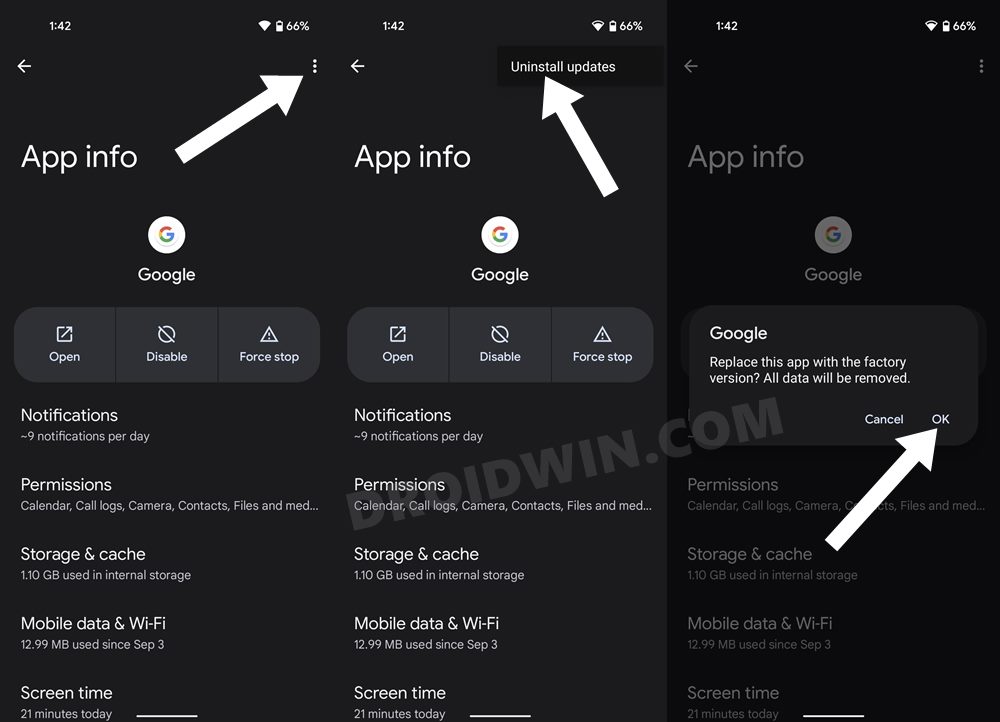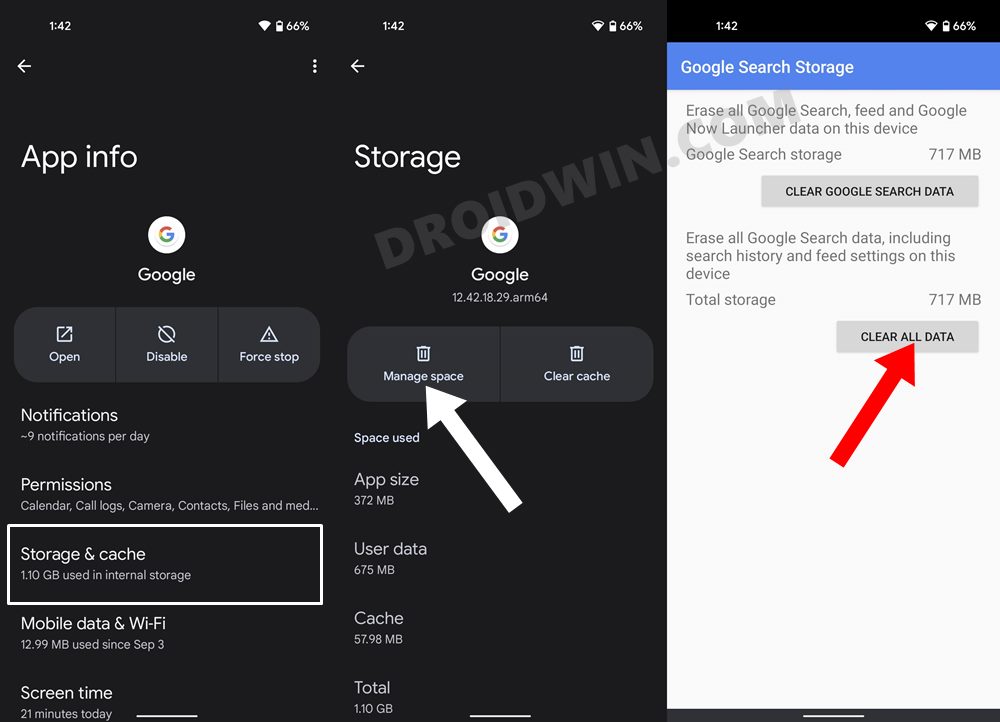In this guide, we will show you various methods to fix the issue of Google Image Search via Lens not working on your Android device. Before this AI storm kicked in, the Silicon Valley giant already had its own impressive app built into the OS. Dubbed Lens, this image recognition app allows you to translate or copy text from the image, search for an uploaded image, solve your homework, scan barcodes, and carry out a slew of other impressive tasks.
However, as of late, one of its features isn’t working along the expected lines. In this regard, numerous users have voiced their concern that Google Image Search via Lens is not working on their Android devices. Whenever they point their camera lens to the required content, it doesn’t give out the intended [or rather any] result. If you are also facing a similar issue, then this guide will make you aware of a couple of nifty workarounds to rectify it. Follow along.
Table of Contents
Fix Google Image Search via Lens not working on Android
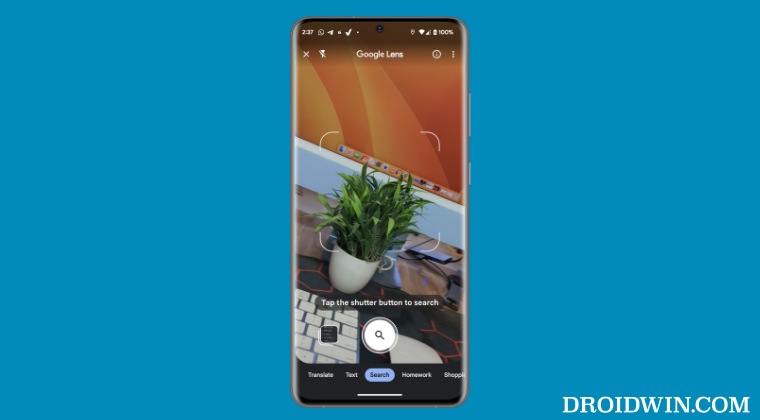
It is recommended that you try out each of the below-mentioned workarounds and then see which one spells out success. So with that in mind, let’s get started.
FIX 1: Downgrade Google App
The issue might occur if Google has rolled out a buggy update to its app. Therefore, you should consider downgrading the app to its earlier stable build. Here’s how it could be done:
- Head over to Settings > Apps > See All Apps and select Google App from the list
- Then scroll to the end and tap on App Details. You will be taken to the Play Store.
- Tap on the overflow icon situated at the top right and uncheck Enable Auto-update.

- Now go back to the Google App page and tap on the overflow icon at the top right.
- Then select Uninstall Updates > OK in the confirmation dialog box.

- Now check if Google Image Search via Lens is working on your Android device or not.
FIX 2: Delete Google App Data
You could also face this issue if the app’s data gets corrupted. Therefore, you should consider deleting the data and let the app repopulate a fresh instance of the same from scratch. Here’s how it could be done:
- Head over to Settings > Apps and select the desired Google app from the list.
- Then go to Storage and tap on Manage Space > Clear All Data.
- Now check if it rectifies the underlying issue.

That’s it. These were the various methods to fix the issue of Google Image Search via Lens not working on your Android device. If you have any queries concerning the aforementioned steps, do let us know in the comments. We will get back to you with a solution at the earliest.