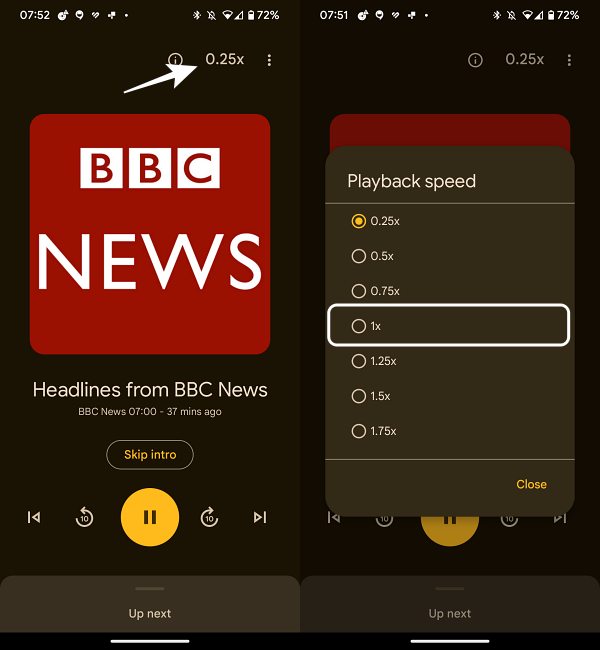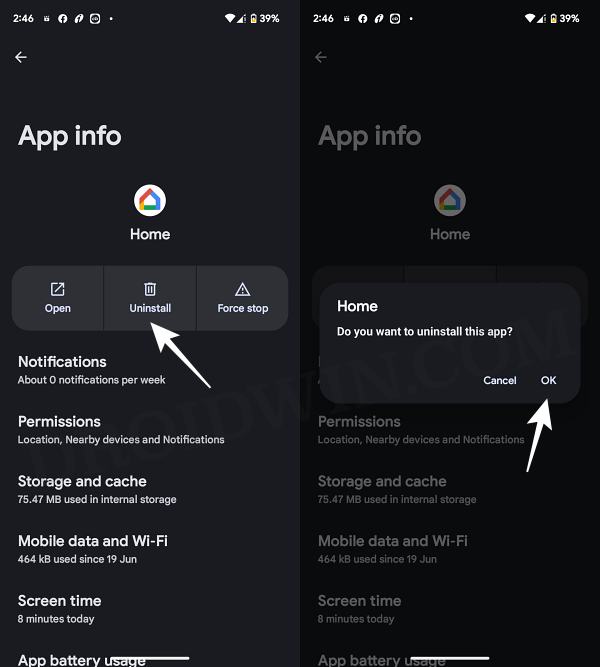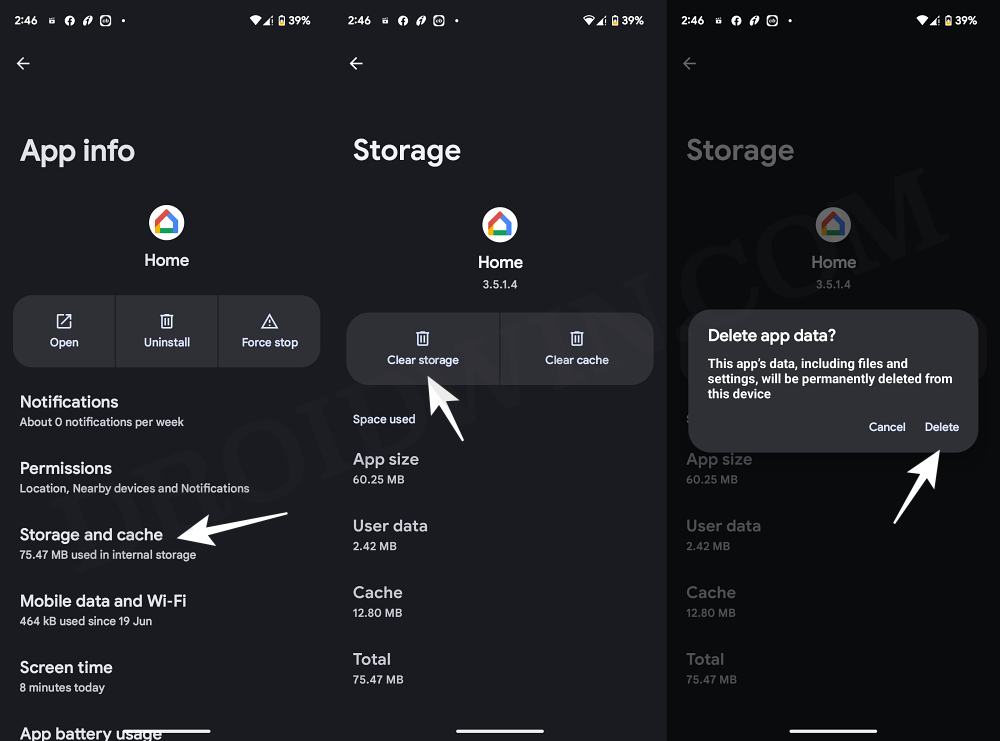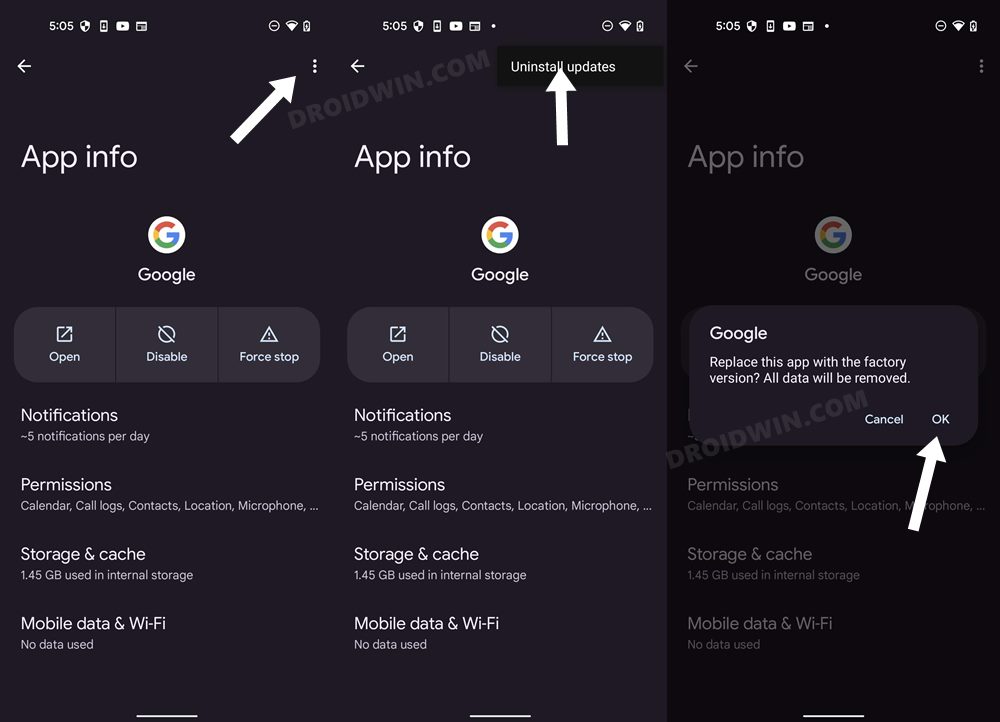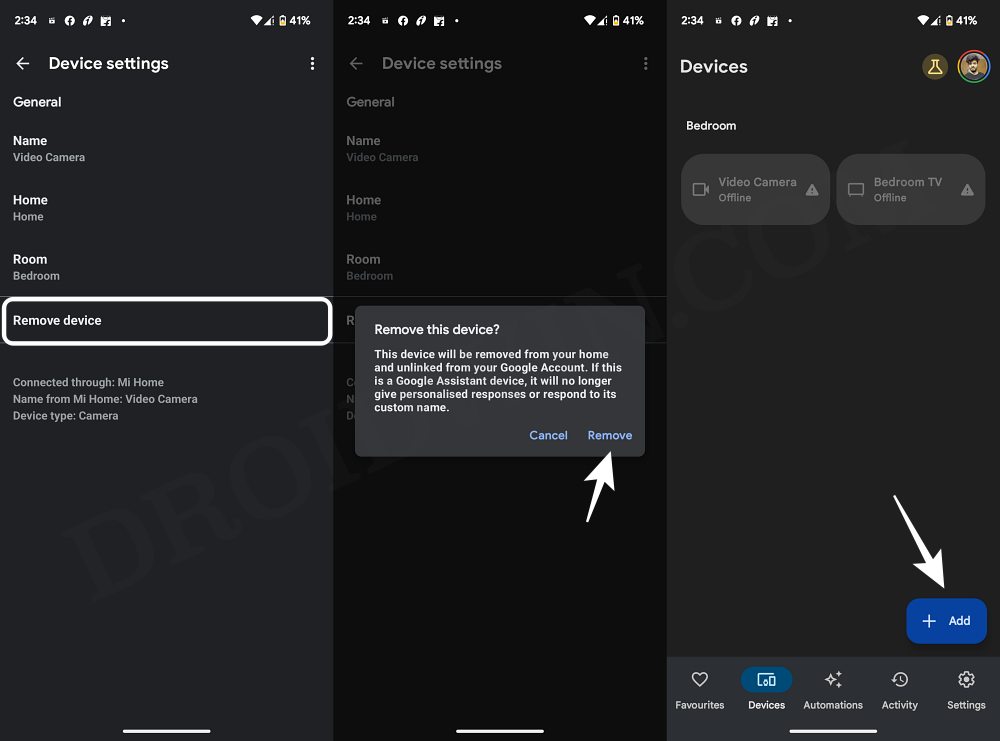In this guide, we will show you various methods to fix the issue of Google Home Time Based Routines not working. This app from the Silicon Valley giant allows you to easily set up, manage, and control numerous Google devices all under one roof. Whether it’s Nest, WiFi, Home, or Chromecast, all of them can be controlled via this app itself. However, in spite of all the features that it has in its arsenal, it occasionally gets bugged by an issue or two as well.
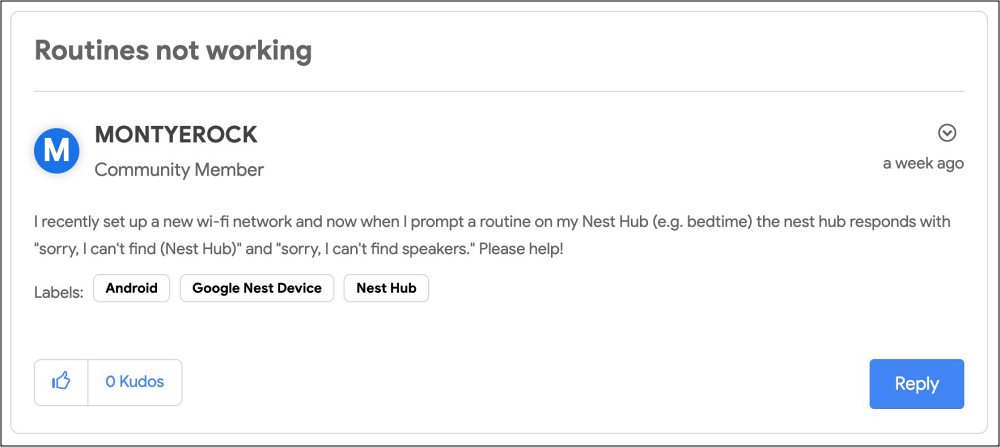
In this regard, numerous users have voiced their concern that Google Home Time Based Routines are not working along the expected lines. Whenever they try to start a routine on a device, they are instead greeted with the message: Sorry, I can’t find “device”. Apart from that, some users have also complained that routine playback speed tends to gradually slow down over the course of time. If you are also facing any of these issues, then this guide will help rectify them.
Table of Contents
Fix Google Home Time Based Routines Not Working
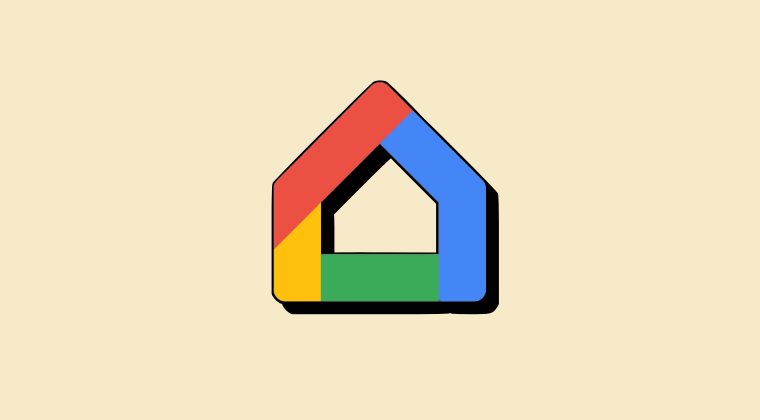
It is recommended that you try out each of the below-mentioned workarounds and then see which one spells out success. So with that in mind, let’s get started.
FIX 1: For Google Routine Slow Playback
If you are getting bugged by Google Routine’s Slow playback speed, then the fix is fairly simple- you just need to manually tweak the playback speed. Here’s how it could be done:
- Say “Hey Google, open news playback”.
- Then tap on 0.25x present at the top right.
- Now select 1 from the menu. That’s it.

FIX 2: Downgrade Google Home
The issue might also arise if Google has rolled out a new buggy update to its Home app. To verify and rectify the same, you should downgrade the app to its earlier stable build. Here’s how it could be done:
- Head over to Settings > Apps > All Apps > Home.
- Then tap on Uninstall > OK. Now install its older version.

- You could use any trusted third-party site like APK Mirror
- Once installed, launch it, set it up, and check the results.
FIX 3: Delete Google Home Data
The issue might also come to light if the app’s data gets corrupted or outdated. Therefore, you should consider deleting the data and then let the app repopulate a fresh instance of the same from scratch. Here’s how it could be done:
- Head over to Settings > Apps > See All Apps > Home.
- Then go to Storage and Cache and tap on Delete Data.

- Once done, launch Home and set it up from scratch.
- Check if Google Home Time Based Routines is working.
FIX 4: Downgrade Google Assistant
Apart from Home, Google might also roll out a new buggy update to its Assistant app which could have a negative impact to the Home app. To rectify it, you should downgrade the app to its earlier stable build. Here’s how:
- Head over to Settings > Apps > All Apps > Google App.
- Then tap on the overflow icon situated at the top right.

- Now select Uninstall Updates > Uninstall in the prompt.
- Check if Google Home Time Based Routines is working.
FIX 5: Remove and Re-Add Device
If the device’s configuration or settings get corrupted, then your only course of action should be to delete and then re-add the device to the Google Home app using the instructions listed below:
- Launch the Home app > select your device and tap on the settings icon.
- Then tap on Remove Device > Remove. Once done, go to the Devices tab.
- Now tap on Add and proceed with the on-screen instructions to add it.

That’s it. These were the various methods that should help you fix the issue of Google Home Time Based Routines not working. If you have any queries concerning the aforementioned steps, do let us know in the comments. We will get back to you with a solution at the earliest.