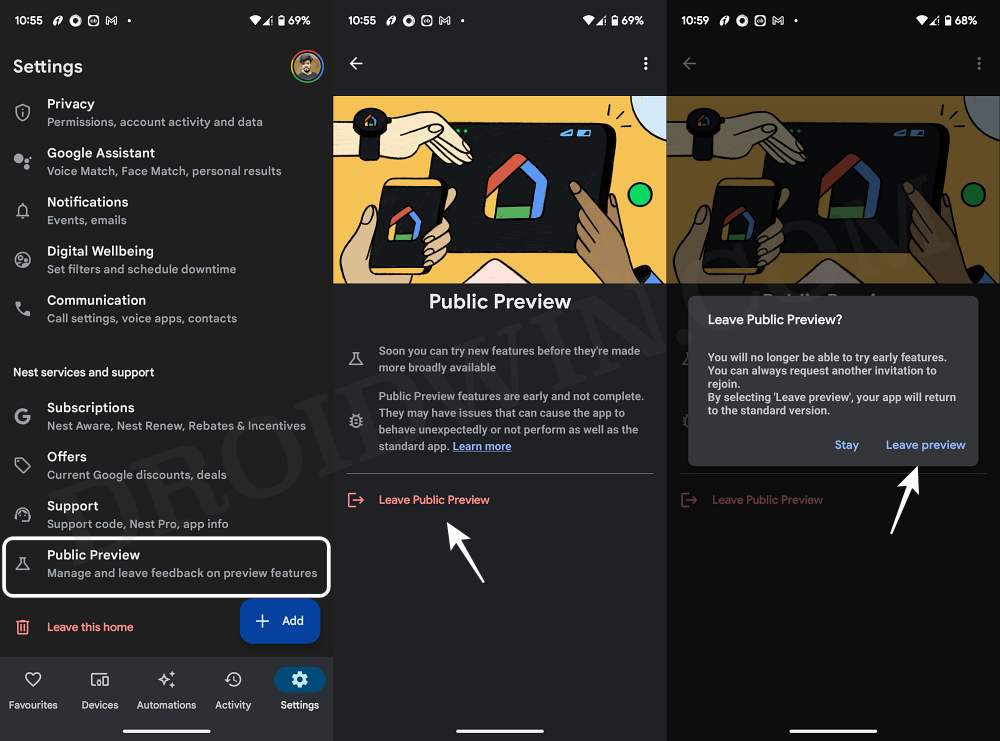In this guide, we will show you a nifty workaround to fix the issue wherein the Google Home new UI automatically tends to switch to the old one. This app from the Silicon Valley giant acts as a one-stop place from wherein you could easily set up, manage, and control numerous smart home devices, including the likes of Nest, Google Home, and Chromecast devices. Moreover, it has recently been blessed with a new user interface that, for once, has been liked by the masses. However, this phase is short-lived.
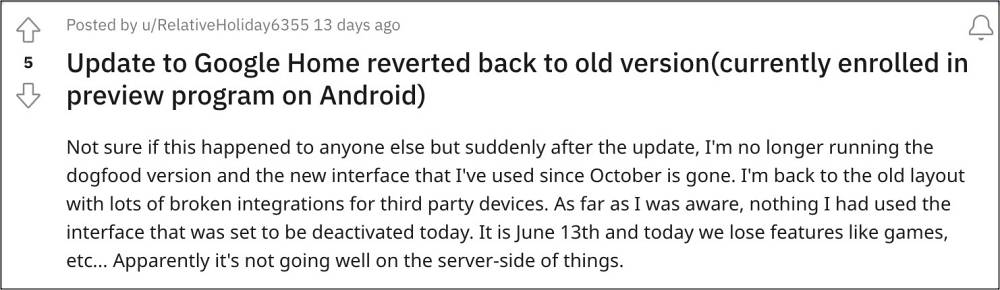
This is because numerous users have voiced their concern that the Google Home new UI tends to automatically switch to the old one. For instance, a few users were blessed with a new UI on v3.1.18.1 but the next time they launched the app, they were back with the old UI having version 3.2.1.7. This issue has been impacting both the Android and iOS versions of the app. With that said, there does exist a nifty workaround that might help you rectify this issue. So without further ado, let’s check it out.
Fix Google Home New UI switches to Old UI
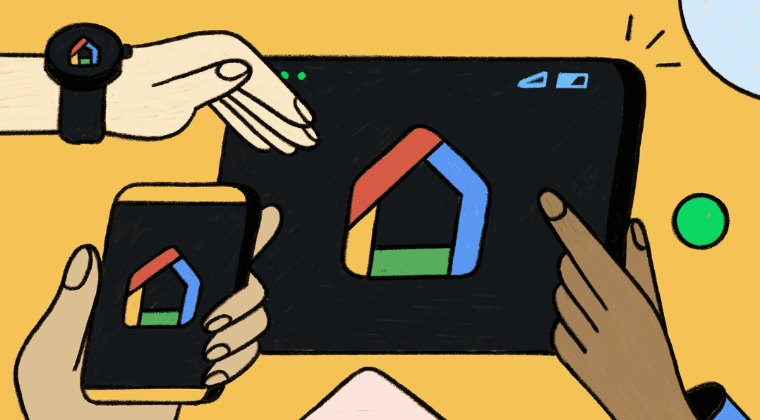
- To rectify this issue, you’ll have to leave the app’s Public Preview/beta build.
- To do so, launch the Google Home app and go to Settings > Public Preview.
- Then tap on Leave Public Preview followed by Leave Preview in the prompt.

That’s it. These were the steps to fix the issue wherein the Google Home new UI automatically tends to switch to the old one. As far as the official stance on this matter is concerned, the developers are yet to acknowledge this issue, let alone give out any ETA for the rollout of a fix. As and when any of these two things happen, we will update this guide accordingly. In the meantime, the aforementioned workarounds are your best bet.