In this guide, we will show you different methods to fix the Google Docs Default Templates missing issue. When it comes to productivity office suite, the products from Search Engine giants have firmly established themselves at the top of the pecking order. The ability to collaborate with multiple users, edit documents live, and most importantly being completely free are some of the reasons why it has become the go-to choice for man users.
Along the same lines, if we turn our attention towards Docs, then it’s more than just your online word processor. One of its pretty nifty yet underrated features is the tons of templates that it beholds. You could easily create a Resume, Letter, Project Proposal, Brochure, and Reports with just a single click. However, as of now, this feature seems to be going through a rough patch.
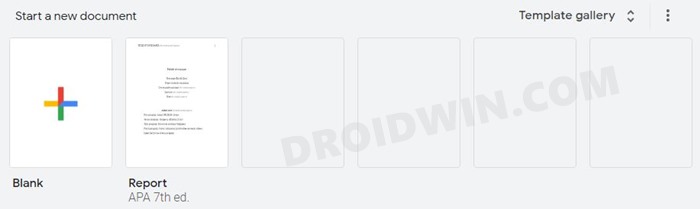
There have been various complaints from the users that the default Docs templates have simply disappeared from the start-up screen. In place of those templates, all they see are empty grey boxes. If you are also on the same page, then free not. In this guide, we will show you various methods to fix the Google Docs Default Templates missing issue. Follow along.
Table of Contents
How to Fix Google Docs Default Templates Missing
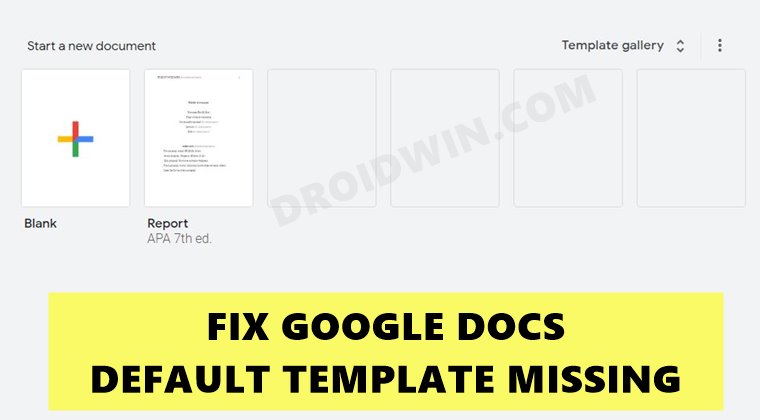
Do note that there’s no universal fix as such. You will have to try out each of the below-mentioned workarounds until one of them spells out success for you. So keeping that in mind, let’s get started.
Switch to Different Google Account
So here’s the thing. This issue is not widespread among all the Docs users, rather only a handful of users are facing it. In my case, out of three Google accounts, only one is going through this issue and this is what lead me to share this fix with you. If you’re having an additional Google account, then sign in to Docs via that account.
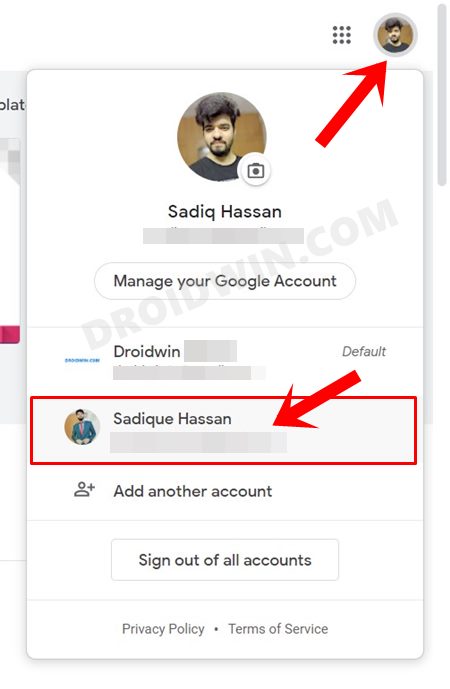
If you are then able to view all the templates, then select the desired one from the list and carry on with your work. Once done, you could then share it with your primary Google account. Make sure that you give the Edit rights to your primary account so that you would easily be able to edit this document as and when required.
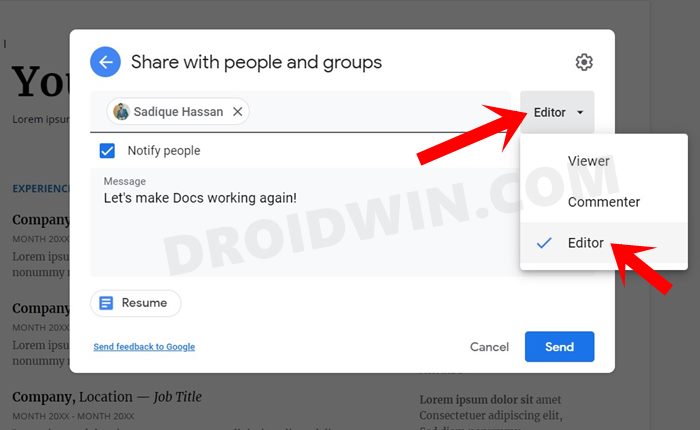
To assign the Editor Role, click on the drop-down menu next to the Email address of the recipient and select Editor. Anyways, with the help of this tweak, I was able to fix the Google Docs Default Templates missing issue. However, if you are still facing this issue, then here are a few other workarounds that you could try out.
Run Docs in Incognito Mode
If you have added multiple profiles in your browser, and if one of them is facing the Docs issue, then it might conflict with the other Google accounts as well and could hence prevent those accounts from efficiently using Docs. So one way out is to remove all the Google Accounts from your browser and then only add a single one.
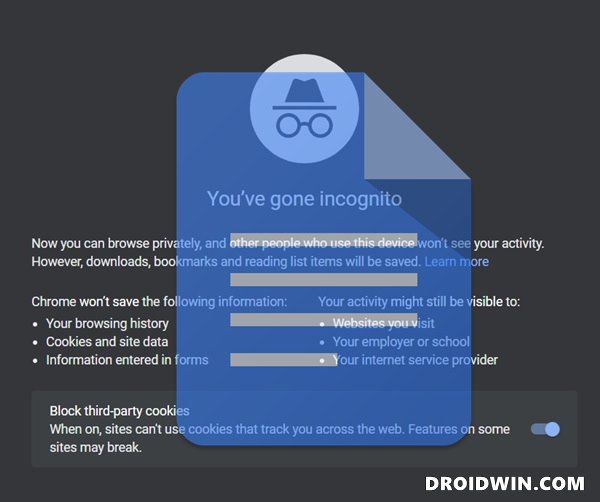
However, that would take a lot of time and effort. So a more feasible approach will be to open an Incognito Mode via the Ctrl+Shift+N shortcut keys. In this Incognito Mode, you will be automatically logged out of all the accounts. Now open the Docs website and sign in with one of your Google accounts. Keep on doing so with different Google accounts until you are able to get hold of the templates.
However, if you have exhausted all your accounts, but are still unable to fix the Google Docs Default Templates missing issue, then hop onto the next fix given below. [We would have also recommended you disable all the installed extensions and then open Docs. But since the issue is still present in the Incognito Mode (which automatically disables all the extensions), there is now no point in carrying out that tweak].
Use Docs Mobile Version
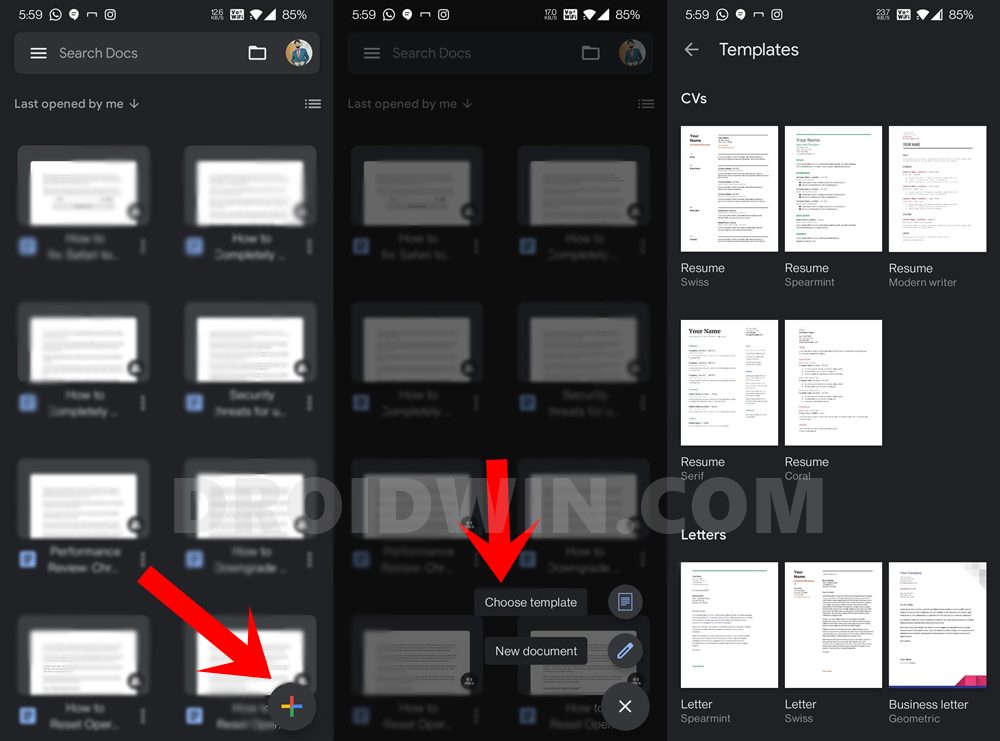
- You could also try creating the desired templates via the Docs mobile build as well.
- If you don’t have it installed, then get hold of it from Play Store for Android or App Store for iOS.
- Once downloaded, launch the app and sign in with your Google account.
- Then tap on the plus icon situated at the bottom right and select Choose template.
- Now select the desired template from the list and start off with your work.
However, if you are still facing the issue, then try switching over to a different Google account. For that, tap on your profile situated at the top right and select your second Google account. Now try selecting the template, and see if it works out or not.
Change Browser Security Settings
Many web browsers nowadays come with a few layers of protective measures. It is always better to have a balanced approach in this regard and go for a middle level of security. This is because the extreme security layer is bound to break certain components of the site and could hence prevent certain codes and scripts from loading. So here’s how to change the security across some popular browsers:
Microsoft Edge
![]()
- To begin with, launch the browser on your PC.
- Then copy-paste the below location in the address bar and hit Enter:
edge://settings/privacy
- Now select Balanced from the list and restart the browser for the changes to take place.
Firefox
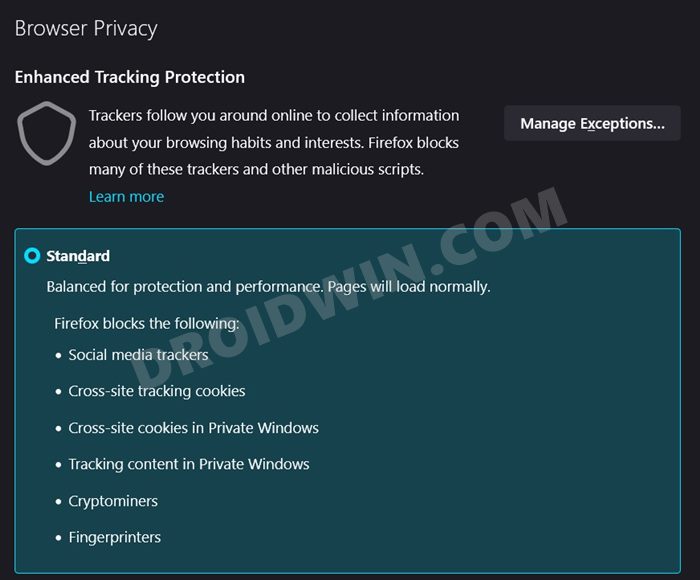
- Start off by launching the Firefox browser on your PC
- Then copy-paste the below location in the address bar and hit Enter:
about:preferences#privacy
- Select from the menu and then restart the browser for the changes to take effect.
Concluding Remarks
With this, we round off the guide on how you could fix the Google Docs Default Templates missing issue. We have shared four different methods to rectify this issue. However, if none of these methods managed to fix this issue, then all you could do is wait until Google releases an official fix. One of its forum’s Diamond Product Expert has acknowledged this issue, but he isn’t sure about the estimated time of fix. As and when he makes an announcement, we will update this guide accordingly.







