In this guide, we will show you the steps to fix the issue of Google Chrome’s profile feature erasing all the saved bookmarks. This web browser from the Silicon Valley giants is still the numero uno choice for a lot of users. Granted it might be a tad slower than its equivalents, but its convenient cross-device support and support for multiple profiles has managed to give it a push over its Chromium counterparts. Talking about the latter one, you could add multiple accounts associated with different Google IDs in Chrome.
This allows you to create separate environments for work, personal space among others. However, this very feature is now becoming a cause of concern. Many users have reported that they have lost all their saved bookmarks, favorites, and even passwords upon interacting with this feature. So what is the reason behind this issue and how could you rectify it? Well, in this guide, we will help you with just that. Given here are detailed instructions to fix the issue of Google Chrome’s profile feature erasing all the saved bookmarks. Follow along.
Fix: Google Chrome Profile Erased all Saved Bookmarks
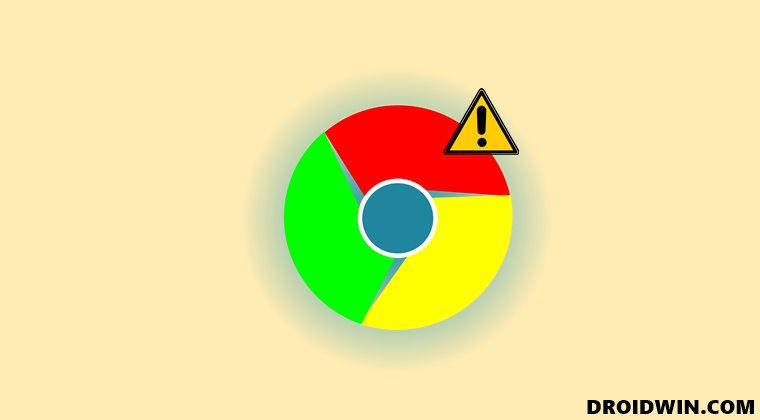
So here’s the root cause of this issue. The data within one profile is completely independent of the data stored within other signed-in profiles. Since these profiles are mutually exclusive of each other, you get an independent environment to work in. But this is what is leading to this issue as well.
Suppose you have two accounts A and B signed into Chrome. If you log in to Account A, then you wouldn’t be able to view any saved information of Account B and vice versa. So what you need to do is just switch over to another account and all your data will be right in front of you. Here are the required instructions for the same:
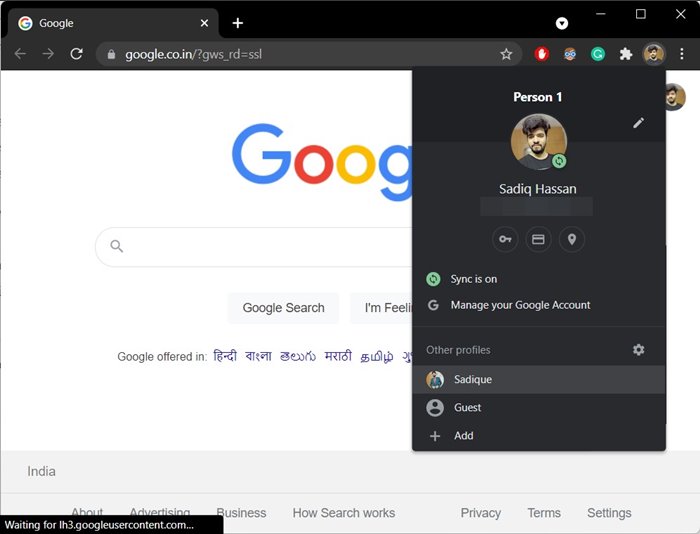
- To begin with, launch the Chrome browser on your PC.
- Then click on your profile situated at the top right.
- Now just select the desired Google account from the list.
- Chrome will now switch over that account and you will get back all your associated account data.
So this was all from this guide on how you could fix the issue of Google Chrome’s profile feature erasing all the saved bookmarks. If you have any queries concerning the aforementioned steps, do let us know in the comments. We will get back to you with a solution at the earliest.
UPDATE 1 [September 14, 2021]
So there have been a few reports coming in that users who haven’t even used this feature once are facing this issue. The only thing certain is the fact that this issue has started right after Google introduced the new UI for the profile selection screen. Likewise, some users were also facing this issue even after trying the profile-switch workaround that we have mentioned above.
Therefore, while the issue still seems to be related to this profile selection feature, the fix isn’t. So it seems that the only way out is to wait until Google releases an official patch for this issue. This might even take ages but apart from playing the waiting game, there’s not much left to do. Or you could consider switching over to another Chromium browser such as Microsoft Edge.
You could easily import your account information, bookmarks (whatever is left!) saved passwords, etc from Chrome to Edge in just a single click. Anyways, with that, we round off this guide on how you could fix the issue of Google Chrome’s profile feature erasing all the saved bookmarks. We will be updating this tutorial with more updates as soon as we get hold of the same. Do ‘bookmark it’!







