In this guide, we will show you the steps to open the articles present in Windows 11 Widgets section via Chrome. The latest iteration of the OS has bought in a truckload of new features. Among them, the visual UI overhaul managed to catch the attention of the masses. Along the same lines, changes to the Taskbar also grabbed hold of much of the limelight.
Another pretty feature in this new OS is the introduction of Widgets. From this section, you could get hold of the latest news, recommended articles, weather reports, Microsoft Apps among others. For the unaware, Microsoft has made Edge the default browser for opening these feeds. While that may be acceptable up to an extent, what isn’t is the fact that it overrides your default browser rule.
So even if you have set Chrome as your current default browser, these articles would still be opened via the Edge browser. And this forceful behavior has infuriated quite a few users, and rightly so. Fortunately, there does exist a workaround through which you could open the articles present in the Windows 11 Widgets section via Chrome (or any other browser of your choice). Let’s check it out.
- How to Get Back the Windows 10 Start Menu on Windows 11
- How to Uninstall Microsoft Edge in Windows 11
- Replace PowerShell with Command Prompt in Windows 11
How to Open Windows 11 Widgets Articles via Chrome
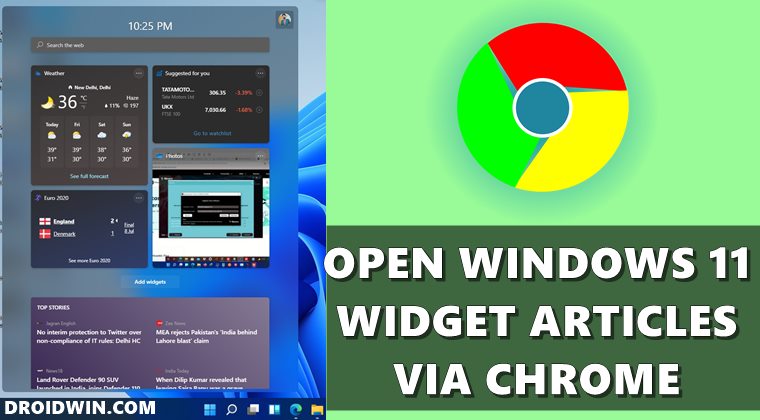
- To begin with, download the open-source tool Edge Deflector from GitHub.
- Since you are directly downloading an EXE file from the Internet, Microsoft will report it as unsafe. So click on Keep Anyway for the download to complete.

- Once downloaded, launch the setup and proceed ahead with the onscreen instructions to install it.

- Now head over to the Start Menu and search Default Apps.

- Scroll to the bottom of the page and select Choose default by link type.
- Select the MICROSOFT-EDGE key from the left menu bar and accordingly click on the Edge browser.
- Now select Edge Deflector from the Choose an App dialog box.
That’s it. From now on, the articles from the Widgets section will open via your default browser. If you need to change the default browser as well, then head over to Apps > Default apps and select the web browser of your choice.
However, do keep in mind that you cannot change the source of the articles, they will still continue to be associated with MSN.com. On that note, we round off the guide on how you could open Windows 11 Widgets articles via Chrome.
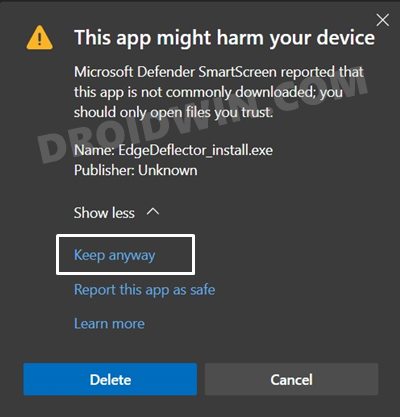
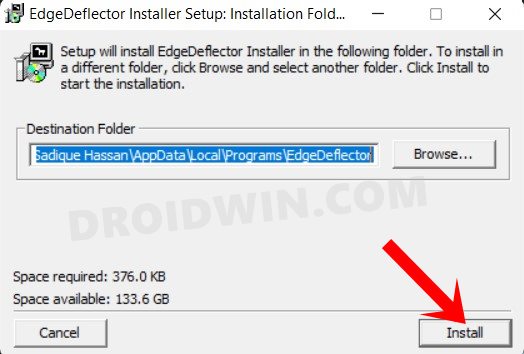
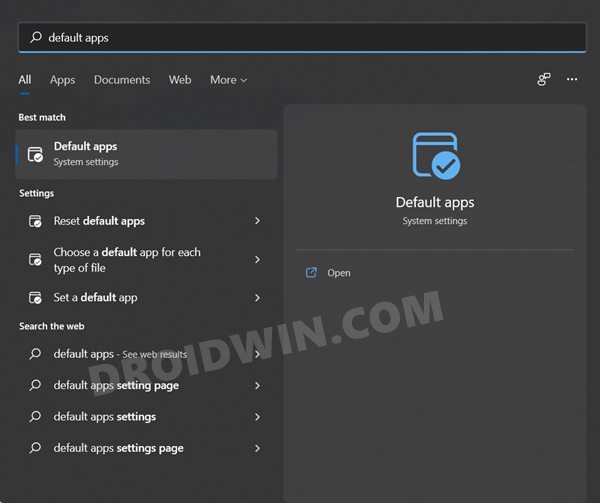








Felipe
Unfortunatelly, Microsoft made some changes to block the EdgeDeflector
Clive Gorman
This is super useful. Shame MS is using MSN to aggregate the news tho. I get it, but still.
onanymous
I glad this post exist, a small change but really push away windows annoyance
Sadique Hassan
Thanks for the appreciation mate.