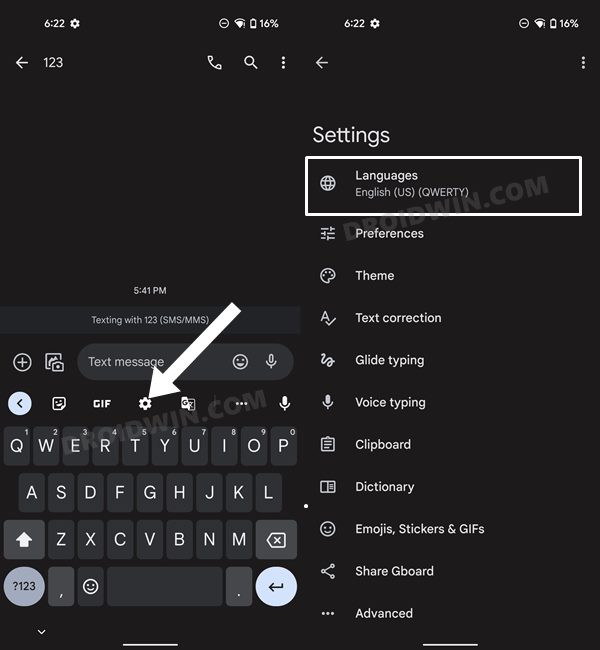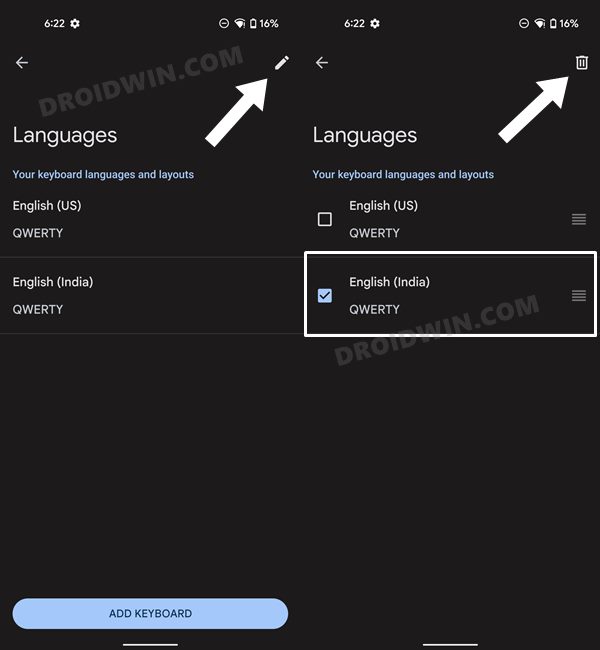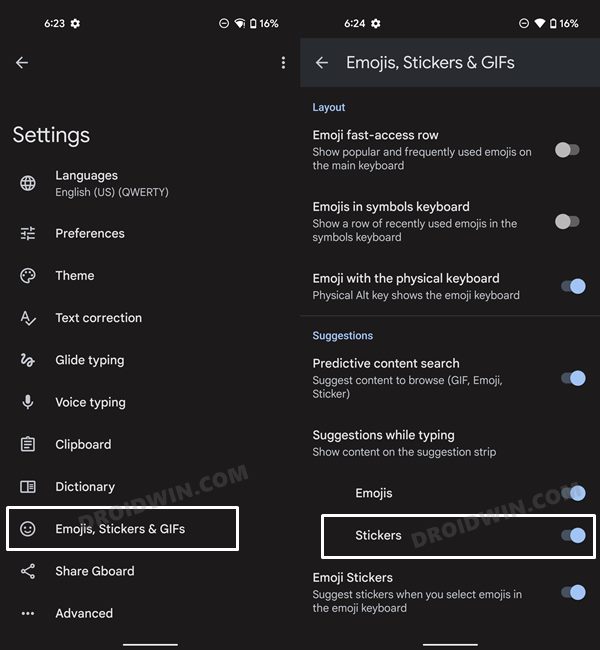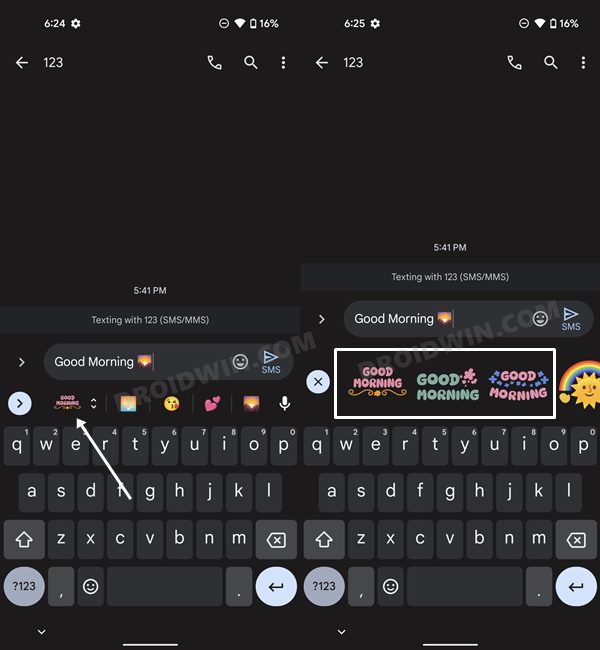In this guide, we will show you the steps to fix the issue of missing Gboard custom text stickers on Pixel devices. Whether you call it an unpopular pinon or not, there’s no denying the fact that the default keyboard app from the Silicon Valley giants doesn’t usually get the appreciation that it deserves. It has added an element of excitement to the old monotonous text messages by providing its users with a slew of intriguing features.
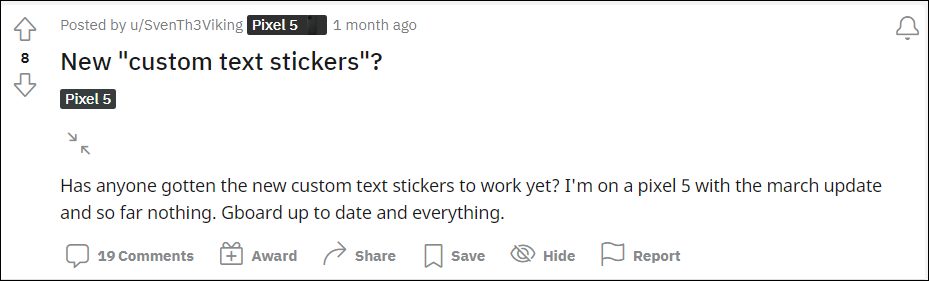
These include the likes of emoji GIFs, stickers, Bitmoji, and my personal favorite Emoji Kitchen. And the recent march feature drop proved to be the icing on the cake. it has added a new custom text stickers feature that creates stylized text stickers based on what you have written in the text field. there would be a plethora of stickers to choose from, each differentiated in the color. font, style, and design.
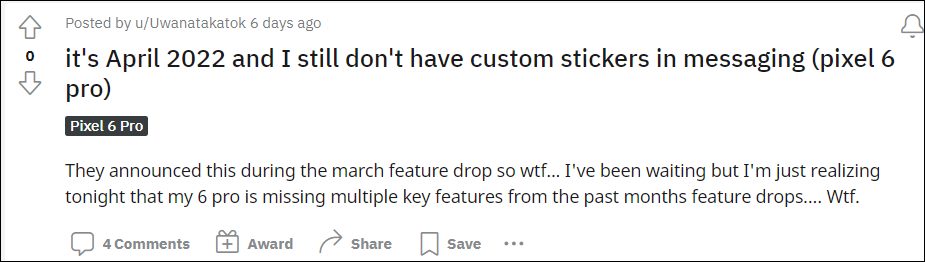
However, it seems that not many were able to hop onto this ride. Few Pixel users have reported that the Gboard custom text stickers are still missing from their device, even after installing the March update. if you are also in the same boat, then fret not. this guide will make you aware of a nifty workaround that would help you in welcoming this feature onto your device. Follow along.
Table of Contents
Fix Missing Gboard Custom Text Stickers in Pixel Series
![]()
The below instructions are listed under separate sections for ease of understanding. Make sure to follow the same sequence as mentioned.
STEP 1: Remove Additional Languages
- Go to any text field to invoke the Gboard app.
- Then tap on the Settings icon to access its settings page.
- After that, go to Languages and remove all the languages except for English [US].

- To do so, tap on the pencil icon situated at the top right and select the language to be removed.
- Then hit the bin icon situated at the top right to delete the selected language.

- Do so until you only have the English [US] language remaining. Once done, restart your device.
STEP 2: Enable Emojis, Stickers, and GIFs in Gboard
- Again head over to Gboard’s settings menu.
- This time you will see the Emojis, Stickers, and GIFs section.

- Go there and enable the toggle next to Stickers [under Suggestions].
- That’s it. The custom text stickers are now enabled in Gboard. Let’s put it to the test.
STEP 3: Try out Gboard Custom Text Stickers
- Type in the desired message in the text field and insert an emoji [any of your choice].
- You will now see a text sticker in the Suggestions tab. Tap on it to bring up a few more stickers.

- Now just select the desired one and it will be input in the text field.
- Finally, hit Send and it will be sent to the intended recipient.
That’s it. These were the steps to fix the issue of missing Gboard custom text stickers on Pixel devices. What are your views on this feature? Are you planning to give it a try or you are content with the normal text-based SMS? Drop-in your opinions in the comments section below. Likewise, all your queries are welcomed in the comments.