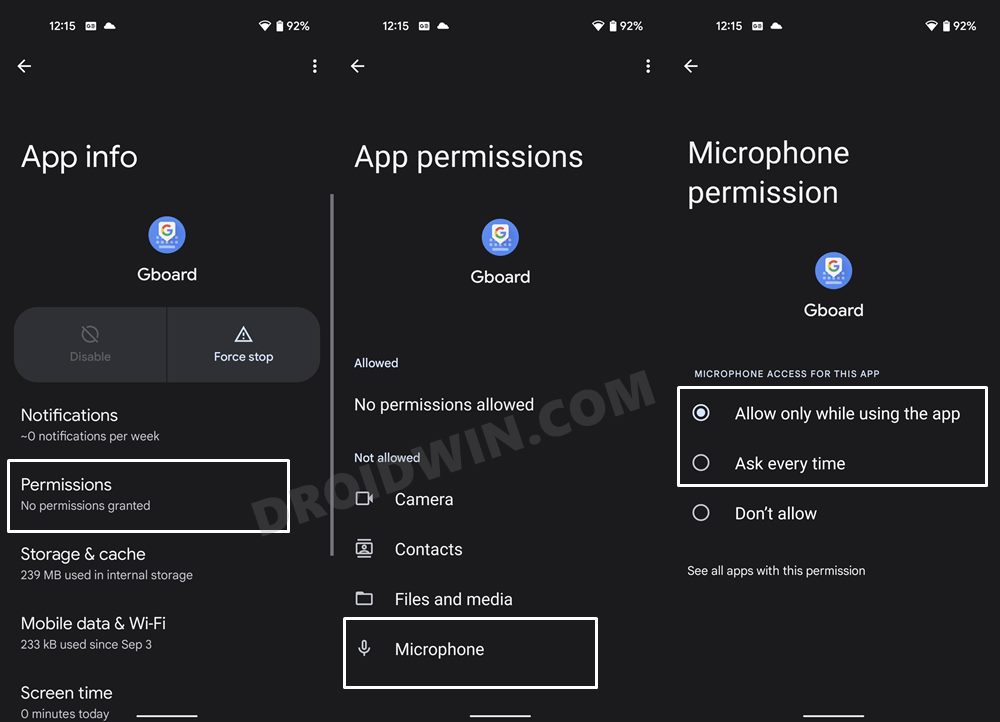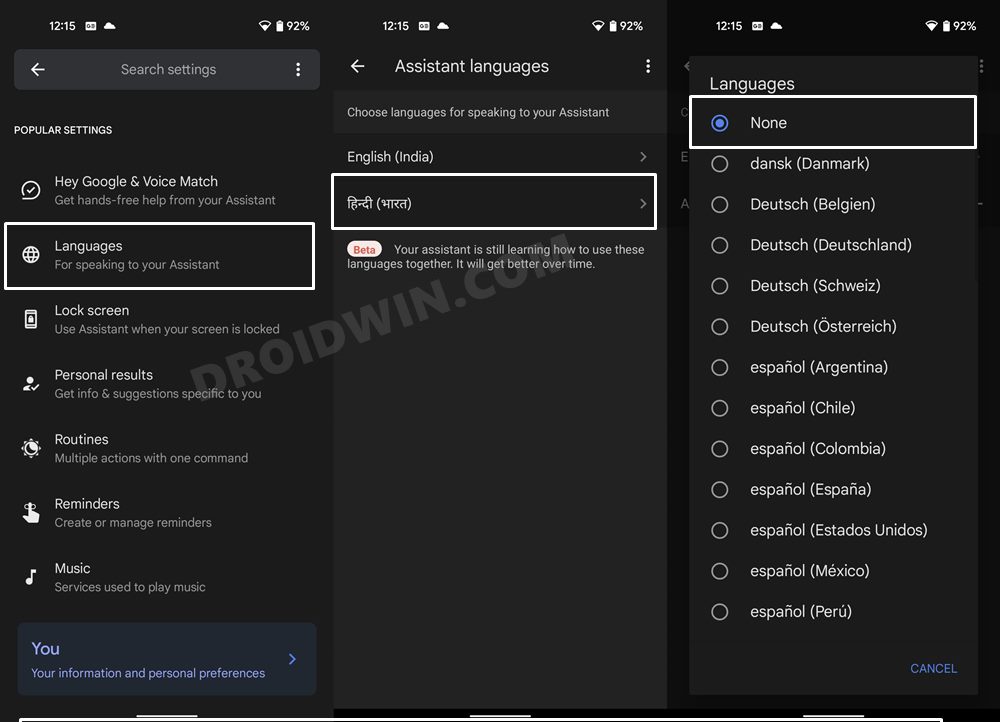In this guide, we will show you various methods to fix the issue of the Google Assistant Voice Typing option being greyed out in the Gboard app. The Silicon Valley giants have baked in quite apps in its OS. These include the likes of the default browser, calendar, calculator, dialer, and keyboard app. Truth be told. there is already a plethora of keyboard apps out there in the Play Store, but still, it’s the one from Google that has managed to checkmark most of the prerequisites.
In this regard, one of its most beneficial features has to be the integration of Google’s Virtual Assistant. Just with a single tap of a button, you could issue the desired voice commands and the same would be typed onto your screen. However, as of late, this feature seems to be going through a rough patch. Many users have voiced their concern that they are unable to use the Voice Assistant Gboard.
Upon further inspecting this issue, they found out the issue was due to the Assistant Voice Typing feature being disabled inside the Gboard settings menu. So the basic fix is to simply enable this toggle. But this is easier said than done. This is because the Google Assistant Voice Typing option has been greyed out in the Gboard app. Fortunately, there do exist a couple of workarounds that have rectified this issue. And this guide shall make you aware of just that. So without further ado, let’s get started.
Table of Contents
How to Fix Google Assistant Voice Typing option greyed out in Gboard
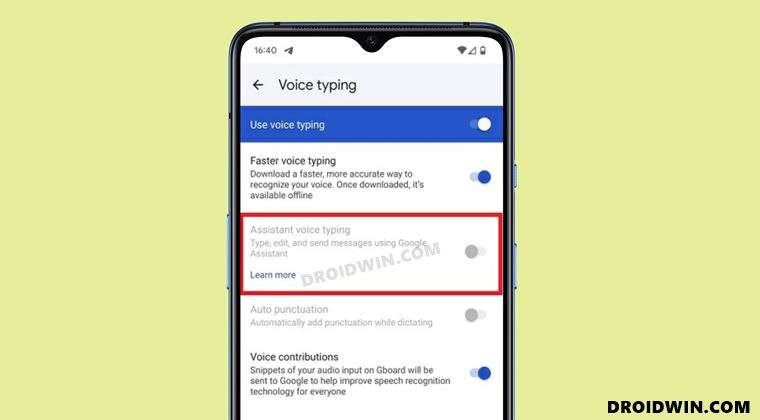
Do note that there’s no universal fix as such. You will have to try out each of the below-mentioned workarounds and see which one works best in your favor. So keeping that in mind, let’s get started.
FIX 1: Allow Microphone Permissions to Gboard
By default, Google has disabled all the permissions of the Gboard. So the contacts, camera, Files, Media, and Mixriphone permissions stand disabled right out of the box. While we could continue to keep all the other permissions disabled, but we will have to enable the Microphone Permission for this app. This is because only then the keyboard will be able to hear your voice and type the corresponding sentences.
- So head over to the Settings menu on your device.
- Then go to Apps > See All Apps and select Gboard from the list.
- After that, go to its Permission section and go to Microphone.

- Now select either “Allow only while using the app” OR “Ask every time”.
- Once done, check if it is able to fix the issue of the Google Assistant Voice Typing option being greyed out in the Gboard app.
FIX 2: Remove Secondary Langauge
Quite a few users were able to rectify the underlying issue after removing all the secondary language from Gboard. Here how:
- Launch the Google App on your device.
- Then tap on your profile situated at the top right and select Settings
- After that, go to Google Assistant > Languages.

- Now tap on your second language and select None.
- That’s it, you will now be able to enable the Voice Typing feature under Gboard Settings.
So with this, we round off the guide on how you could fix the issue of the Google Assistant Voice Typing option being greyed out in the Gboard app. We have listed two different methods for the same. Do let us know in the comments section which one spelled out success for you. Likewise, all your queries are welcomed in the comments below.