In this guide, we will show you the steps to fix the Failure to load/verify boot images error on Pixel devices. The devices from the Silicon Valley giants are among the most popular ones out there in the open-source ecosystem. Its clean stock OS experience, excellent camera quality, and three years of software upgrades are always well-documented by the general users. Then if we talk about the enthusiasts, it’s the plethora of customizations and tweaks that make them inclined towards these devices.
However, the latter bunch of users are currently experiencing a few issues. When they are trying to root their Pixel device via Magisk patched boot.img file, they are being greeted with the Failure to load/verify boot images error message on their Bootloader / Fastboot screen. For most of these users, the issue started happening right after they updated their devices to the latest Android 12.
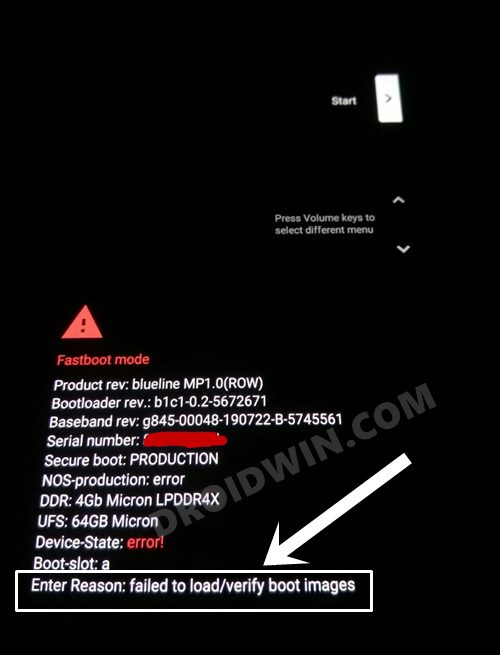
Moreover, it’s the Pixel 4 5G, 5, 5A, and 6/6 Pro that are currently getting bugged with this issue. Till Pixel 4A, everything is working well and good, and I have personally confirmed it as well. So all this brings us to the all-important question- how to fix the Failure to load/verify boot images error on Pixel devices? Well, let’s check it out.
Table of Contents
Fix Failure to Load/Verify Boot Images Error on Pixel Devices
![]()
The below instructions are listed under separate sections for ease of understanding. Make sure to follow in the exact same sequence as mentioned. Droidwin and its members wouldn’t be held responsible in case of a thermonuclear war, your alarm doesn’t wake you up, or if anything happens to your device and data by performing the below steps.
STEP 1: Install Android SDK

First and foremost, you will have to install the Android SDK Platform Tools on your PC. This is the official ADB and Fastboot binary provided by Google and is the only recommended one. So download it and then extract it to any convenient location on your PC. Doing so will give you the platform-tools folder, which will be used throughout this guide to fix the Failure to load/verify boot images error on Pixel.
STEP 2: Download Pixel 6 Stock Firmware
- Next up, download the same version of the Pixel device’s stock firmware that is currently installed on your device.
- To check the installed version, head over to Settings > About Phone > Build Number. Then download the firmware that corresponds to this Build Number.

- Once downloaded, extract this firmware to any convenient location on your PC.

- Then copy the vbmeta.img from the extracted firmware and transfer it to the platform-tools folder.
STEP 3: Boot to Fastboot Mode
- Now connect your device to the PC via USB cable. Make sure USB Debugging is enabled.
- Then head over to the platform-tools folder, type in CMD in the address bar, and hit Enter. This will launch the Command Prompt.

- Type in the following command in the CMD window to boot your device to Fastboot Mode
adb reboot bootloader

- To verify the Fastboot connection, type in the below command and you should get back the device ID.
fastboot devices
STEP 4: Disable DM Verity on Pixel
Now comes the crux of this article. To fix the Failure to load/verify boot images error, you will have to disable the DM-verity and vbmeta verification by flashing the vbmeta.img file. So execute the below command in the CMD window that is opened inside the platform-tools folder (make sure that the vbmeta.img file is present there).
fastboot flash vbmeta --disable-verity --disable-verification vbmeta.img
STEP 5: Root your Device via Magisk
Now that the issue stands fixed, you may proceed ahead and flash the patched boot.img file to root your Pixel device. For detailed instructions regarding the same, do check out our guide on How to Root Pixel Devices via Magisk on Android 12.
That’s it. These were the steps to fix the Failure to load/verify boot images error on Pixel devices. If you have any queries concerning the aforementioned steps, do let us know in the comments section below. We will get back to you with a solution at the earliest.

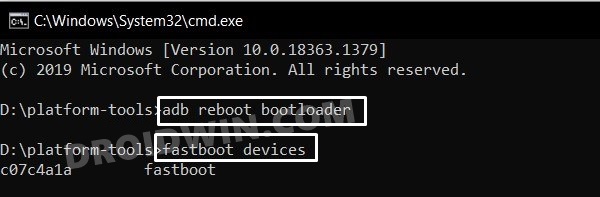








Yael
I’m trying to fix my phone, but I don’t know my build number because I can’t get my phone to work. Is there another way to figure out which file to download?
Amshuman G
Hello, my Pixel 3XL turned off and has entered this problem. I don’t know my firmware version or build number but it was on the latest. Can you please help me recover my phone.