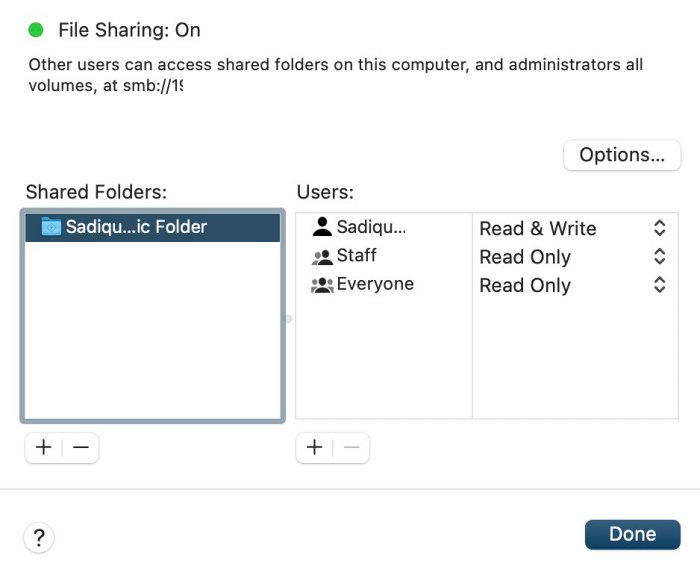In this guide, we will make you aware of a nifty workaround that should help you fix the issue of BrotherMFC Scan to FTP/SFTP/Network/SharePoint not working. The printers from Brothers include the Scan to SharePoint Profile feature that allows you to scan and upload the scanned data directly to a SharePoint location. You just need to type in https://machine’s IP address in the browser, go to the aforementioned option, select SharePoint, and hit Submit.
However, as of late, this feature is giving a tough time to the end users. Numerous users have voiced their concern that their BrotherMFC L8900CDW Scan to FTP/SFTP/Network/SharePoint is not working after updating their PC to the latest macOS 13.4, with all signs pointing to the buggy SMB implementation in the Ventura OS. So if you are also getting troubled by this issue, then this guide will help you rectify it. Follow along.
Table of Contents
Fix BrotherMFC Scan to FTP/SFTP/Network/SharePoint not working
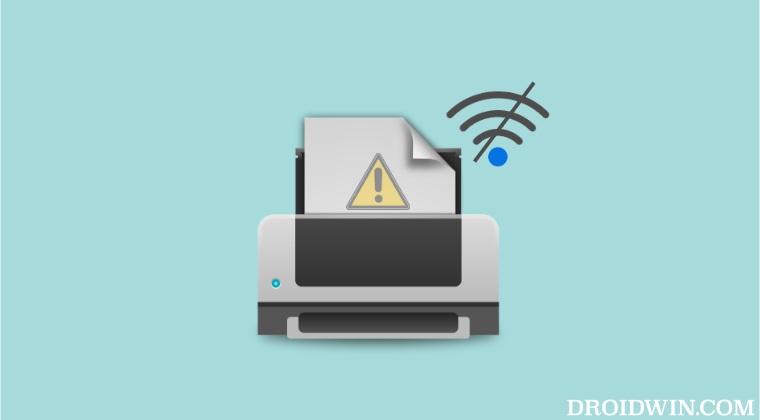
It is recommended that you try out each of the below-mentioned workarounds and then see which one spells out success. So with that in mind, let’s get started.
FIX 1: Toggle File Sharing
- Head over to System Settings > General > Sharing.
- Then click on “i” next to File Sharing and delete the shared folders.

- Now turn off File Sharing and restart your computer. Then turn it back on.
- Check if BrotherMFC Scan to FTP/SFTP/Network/SharePoint is working.
FIX 2: Reinstall Drivers
Delete the printer from the System Settings and then reinstall it, but this time set it up for AirPrint [as it doesn’t require any drivers]. If that doesn’t work out, then delete the printer and this time reinstall it using the latest Brother driver.
That’s it. These were the two different methods that should help you fix the issue of BrotherMFC Scan to FTP/SFTP/Network/SharePoint not working. If you have any queries concerning the aforementioned steps, do let us know in the comments. We will get back to you with a solution at the earliest.