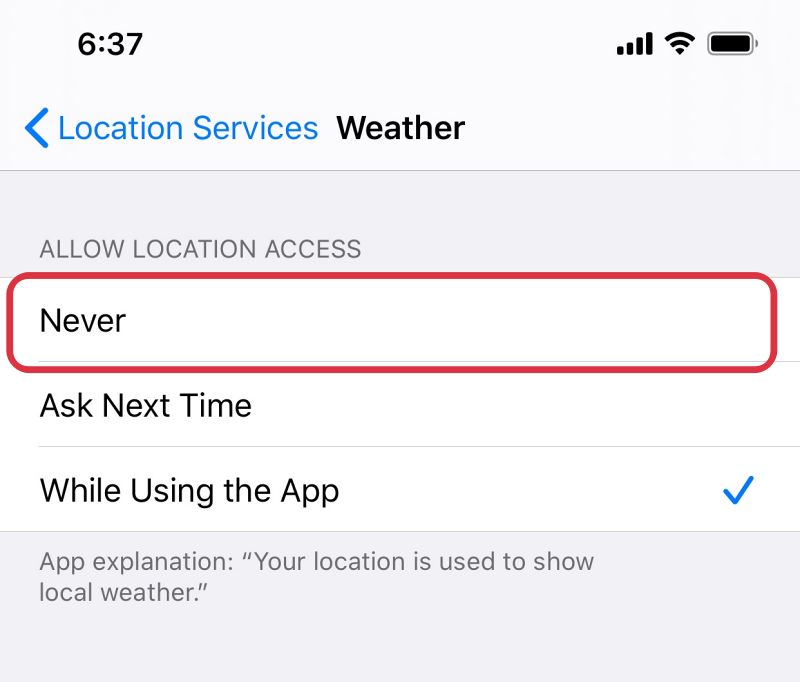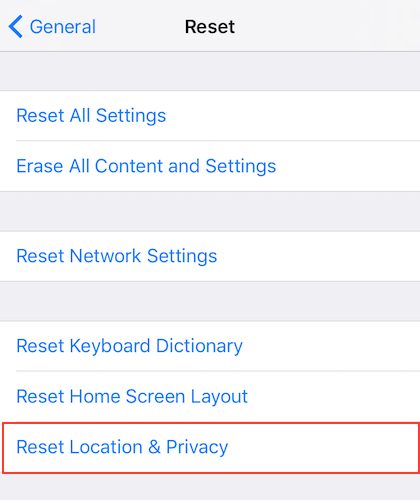In this guide, we will show you various methods to fix the issue of Weather complication not working on the Apple Watch running watchOS 10. The tenth iteration of the OS has just been rolled out by the Cupertino giant for its smartwatches. Some of the noteworthy features include the likes of Smart Stack widget Overhauled app designs new watch faces, and new metrics for cycling workouts, among others. However, it seems that a few bugs have also managed to creep in.
In this regard, numerous users have voiced their concern that Weather Complications is not working along the expected lines on their Apple Watch right after installing the watchOS 10 update. The users are now simply greeted with a dash instead of the complication. To make matters worse, Apple has subsequently rolled out a couple of additional updates [wachOS 10.0.1 and 10.0.2] but both these updates were unable to patch this bug.
What is even more infuriating is the fac that some users had raised this issue and filed. a bug report in the beta stage itself. So if the tech giant had given enough attention to those reports, then we might not be currently dealing with this fiasco in the stable build. The only silver lining among these dark clouds is the fact that Apple has shared a couple of workarounds to rectify this issue. So without further ado, let’s check them out.
Table of Contents
Fix Apple Watch Weather Complication not working on watchOS 10

It is recommended that you try out each of the below-mentioned workarounds and then see which one spells out success. So with that in mind, let’s get started.
Tweak Weather Permissions
- On your iPhone, head over to Settings > Privacy & Security.
- Then go to Location Services > Scroll down and tap Weather.

- Under Allow Location Access, tap Never, then tap your original setting.
- Check if Weather Complication is now working on your Apple Watch.
FIX 2: Reset Location & Privacy
- On your iPhone, go to Settings > General.
- Then go to Transfer or Reset iPhone.

- Tap Reset > Reset Location & Privacy.
- If prompted, enter your passcode and reset.
That’s it. These were the two different methods that should help you fix the issue of Weather Complication not working on the Apple Watch running watchOS 10. As far as the official stance on this matter is concerned, the developers are aware of this issue, but they haven’t given out any ETA for the rollout of a fix. As and when that happens, we will update this guide accordingly. In the meantime, the aforementioned workarounds are your best bet.