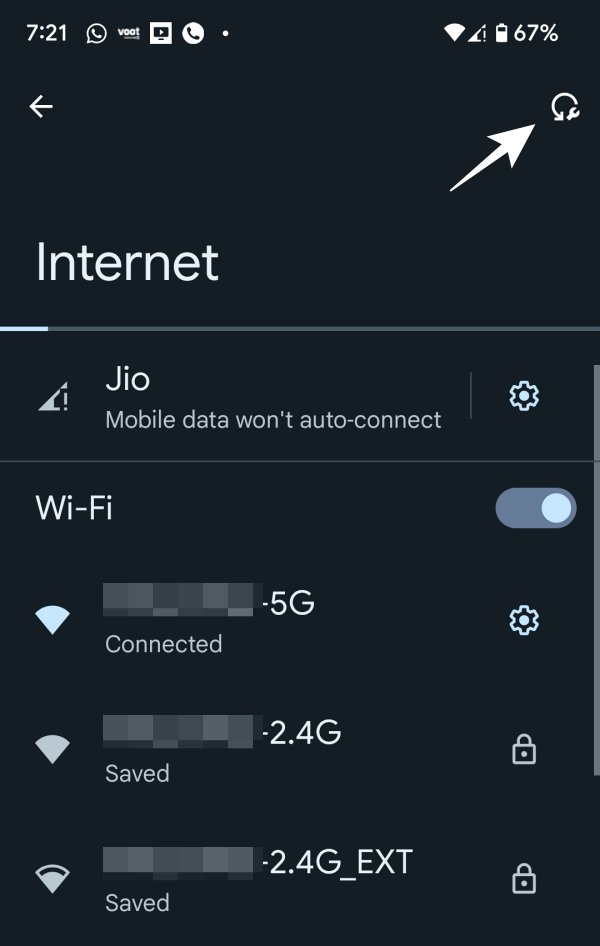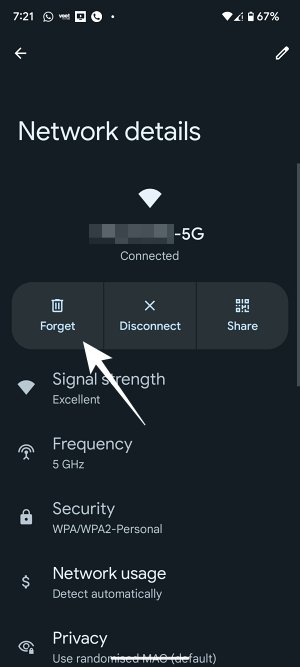In this guide, we will show you various methods to fix the issue wherein an Android device is unable to automatically connect to 6GHz WiFi via a 6E Router. After the 2.4GHz and 5GHz WiFi bands, we are slowly but surely moving toward the 6GHz. While it will definitely take quite a lot of time before the migration takes place but the fact that the 6E WiFi channel has a less congested band and also provides faster speed will surely compel users to make a switch sooner than later.
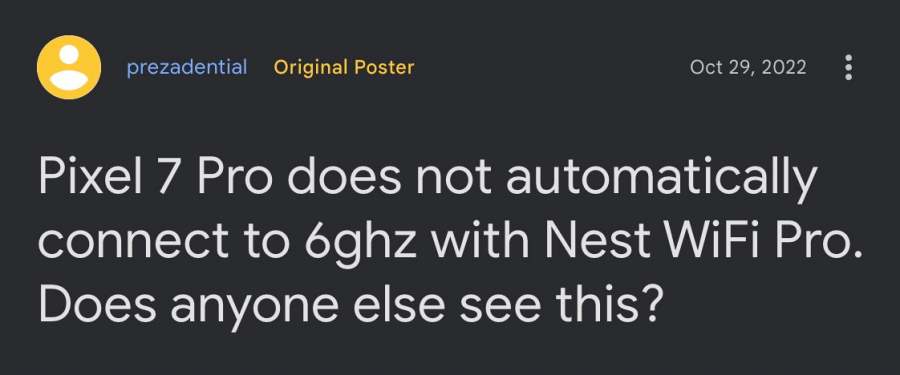
However, this 6GHz WiFi channel band is facing a minor yet extremely infuriating issue whereas the Android device is unable to automatically connect to it via a 6E Router. Rather, it always tends to connect to 5GHz, irrespective of the fact that the device is capable enough to support the newer channel. As far as the culprit behind this issue is concerned, it isn’t from the router’s end as we are facing this issue across both the Nest WiFi Pro as well as the Asus ZenWiFi 2-pack.
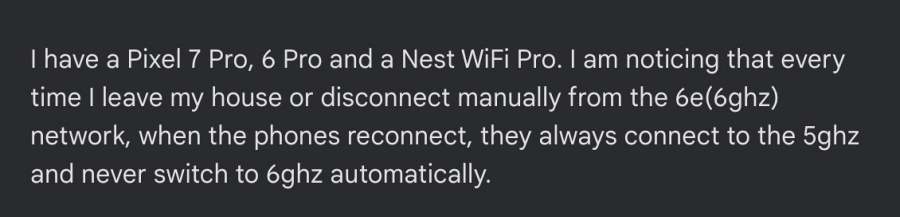
Likewise, the issue isn’t limited to any particular OEM as both the Galaxy S22 Ultra and Pixel 7 Pro are bugged with this problem. So there’s definitely some bridge to fill in between the Android OS and the 6GHz WiFi band [our Windows PC is able auto connect to 6GHz without any issues].

Now one reason why you might face this issue is the fact that the 6GHz WiFi strength might not be strong enough in comparison with 5GHz. And since the Android device always gives preference to the stronger WiFi signal, it tends to get inclined towards the 5GHz network. So this begs the all-important question- is there a fix for this issue?
Table of Contents
Fix Android does not automatically connect to 6GHz WiFi 6E Router

As of now, the only two workarounds that helped us in mitigating this issue are refreshing the device’s WiFi settings and forgetting and reconnecting to the network. So let’s give both of them a try and then check out the results.
Refresh WiFi Settings
- Head over to Settings >Network and Internet > Internet
- Then tap on the refresh icon situated at the top right.
- Wait for a few seconds and then reconnect to 6GHz WiFi.

Forget Network
- Head over to Settings >Network and Internet > Internet
- Then select your WiFi network and hit Forget.

- Now select that 6GHz network, type in the password, and hit Connect.
That’s it. As of now, these two are the only workarounds that should help you make your Android device automatically connect to 6GHz WiFi via a 6E Router. If you have any queries concerning the aforementioned steps, do let us know in the comments. We will get back to you with a solution at the earliest.