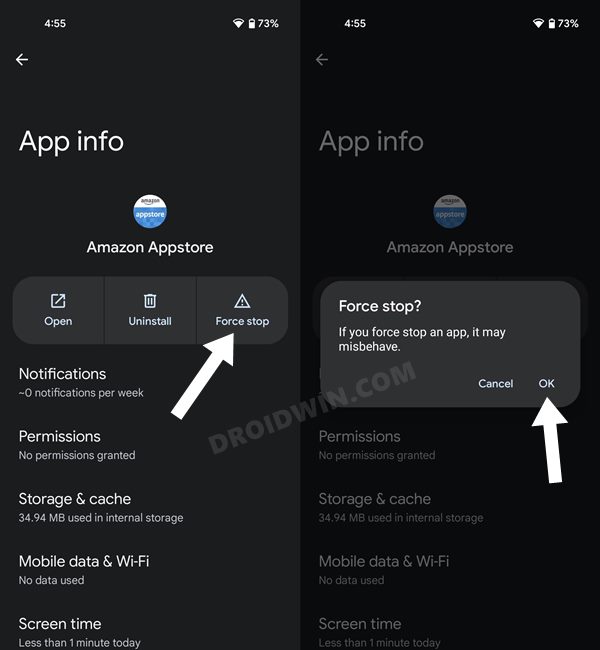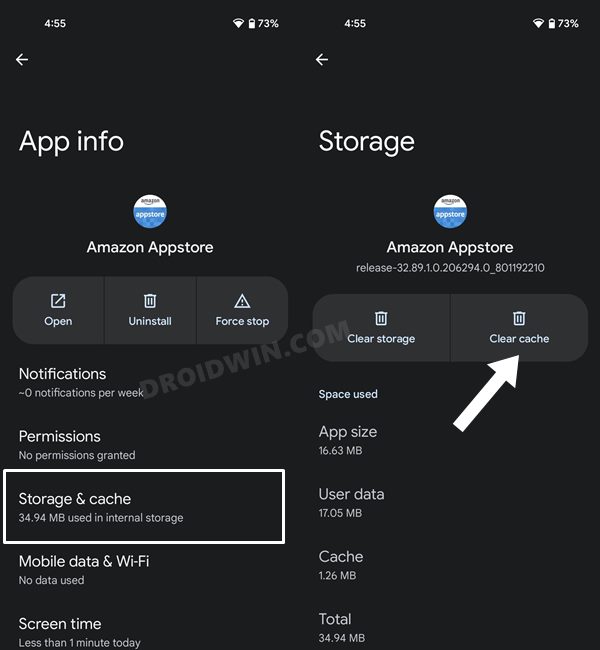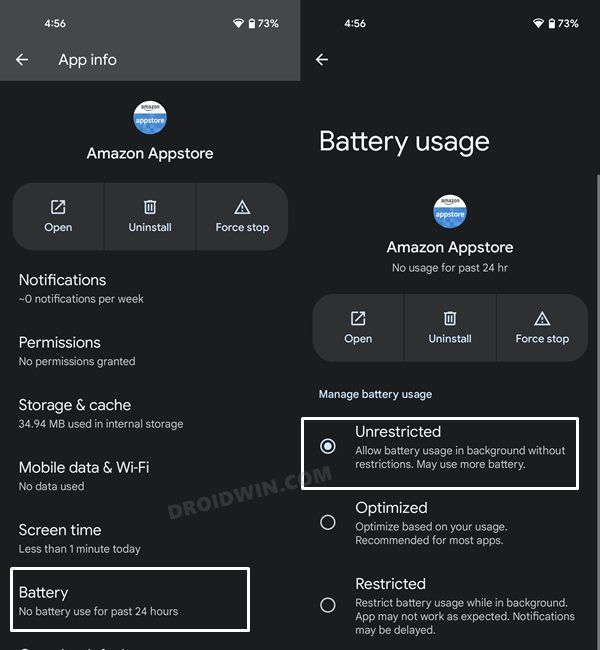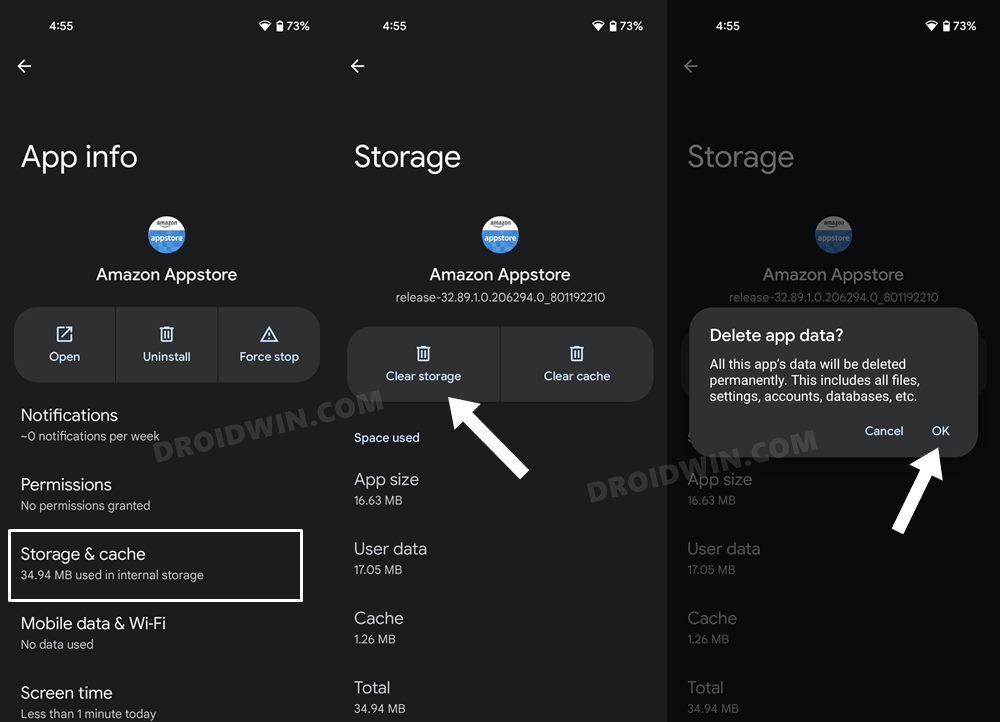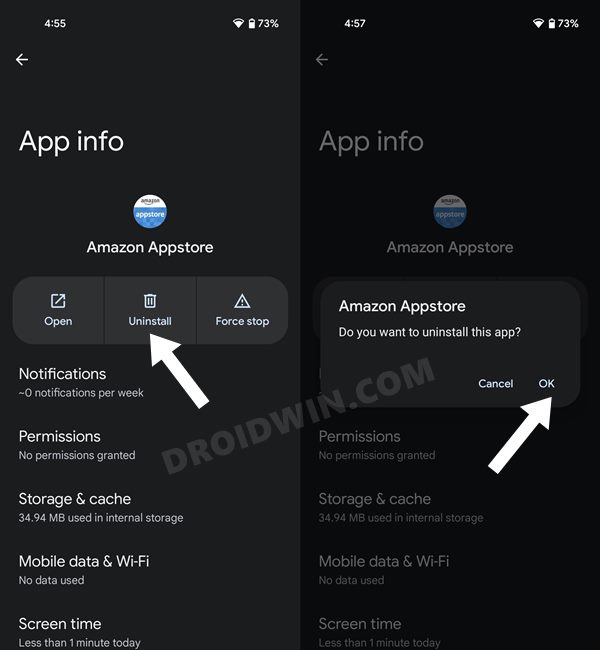In this guide, we will show you various methods to fix the issue of the Amazon App Store not working in Android 12. While Play Store has usually been the go-to choice for many users, in some instances, you might have to look out for its alternatives. For example, if you are using a device that isn’t certified to run Google Mobile Service (such as Huawei) or are using an uncertified device, then you might not be able to use the offering from the Silicon Valley giants.
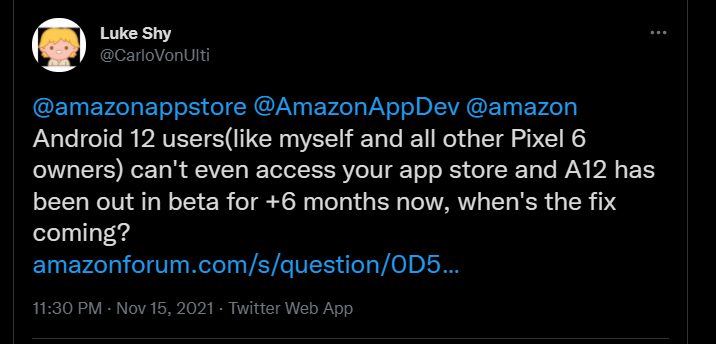
Rather, you will have to instead have to get the desired apps from third-party sources. In this regard, there’s always an element of doubt surrounding the authenticity of these ‘sources’. Well, you wouldn’t have to worry about all that if you are using the App Store from Amazon. It is able to checkmark most of the prerequisites that one could have asked from an app store, and at the same time, also provides a secure environment.
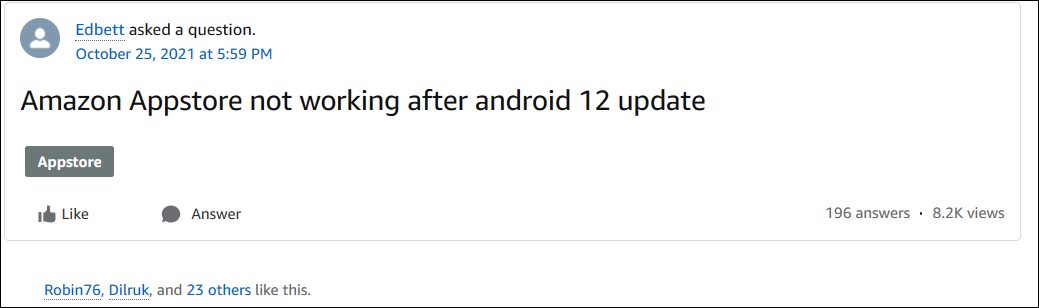
However, as of now, it seems to be giving a tough time to the users on the latest OS build. Many users have voiced their concern regarding the app’s inability to download or update apps or the fact that their purchased apps have disappeared all of a sudden. It just displays a single statement- “No apps found”. If you are also getting bugged with these issues, then this guide shall help you out. In this tutorial, we will make you aware of various methods to fix the Amazon App Store not working issue in Android 12. Follow along.
Table of Contents
How to Fix Amazon App Store not working in Android 12
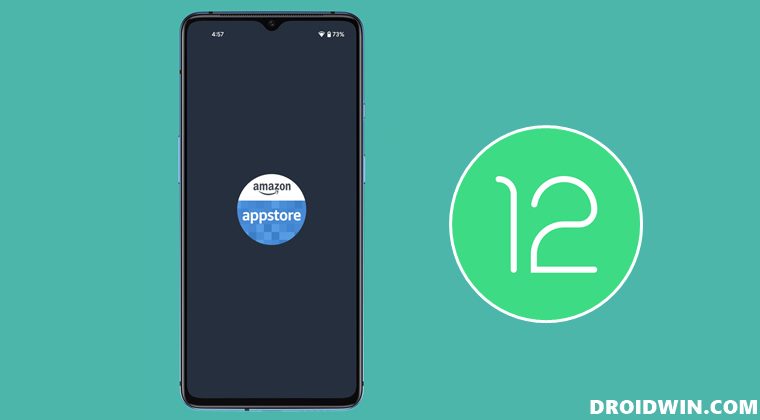
Do note that there’s no universal fix as such. You will have to try out each of the below-mentioned workarounds and see which one works best in your favor. So with that in mind, let’s get started.
FIX 1: Force Stop Amazon App Store
To begin with, you should consider restarting the app. Doing so will refresh all its underlying processes and it will give it a fresh instance to work upon. And this in turn might rectify the underlying issue as well. So refer to the below steps to try it out:
- To begin with, head over to the Settings menu on your device.
- Then go to Apps > See All Apps and select the Amazon App Store from the list.

- Now tap on Force Stop followed by OK in the confirmation dialog box.
- Check if it fixes the Amazon App Store not working issue in Android 12.
FIX 2: Delete Cache of Amazon App Store
If a lot of temporary data get accrued over the due course of time, then it could conflict with the proper functioning of the app. Therefore, you should consider deleting these apps at regular intervals, and now could be the perfect time to do so. So refer to the below steps to try it out:
- Head over to the Settings menu on your device.
- Then go to Apps > See All Apps and select the Amazon App Store from the list.

- After that, go to the Storage section and tap on Clear Cache.
- Now verify if it fixes the Amazon App Store not working issue in Android 12.
FIX 3: Update Amazon App Store
using an old or outdated version could spell out trouble for the entire workability of the app. Along the same lines, developers regularly release updates that rectify underlying bugs and bring in performance stability. Therefore, it is recommended to be on the latest build of the app. For that, head over to the app’s official listing on the Amazon page and download and install its latest build. Once done, launch the Amazon App Store and then check if it is working on your Android 12 device or not.
FIX 4: Remove Battery Restriction from Amazon App Store
If you have put any battery restrictions in place, then it is recommended to remove them for the time being. This is because these restrictive measures might prevent the app’s background processes from functioning along the expected lines. Therefore, refer to the below steps and remove these limitations:
- First off, head over to the Settings > Battery section.
- Then go to Battery Saver and disable it, if it is enabled.
- After that, go to Apps > All Apps and select Amazon App Store from the list.

- Then go to its Battery section and select Unrestricted.
- Now check if it fixes the Amazon App Store not working issue on your Android device.
FIX 5: Delete Data of Amazon App Store
If the app’s data gets corrupted, then you would have to delete all those data and let the app repopulate it from scratch. Here’s how it could be done:
- Head over to the Settings menu on your device.
- Then go to Apps > See All Apps and select the Amazon App Store from the list.
- After that, go to the Storage section and tap on Clear Data.

- Then tap OK in the confirmation dialog box that appears.
- Now launch the app and sign in with your credentials.
- Verify if it fixes the Amazon App Store not working issue in Android 12.
FIX 6: Reinstall Amazon App Store
If the app’s configuration and settings file get corrupted, then simply deleting the app’s data and cache might not be enough. In such cases, you will have to completely remove the app from your device and reinstall its fresh build. Here’s how:
- Head over to the Settings menu on your device.
- Then go to Apps > See All Apps and select the Amazon App Store from the list.
- After that, tap on Uninstall followed by OK in the confirmation dialog box.

- Now go to the app’s official listing page and download and install its latest version.
- Launch the app, sign in with your credentials and set it up.
- This should have fixed the Amazon App Store not working on Android 12.
FIX 7: Downgrade Amazon App Store an Older Build
In some instances, the latest build of the app might be buggy or unstable and this could be the reason behind the app’s not working along the expected lines. Therefore, you should consider downgrading the app to an earlier version.
- Start by uninstalling the current version of the Amazon App Store from your device (see FIX 6).
- Then head over to a trusted site and download an old version of the Amazon App Store.
- Now launch the app and sign in with your Amazon account.
- That’s it, the underlying issue should now have been resolved.
So these were the various methods to fix the Amazon App Store not working issue on your Android 12 device. We have listed seven different methods for the same. Do let us know in the comments section which one spelled out success for you. Likewise, all your queries are welcomed in the comments section below.