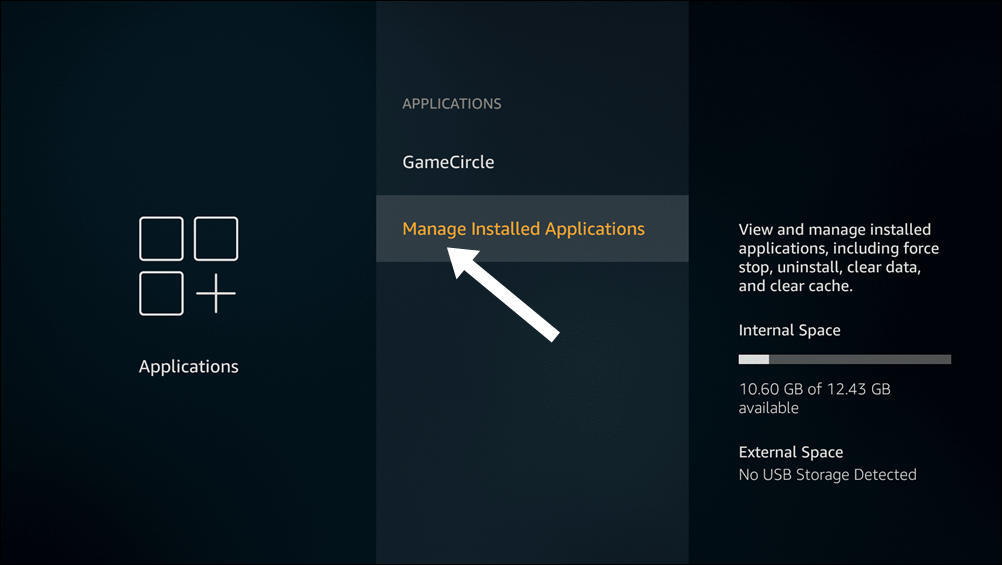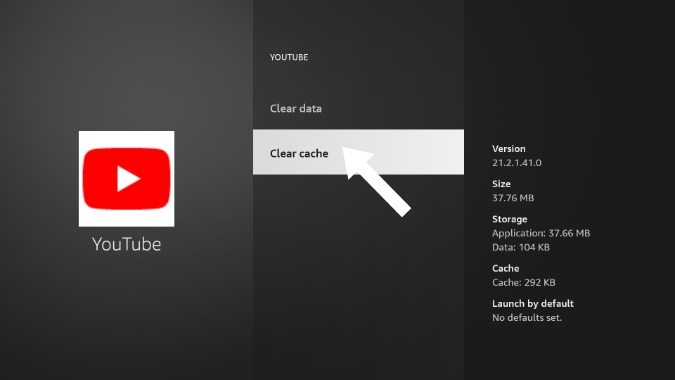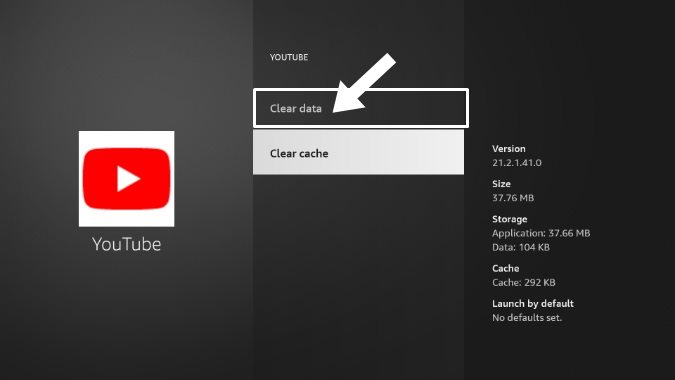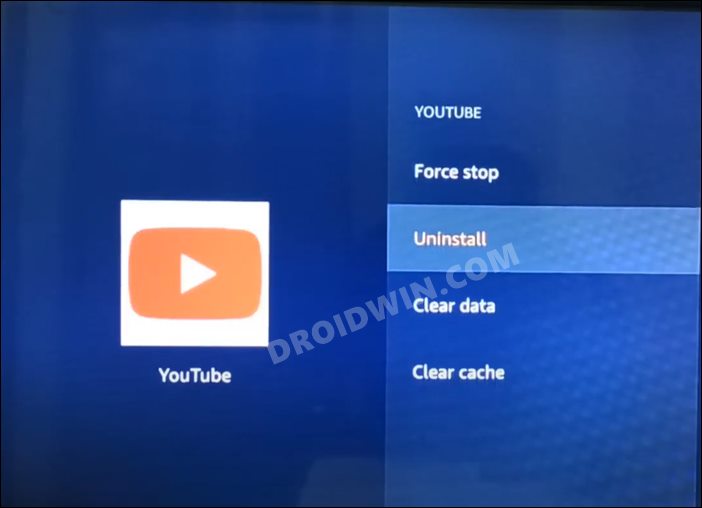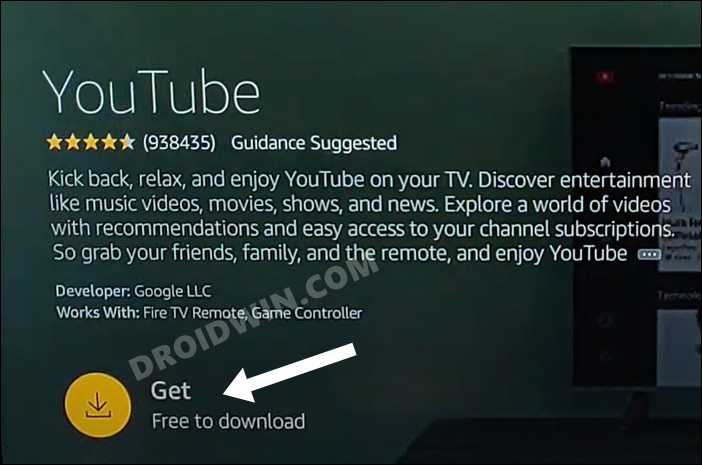In this guide, we will show you the steps to fix the issue of YouTube videos being stuck at the thumbnail while the audio is playing in the background on the on Amazon Fire TV Stick. When it comes to the video streaming service, then there’s no denying the fact that the offering from the Silicon Valley giants is right there at the top. While it has taken a few questionable decisions in the recent weeks (such as the removal of dislike counts), but that wouldn’t leave any profound negative impression on its service.
Moreover, its streamlined integration with various media streaming devices is also worthy of mention. But more often than not, that mention seems to involve more criticism rather than praise. While the dust surrounding its dismal performance with the Roku was about to settle, another one has started to brew up, this time with the Amazon Fire OS streaming device. Various users have voiced their concern that the YouTube videos are getting stuck on the video thumbnail while the audio is playing in the background.
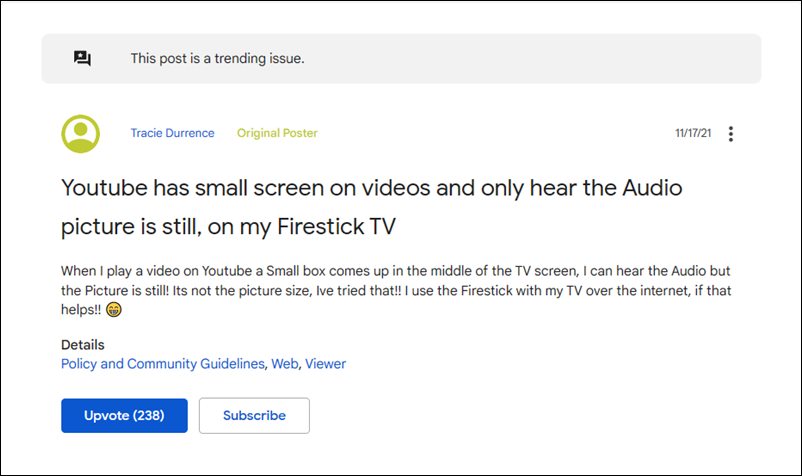
So the users are left with no choice but to keep starting on those thumbnails while the sound is continually playing in the backed. At the time of writing, neither Amazon nor Google has laid down any official fix for this issue. But a few user-shared workarounds have popped up that have managed to rectify this issue. And in this guide, we will make you aware of just that. Given here are various methods that shall help you fix the YouTube videos on Amazon Fire TV Stick stuck on thumbnail issue.
Table of Contents
How to Fix YouTube videos on Amazon Fire TV Stick stuck on thumbnail

Do note that all the workarounds listed below seem to be giving only a temporary respite to the users. For some, it worked for a few hours to even an entire day, but for others, it worked for only a few minutes. But since there’s no official fix as such, these workarounds might prove to be your best best. So keeping that in mind, let’s get started.
FIX 1: Restart Amazon Fire TV Stick
First and foremost, you should consider restarting the Amazon Fire TV Stick. This will give it a fresh instance to work upon and this, in turn, might end up rectifying the underlying issue as well. So remove the stick from your TV’s HDMI port and then plug it back in. Or you could also go to Settings > My Fire TV > Restart.
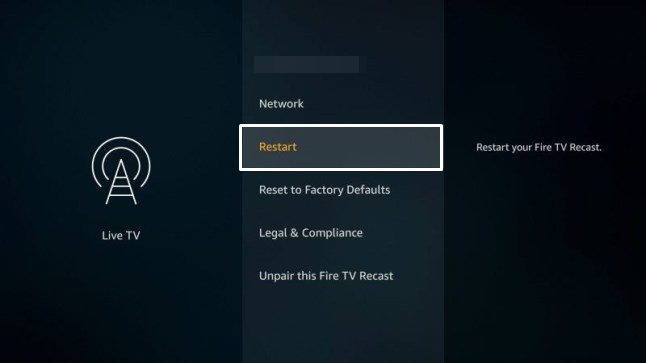
FIX 2: Delete YouTube Cache on Amazon Fire TV Stick
If a lot of temporary data gets accrued over the cure course of time, then it could conflict with the proper functioning of the app. Therefore, you should consider deleting these data right away, which could be done as follows:
- To begin with, head over to the Settings menu on your Fire TV.
- Then Select Applications and go to the Manage Installed Applications section.

- After that, select YouTube from the list and select Clear Cache.

- Now check if the YouTube videos on Amazon Fire TV Stick stuck on thumbnail issue has been fixed or not.
FIX 3: Delete YouTube Data on Amazon Fire TV Stick
If the app’s data has got corrupted, then just removing its cache might not be enough. Rather you will have to delete the entire app and let it re-populate it from scratch.
- To begin with, head over to the Settings menu on your Fire TV.
- Then Select Applications and go to the Manage Installed Applications section.
- After that, select YouTube from the list and select Delete Data.

- Now launch the app and sign in with your account credentials.
- Check if it manages to fix the issue of YouTube videos on the Amazon Fire TV Stick stuck on the thumbnail.
FIX 4: Reinstall YouTube on Amazon Fire TV Stick
If the app’s settings or configuration files have been corrupted, then you will have to take the nuclear route of uninstalling the app and then re-installing its latest build. Here’s how it could be done:
- To begin with, head over to the Settings menu on your Fire TV.
- Then Select Applications and go to the Manage Installed Applications section.
- After that, select YouTube from the list and select Uninstall.

- Now click on the search icon present at the top left of your screen.
- Type in YouTue and then hit the Download icon.

- The app will be downloaded and then subsequently installed on your TV.
- Now launch it and try streaming your preferred video, the underlying issue should have been rectified.
So with this, we round off the guide on how you could fix the issue of YouTube videos on the Amazon Fire TV Stick stuck on the thumbnail. We have listed four different workarounds for the same. Do let us know in the comments section which one spelled out success for you. Moreover, we will update this guide as and when there’s any official development surrounding this issue, either from Google or Amazon. So do check this post at regular intervals.