In this guide, we will show you various methods to fix the issue of fast charging not working after the Android 14 update. The fourteenth iteration of the OS has recently been rolled out by the Silicon Valley giant and with that, there are a plethora of noteworthy features to look forward to. Some of the noteworthy ones include the new photo picker, lock screen customizations, Notification Flash, and Auto-Confirm Lock Screen [finally!], among others.
On the flip side though, you might occasionally hit a roadblock or two as well. Among them, the inability of the device to charge along the expected lines might prove to be one of the most concerning and infuriating issues. In this regard, numerous users have voiced their concern that the fast charge is not working on their device after updating it to the latest Android OS. If you are also facing the same issue, then this guide will help you rectify it. Follow along.
Table of Contents
Fix Fast Charge not working after Android 14 update
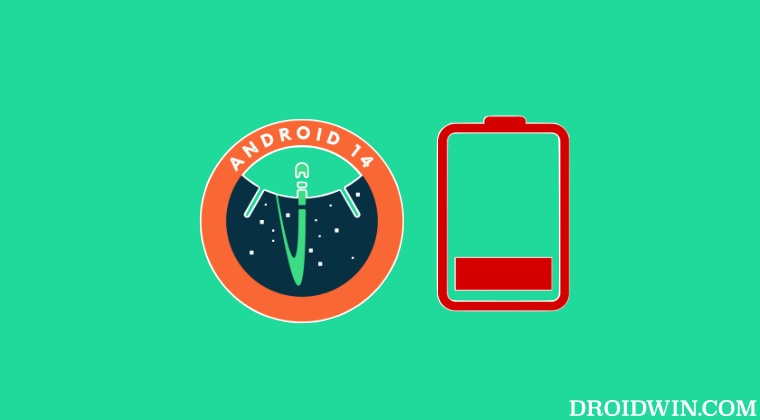
It is recommended that you try out each of the below-mentioned workarounds and then see which one spells out success. So with that in mind, let’s get started.
FIX 1: Restart Device
Ah yes, you might have seen this coming from ils back but we couldn’t stop ourselves from mentioning the obvious statement that you should start off by restarting your device. In most cases, a simple reboot is all that is needed to rectify the bug. So do give it a try and check if it fixes the fast charge not working issue on your Android 14 device.
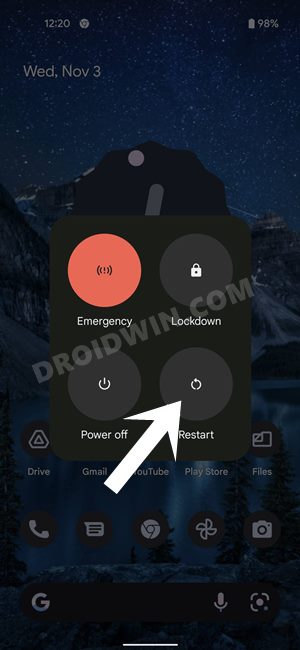
FIX 2: Use Original USB Cable
We can’t stress enough the importance of using the official USB cable that shipped with your phone. While you may have other USB cables from different OEMs lying around or even third-party ones, however, it is highly recommended that you use the official USB cable for charging your device and then check out the result.
FIX 3: Use Correct Power Adapter
While OEMs no longer ship power adapters with their devices [owing to “preserving the ecosystem”], however, you should still use the one that the OEM recommends. If they don’t do any, then go for a trusted brand, which might be a tad bit costlier than its counterpart but it’s better to spend a few bucks now than spend a hefty sum later on!
Also, make sure that you are fully utilizing the Wattage as well. For instance, if your device supports 30W charging, then opt for the same power brick instead of going for a lower one [say, 25W]. While it might sound like an obvious statement, but this is usually ignored by many users.
FIX 4: Enable Fast Charging
Numerous Android devices nowadays come built-in with a Fast Charging feature. So it is recommended that you enable it before plugging your device into the charger. You can access this feature from the Settings > Charging/Battery menu.
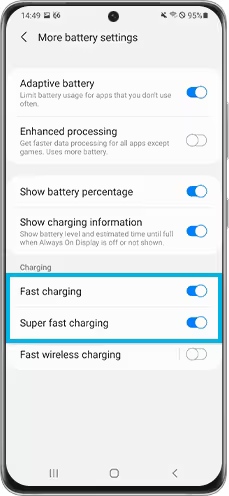
FIX 5: Disable Adaptive Charging
Adaptive Charging is a feature built into the OS that slows down the charging process once it reaches the 80% mark. While it does so to preserve the longevity of the battery life, however, it also spells out a slow charge. Therefore, you could consider disabling this feature so that the device charges at the same speed from start to end. This could be done via Settings > Battery > Adaptive Charging.
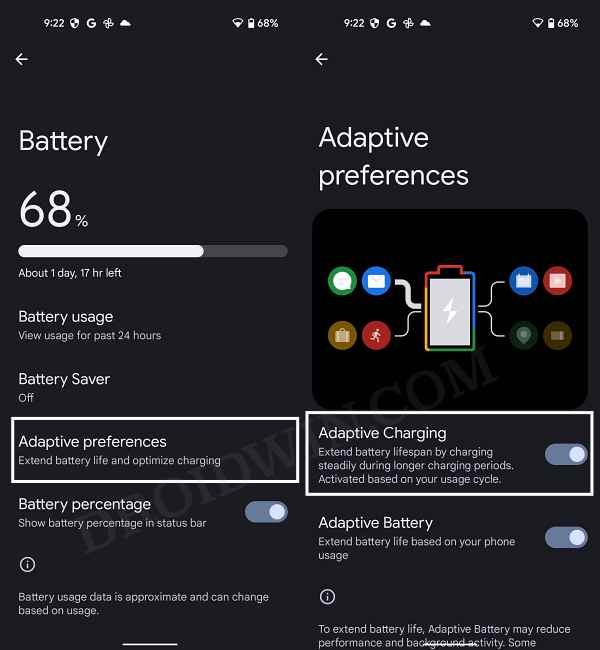
FIX 6: Disable WiFi and GPS
WiFi and GPS are known to be two of the biggest culprits when it comes to battery drainage. Not only that, they also tend to slow down the charging process when enabled. Therefore, it is recommended to disable both of these features while your device is being charged [if it’s really urgent to access the web, then consider enabling carrier data]. You could disable both these options from the Quick Settings toggle or via the Settings menu.
FIX 7: Install Pending Updates
In some instances, a buggy software update might prove to be the culprit as well, especially if you are on the beta build. If that is the case, then the OEM is usually quick to patch that bug and release the fix in the subsequent update. So make sure that you download and install those updates right away. You can do so from Settings > System > System Updates.
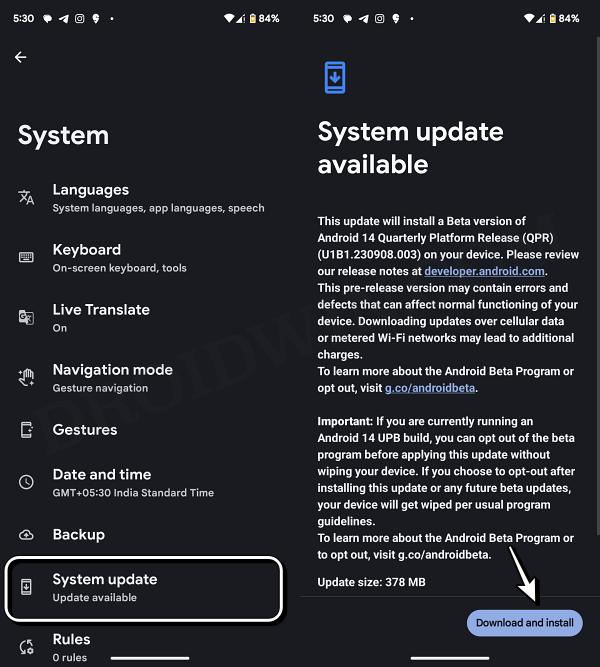
FIX 8: Clean Charging Port
The issue might also arise if the specks of dust and particles enter the charging port. In such cases, you should use a brush and gently clear all the dust from the port and then retry charging your device.
FIX 9: Allow the Device to Cool Down
If you are carrying out a resource-intensive task for quite some time, then not only will it result in excessive battery drain and system resource exhaustion, but it could also cause an issue or two with the fast charging of your device. Therefore, it is recommended to temporarily pause all those activities [or closing it would be more advisable] and then retry the charging process.
FIX 10: Visit Service Center
If none of the aforementioned steps worked out, then, unfortunately, it might be the case of a hardware issue. Therefore, a service center visit is on the cards.
So these were the ten different methods that should help you fix the issue of fast charging not working after the Android 14 update. If you have any queries concerning the aforementioned steps, do let us know in the comments. We will get back to you with a solution at the earliest.







