In this guide, we will show you various methods to fix the issue of Face ID not working on iOS 17. This facial recognition system from the Cupertino giant provides a secure authentication mechanism through which you can carry out numerous functions, such as unlocking your device and authorizing purchases, among others. However, it seems to have hit a roadblock with the seventeenth iteration of the OS.
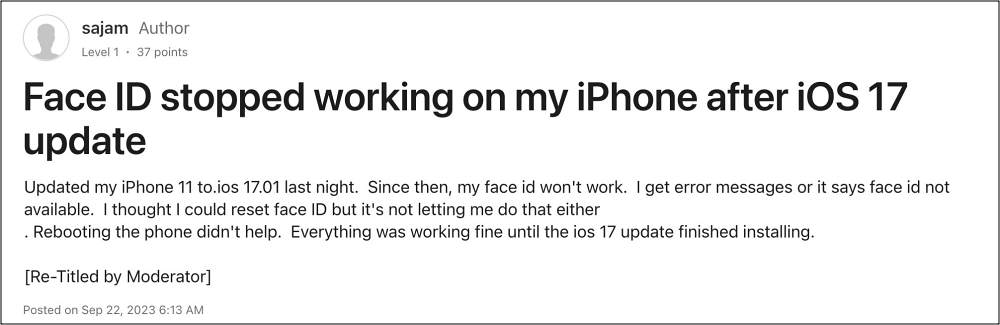
Numerous users have voiced their concern that Face Unlock is not working along the expected lines right after they have installed the latest iOS 17 build on their iPhones. Whenever they try to put this feature to test, it either fails to initiate or simply gives out the “Face ID is not available” error message. If you are also getting bugged by this issue, then this guide will help you out. Follow along for the fixes.
Table of Contents
Fix Face ID Not Working on iOS 17
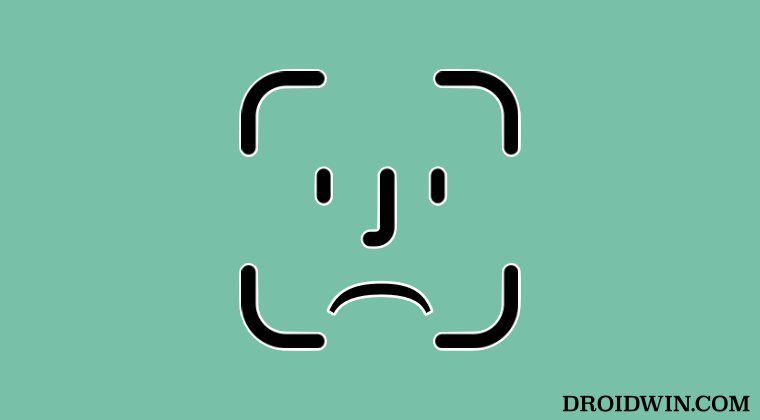
It is recommended that you try out each of the below-mentioned workarounds and then see which one spells out success. So with that in mind, let’s get started.
FIX 1: Force Reboot
Your first course of action should be to perform a force reboot of your iPhone a couple of times throughout the day. While it might sound like an infuriating fix, but it could be worth the effort. So refer to the below steps to give it a try and check out the results:
- Press and quickly release the Volume Up button
- Then immediately press and quickly release the Volume Down button
- Then immediately press and keep holding the Side/Power button.

- Keep holding it past the swipe to power off and keep holding it until you see the Apple Logo.
- Then let go of that button and check if Face ID is working on your device running iOS 17.
FIX 2: Toggle Face ID Settings
Next up, you should refresh the Face ID settings by disabling and then re-enabling all its features. Here’s how it could be done:
- To begin with, head over to Settings > Face ID & Passcode.
- Then turn off the toggle next to each of the listed use-case scenarios.

- After that, wait for a few seconds and then re-enable all the toggles.
- Check if Face ID is now working on your iPhone running iOS 17.
FIX 3: Clear TrueDepth Camera Lens
The Face ID feature works via the TrueDepth Camera on your iPhone. If anything is obstructing its field of view, such as dirt, a case, or a screen protector, then it might cause an issue or two with the Face ID. Therefore, it is recommended to remove all these obstructions and then check if it fixes the underlying issue.
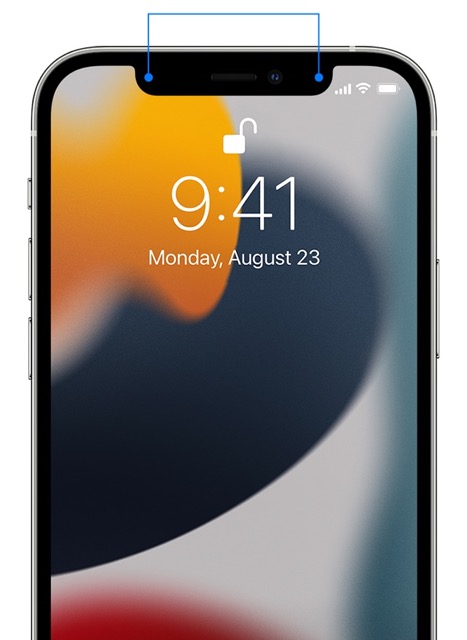
FIX 4: Reset Face ID
if none of the aforementioned methods work in your favor, then your last course of action should be to reset the Face ID back to its default settings and then set it up from scratch. Here’s how it could be done:
- Head over to Settings > Face ID & Passcode and tap on Reset Face ID.
- Then, go to Settings > Face ID & Passcode and tap on Set Up Face ID.
- Now follow the on-screen instructions to complete the rest of the setup and check out the result.

That’s it. These were the various methods to fix the issue of Face ID not working on iOS 17. As far as the official stance on this matter is concerned, the developers are yet to acknowledge this issue, let alone give out any ETA for the rollout of a fix. As and when any of these two things happen, we will update this guide accordingly. In the meantime, the aforementioned workarounds are your best bet.
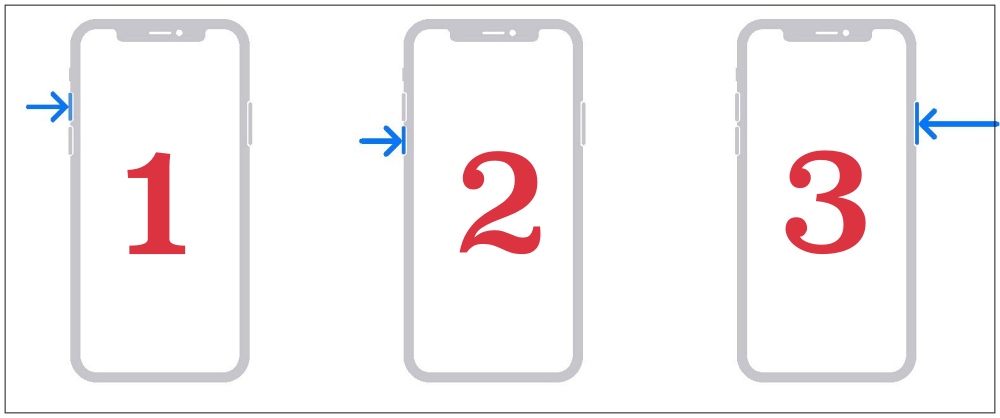
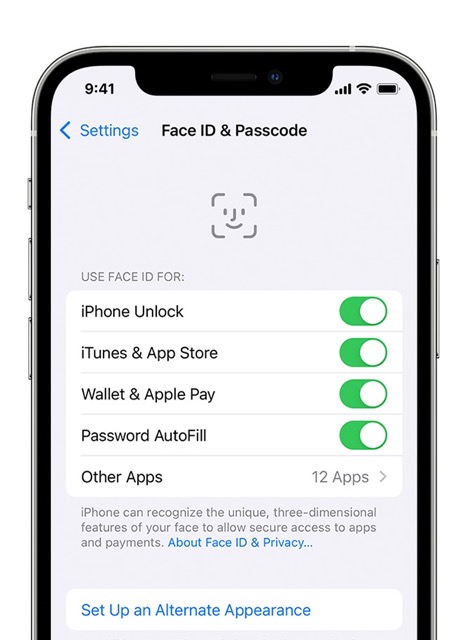
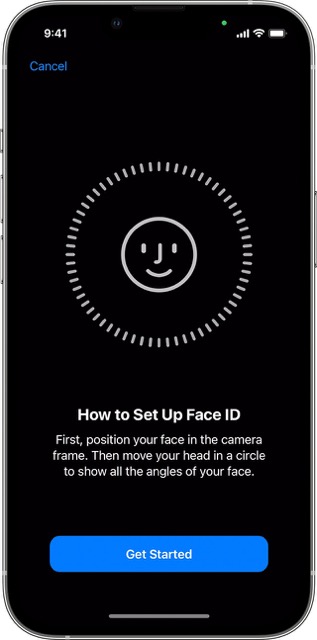








Indigo Liang
Resetting Face ID and restarting iPhone can help us solve this problem. If iOS 17 Face ID not working is caused by unknown system issues, it is recommended to use a system repair tool to fix them, such as TunesKit iOS System Recovery. If the problem is caused by incorrect settings on your iPhone, resetting all settings can get Face ID back to normal.