In this guide, we will show you a nifty workaround to fix the no call audio issue on iPhone 15 Pro running iOS 17. The newest addition to the iPhone family brings in quite a few intriguing features which when coupled with the seventeenth iteration of the OS, you are bound to be blessed with tons of goodies. However, there have been a few roadblocks in an otherwise perfect journey.
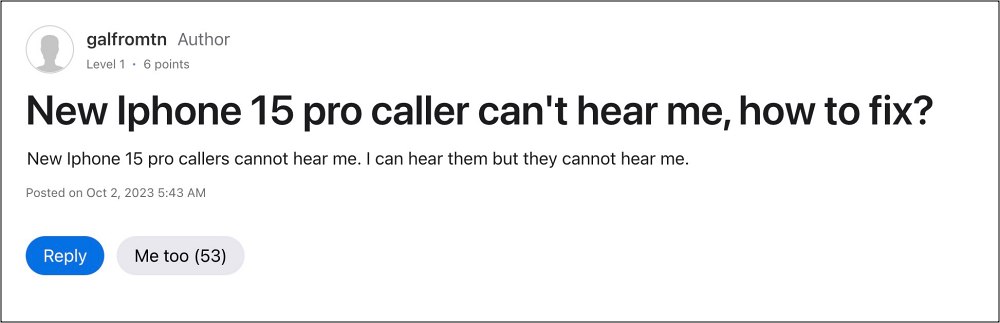
In this regard, the latest one to make its way is the inability of the recipient at the other end of the call to hear audio from the caller using iPhone 15 Pro on the latest iOS 17. In some instances it’s the reverse, i.e. the recipient can hear but the caller isn’t. If you are also getting bugged by any of these issues, then this guide will help you out. Follow along for the fix.
Fix iPhone 15 Pro No Call Audio on iOS 17
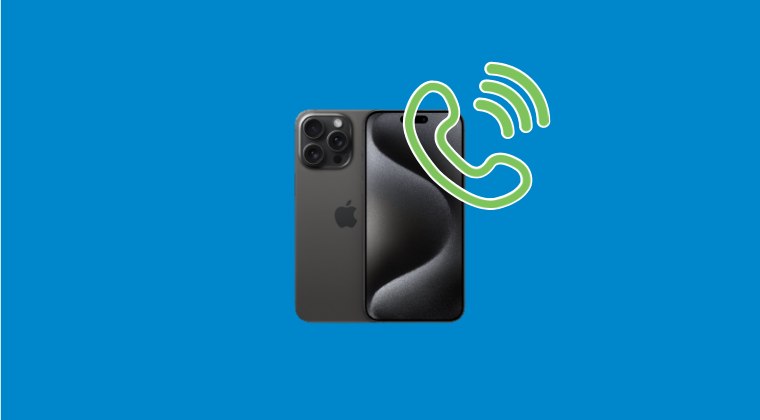
Turn off your phone and then turn it back on but hold the Power button and let the Apple logo appear. Do this 3 times before releasing it on the 4th time. Then make a call and cycle the mute button on and then off just to double down. So carry out this tweak and it should fix the no call audio issue on iPhone 15 Pro running iOS 17.
As far as the official stance on this matter is concerned, the developers are yet to acknowledge this issue, let alone give out any ETA for the rollout of a fix. As and when any of these two things happen, we will update this guide accordingly. In the meantime, the aforementioned workarounds are your best bet.







