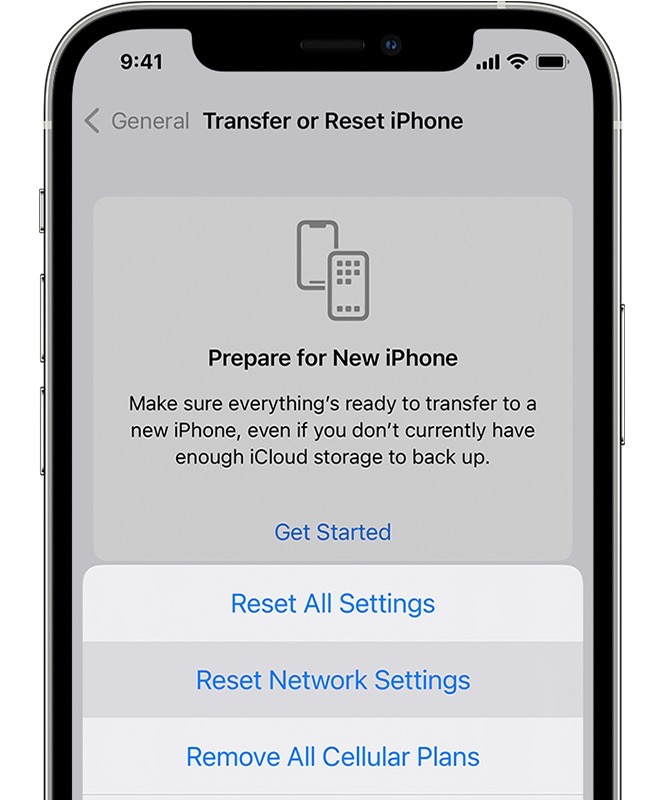In this guide, we will show you a couple of methods to fix the issue of VIP Emails not working on iPhones running iOS 17. The Apple Mail app allows you to specify certain people as VIPs so that you. could easily keep track of messages they send. They will have a star icon next to their name so that their emails are easily distinguishable from the plethora of ones that would already be there in your inbox. However, as of late, this feature is giving a tough time to many.
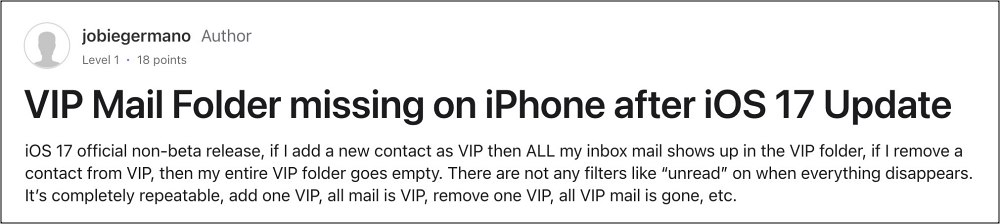
Numerous users have voiced their concern that VIP Emails are not working along the expected lines on their iPhones running the latest iOS 17. If they add a new contact as VIP then all their inbox mail shows up in the VIP folder. Likewise, if they remove a contact from VIP, then their entire VIP folder goes empty. If you are also facing this issue, then this guide will make you aware of a couple of nifty workarounds to resolve this bug. Follow along.
Table of Contents
Fix iPhone VIP Emails not working on iOS 17
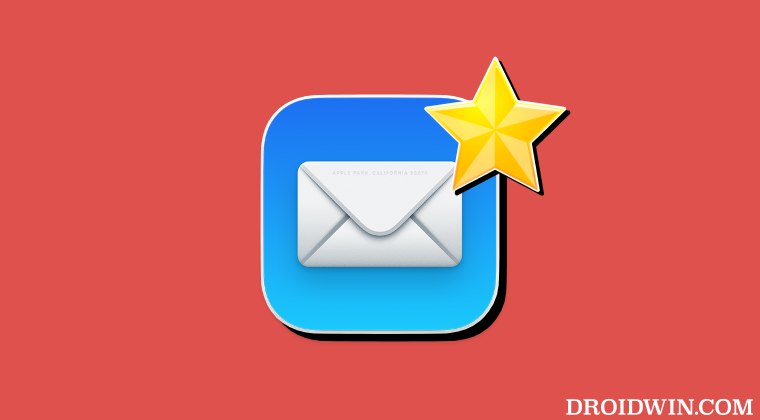
It is recommended that you try out each of the below-mentioned workarounds and then see which one spells out success. So with that in mind, let’s get started.
FIX 1: Re-Add Gmail Account
Many users managed to rectify this issue after deleting their mail account and then re-adding it. Once that is done, simply restart your device and the issue should be rectified. Talking about re-adding accounts, simply doing so for Gmail should be enough, there’s no need to touch your iCloud, Yahoo, and Outlook accounts.
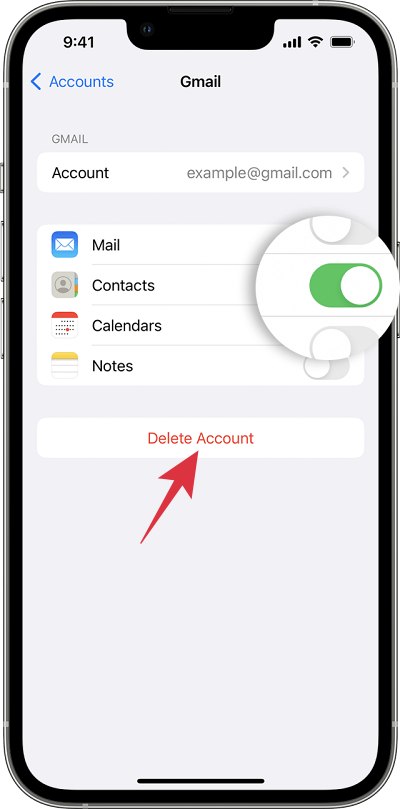
FIX 2: Sign out and Reset Network
A bunch of users were able to fix this issue of VIP Emails not working on their iPhones running iOS 17 by signing out of all their accounts, resetting the network, and then signing back in only to their iCloud account. So let’s give it a try using the below-listed steps and check out the results [this might not translate to be the best fix for those who have different iCloud and purchases accounts].
- Sign out of all your email accounts, iCloud and purchases account.
- Then go to Settings > General > Reset iPhone > Reset.
- Then select Reset Network Settings.

- Once done, re-connect to your WiFi network.
- Now connect only via your iCloud account and VIP should work now.
That’s it. These were a couple of nifty workarounds that should help you fix the issue of VIP Emails not working on iPhones running iOS 17. If you have any queries concerning the aforementioned steps, do let us know in the comments. We will get back to you with a solution at the earliest.