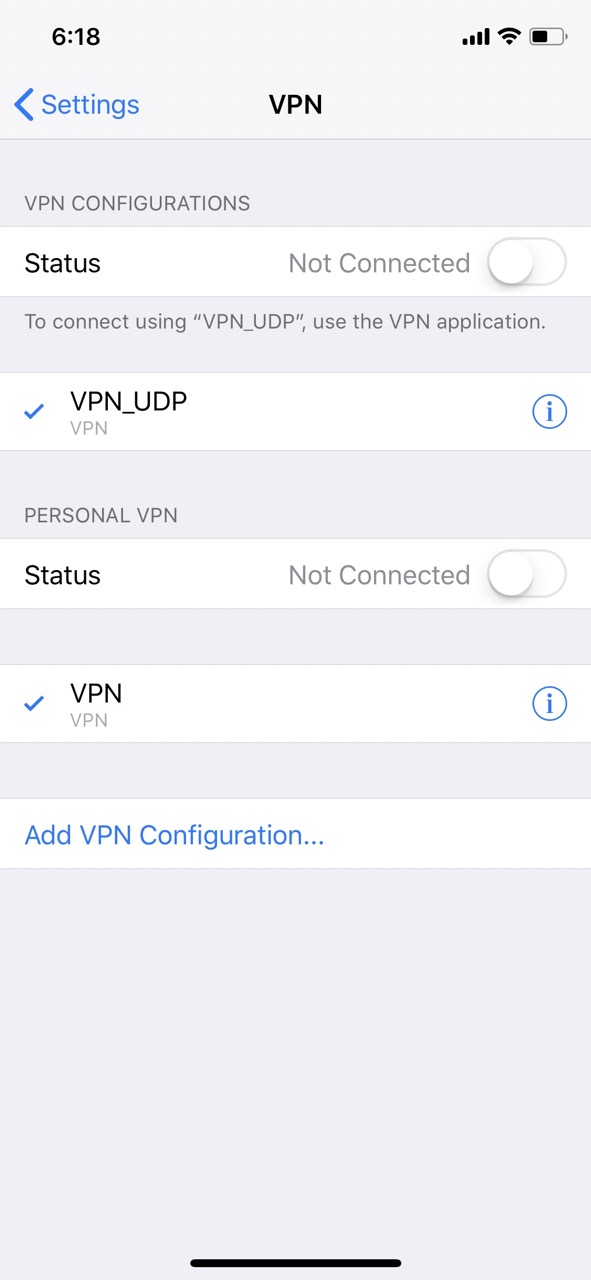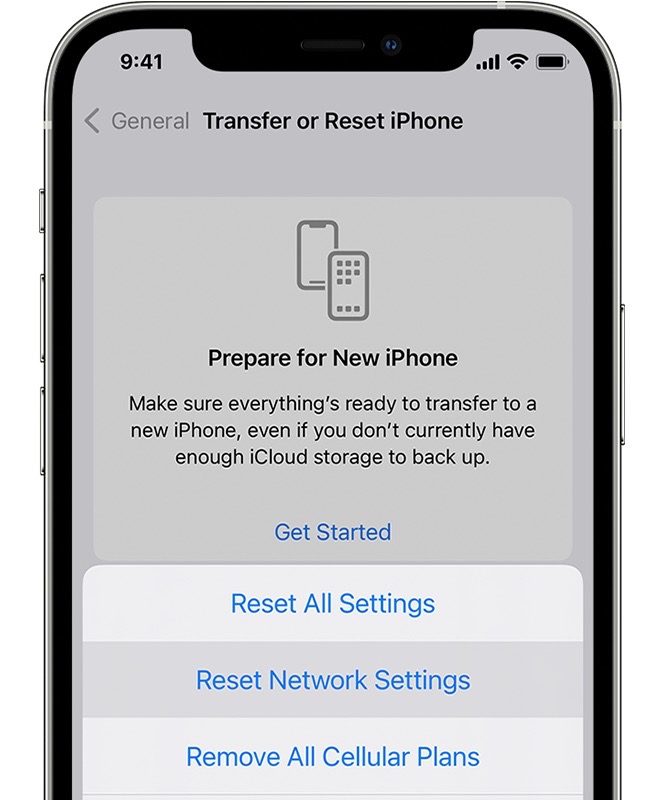In this guide, we will show you a couple of methods to fix the issue of the AirPrint Printer feature not working after installing iOS 17 on your iPhone. This Apple technology helps you create full-quality printed output directly from your Mac, iPhone, or iPad without the need to download or install drivers. Most of the popular printer manufacturers have also embedded this feature into their products. However, as of late, it seems to be going through a rough patch.
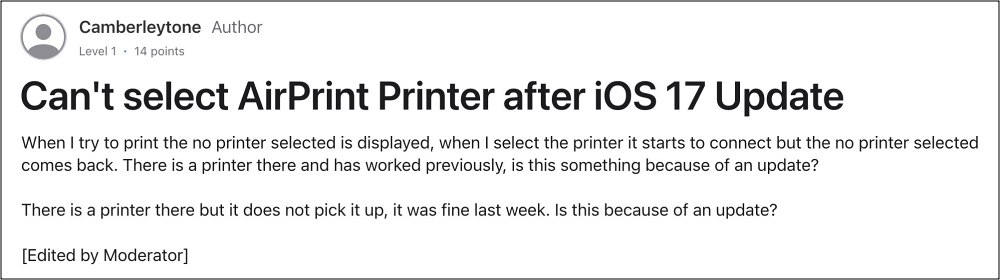
Numerous users have voiced their concern that the AirPrint Printer feature is no longer working on their iPhones after installing the latest iOS 17 build. It’s working with other iPhone devices running iOS 16 or older versions, so the culprit is definitely the OS. Moreover, some of the printers majorly affected by this issue are Brother, Canon, and Dell, among others.

Since you cannot downgrade the OS [well, at least not via the traditional route, and for the iPhone 15 series even that is impossible], so what else could be done? Well, there does exist a couple of nifty workarounds that should help you rectify this issue. So without further ado, let’s check them out.
Table of Contents
Fix AirPrint Printer not working on iOS 17
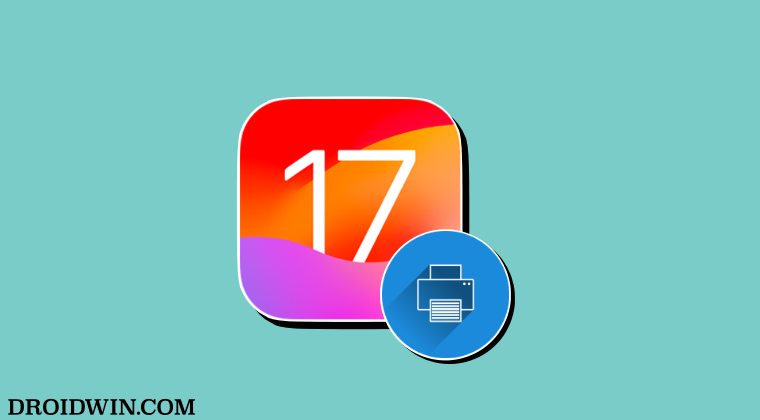
It is recommended that you try out each of the below-mentioned workarounds and then see which one spells out success. So with that in mind, let’s get started.
FIX 1: Turn off VPN
One of the most common culprits behind this issue is VPN being enabled on the iPhone [especially the Norton VPN]. Therefore, it is recommended that you turn off the VPN using the below-listed steps and then check out the results:
- Head over to Settings > General > VPN & Device Management.
- Now just turn off the toggle next to your VPN.
- Once done, restart your device [important] and check out the result.

FIX 2: Update Printer Firmware
For some users, updating the printer drivers to the latest version did the job. So head over to your printer manufacturer’s support page, grab hold of the latest build of these drivers, and install them onto your PC right away. Once done, check if AirPrint Printer is now working on iOS 17 or not.
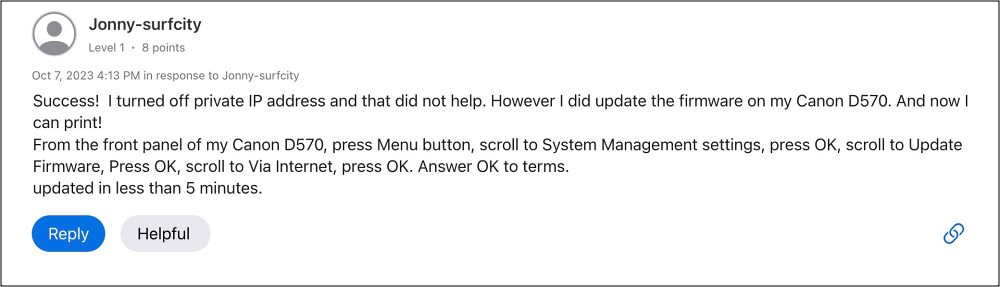
FIX 3: Reset Network Settings
If none of the aforementioned methods worked out in your favor, then your last course of action should be to reset the network settings on your iPhone. Do keep in mind that doing so will erase all the saved WiFi networks, passwords, cellular settings, and VPN and APN settings, so make sure that they are synced with your Apple account.
- To begin with, head over to Settings > General.
- Then go to Transfer or Reset iPhone > Reset.
- After that, tap on Reset Network Settings.
- Now re-connect to your WiFi network and check the results.

That’s it. These were the various methods to fix the issue of the AirPrint Printer feature not working after installing iOS 17 on your iPhone. As far as the official stance on this matter is concerned, the developers are yet to acknowledge this issue, let alone give out any ETA for the rollout of a fix. As and when any of these two things happen, we will update this guide accordingly. In the meantime, the aforementioned workarounds are your best bet.