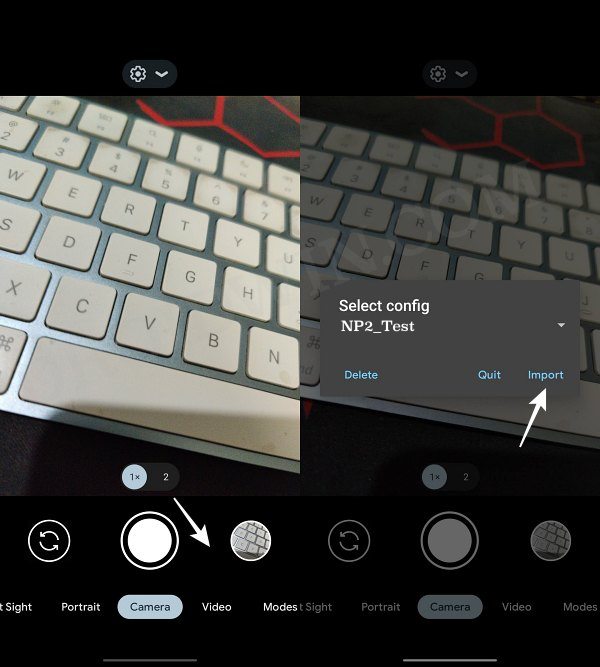In this guide, you can download numerous Google Camera/GCam ports for your Motorola Razr 40 Ultra. The newest device to make its entry into the flip domain is the offering from Motorola. While it has a pretty decent camera, it’s not among the very best out there and that is completely along the expected lines. This is because flip devices are never in the market to compete with their exceptional camera quality, rather it’s their unique form factor that acts as their USP.
Fortunately, you might still level up a notch and improve numerous aspects of the camera, all thanks to the Google Camera/GCam ports for your Motorola Razr 40 Ultra. Apart from that, you might also get blessed with a few additional tweaks that might not be there in the stock camera app. So without any further delay, let’s make you aware of all the goodies that these cameras have to offer and after that, we will make you aware of their download links. Follow along.
Table of Contents
Features of Google Camera/GCam
Some of the noteworthy features that the GCAM for the Motorola Razr 40 Ultra beholds include the likes of:
- HDR+ with Exposure and White Balance Controls
- Top Shot
- Night Sight
- Super Res Zoom
- Long Shot
- Motion Photos
- Pixel Visual/Neural Core.
- HDR+
- Motion Photos.
- Video Stabilization.
- Super Res Zoom.
- Smartburst.
- Top Shot.
Download Google Camera GCam for Motorola Razr 40 Ultra

Do note that since the device has just been released, there are only a handful of GCam ports [shared below]. However, it is a matter of time before a plethora of ports gets live, so do check out this section at regular intervals. So which one should you try? Well, it always boils down to personal preference and the best bet is to try out each of them until you find the one that is in sync with your requirement.
- AGC8.4.300_V9.8 (configs)
- BSG 8.7: MGC_8.7.250_A11_V15 ( configs)
- AGC8.8.224_V6.0 ( configs)
- SGCAM_8.8.224.10_STABLE_V15.apk
- More to follow
With that said, I’ll always place the recommended version [recommended by the majority of the users] at the top in bold, so if you don’t want to experiment much then that could be your go-to choice.
How to Install Google Camera GCam on Motorola Razr 40 Ultra
While some GCam have built-in configuration settings, the majority of the others have a standalone configuration XML file which needs to be imported manually. So if that is the case with your GCam port as well, then here’s how you could get this job done:
- First off, download and place the XML Config to your device’s Internal Storage [not inside any folder].
- Then download and install the Google Camera app onto your device.

- Now launch GCam and double tap on empty space between the shutter button and the preview of the last taken photo.
- A pop-up menu will now appear, select the desired XML and tap on Load XML/Import.
These were the steps to download and install the Google Camera GCam port on your Motorola Razr 40 Ultra. As and when a newer version of GCam Port or its XML is available, we will update this post accordingly. So do check out this page at frequent intervals. Moroever, if you know of any port that works better than the one we have listed above, then please let us know in the comments section.