In this guide, we will show you the steps to downgrade Xiaomi Poco X3 from MIUI Android 11 Beta to Android 10 stable. The eleventh iteration of the OS has bought in a plethora of noteworthy features. These include the likes of the One-Time Permission set, the New conversation section in the Notification Panel, Chat Bubbles among others.
However, before the global release of any major upgrade, the OEM first starts with the beta testing program. Users voluntarily take part in this, download the beta builds and give feedback to the developers. Using these feedbacks, the devs then further polish their offering before going for a stable rollout. And as of now, the Poco X3 is going through an Android 11 beta phase.
As expected, there are quite a few bugs and underlying issues. But some users no longer wish to be a part of this testing phase. Instead to want to revert to the earlier stable OS. If you are also on the same page, then this guide shall help you out. Given here are the detailed instructions to downgrade Xiaomi Poco X3 from MIUI Android 11 Beta to Android 10 stable version.
Table of Contents
Downgrade Xiaomi Poco X3 from MIUI Android 11 to Android 10

This downgrade process will wipe off all the data from your device. So take a complete device backup beforehand. Droidwin and its members wouldn’t be held responsible in case of a thermonuclear war, your alarm doesn’t wake you up, or if anything happens to your device and data by performing the below steps.
Install Android SDK

First and foremost, you will have to install the Android SDK Platform Tools on your PC. This is the official ADB and Fastboot binary provided by Google and is the only recommended one. So download it and then extract it to any convenient location on your PC. Doing so will give you the platform-tools folder, which will be used throughout this guide.
Enable USB Debugging and OEM Unlocking
Next up, you will have to enable USB Debugging and OEM Unlocking on your device. The former will make your device recognizable by the PC in ADB mode. This will then allow you to boot your device to Fastboot Mode and carry out the process to downgrade Xiaomi Poco X3 from MIUI Android 11 Beta to Android 10 stable.
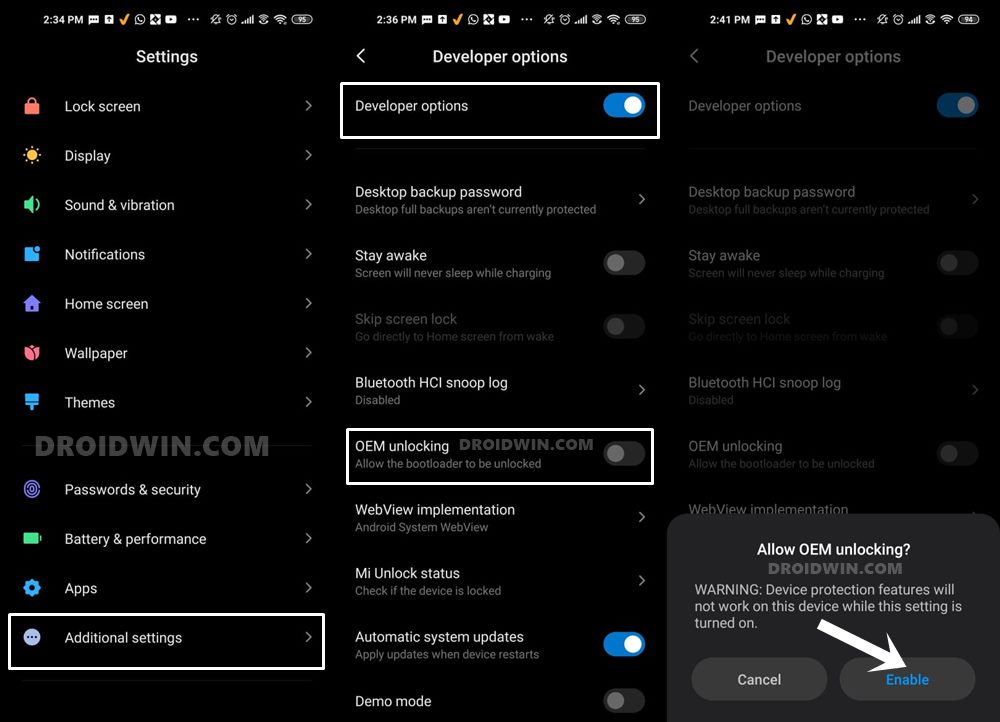
On the other hand, OEM Unlocking is required to carry out the bootloader unlocking process. So head over to Settings > About Phone > Tap on Build Number 7 times > Go back to Settings > System > Advanced > Developer Options > Enable USB Debugging and OEM Unlocking.
Unlock Bootloader on Poco X3
Next up, you will have to unlock the bootloader on your Poco X3 device. Do keep in mind that doing so will wipe off all the data. Furthermore, it might also make the device’s warranty null and void. Keeping all these points in mind, proceed to our guide to How to Unlock Bootloader on Xiaomi/Poco/Redmi/Mi Devices.
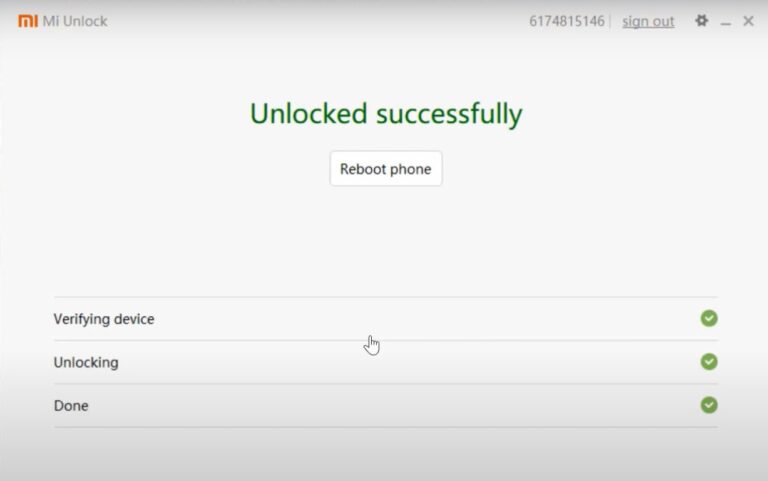
Download Poco X3 Firmware
You will have to download the firmware file for your device as well. Do keep in mind that it is different from MIUI Fastboot or Recovery ROM (a firmware file is usually around 100MB or less). So download it from this link: POCO X3 NFC (surya) Firmware Files.
Download Poco X3 MIUI Fastboot and Recovery ROM
Now, download both the MIUI Fastboot ROM as well as the Recovery ROM for your device (yes, both the ROMs are needed to downgrade Xiaomi Poco X3 from MIUI Android 11 Beta to Android 10 stable ): POCO X3 NFC (surya) MIUI Recovery and Fastboot ROM Downloads.
Download Mi Flash Tool
Mi Flash Tool will be required to flash the MIUI Fastboot ROM. So download it from this link: Install MIUI Fastboot ROM in Xiaomi, Mi, Redmi, Poco Devices [scroll to the STEP 4 of that guide for the download link].

Install TWRP Recovery on Poco X3
You will need to have the TWRP Recovery installed on your device so that you could flash the MIUI Recovery ROM. So refer to our detailed guide to Install TWRP Recovery on Poco X3.
Boot Poco X3 to TWRP Recovery
- To begin with, transfer the firmware file (which would be around 80-90MB) and the MIUI Recovery ROM to your device.
- Then connect your device to the PC via USB cable. Make sure USB Debugging is enabled.
- Head over to the platform-tools folder, type in CMD in the address bar, and hit Enter. This will launch the Command Prompt.

- Type in the following command in the CMD window to boot your device to TWRP
adb reboot recovery
- Let’s now move to the final stages of this guide to downgrade Xiaomi Poco X3 from MIUI Android 11 Beta to Android 10 stable.
Flash MIUI Downgrade Firmware and Recovery ROM
- From TWRP, go to Install, select the firmware ZIP file and perform a right swipe to flash it.
- After this, again go to Install, this time select the Recovery ROM and perform a right swipe to flash it as well.

- Once both the files have been flashed, go to Wipe and select Format Data.
- Type in YES in the space provided and hit the check-mark situated at the bottom right.

- Once that is done, it’s time to boot the device to Fastboot Mode. For that, go to Reboot and select Bootloader.
Flash MIUI Downgrade Fastboot ROM
- Extract the downloaded Fastboot ROM to any convenient location on your PC.
- Launch Mi Flash Tool on your PC and click Refresh. It should now display your device ID under the Device section.
- Now click on Select, browse to the extracted Fastboot ROM, and select the entire folder.

- After this, select the Clean All option situated at the bottom right of the tool. [This will wipe all the data].

- Finally, click on Flash and wait for the process to complete. Once done, you shall be notified of the same via the Success message.

- That’s it. You may now disconnect the device from the PC and close the Tool as well.
So with this, we conclude the guide on how to downgrade Xiaomi Poco X3 from MIUI Android 11 Beta to Android 10 stable. If you have any queries concerning the aforementioned steps, do let us know in the comments. We will get back to you with a solution at the earliest. Read Next: Root Poco X3 NFC without TWRP using the stock boot.img file

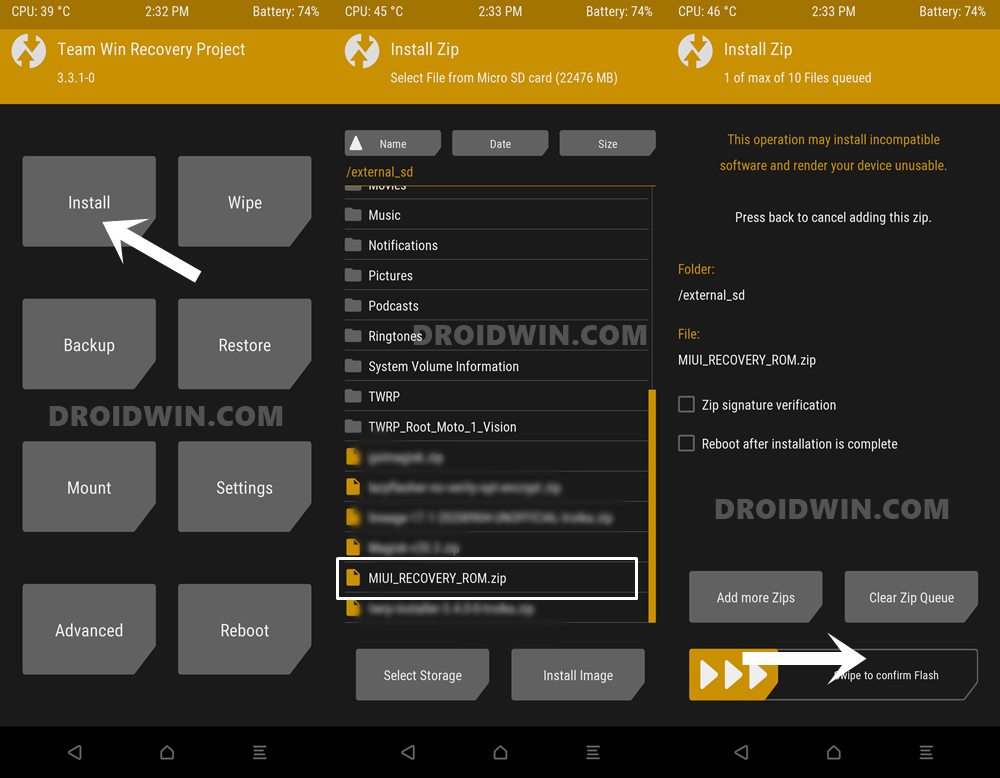
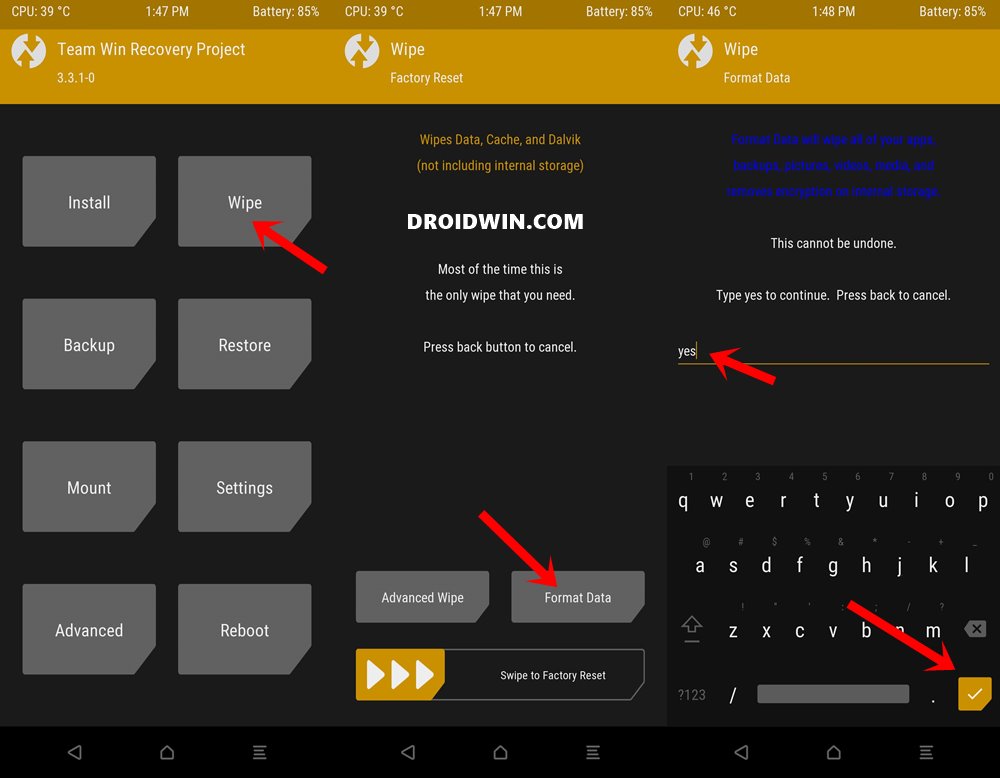
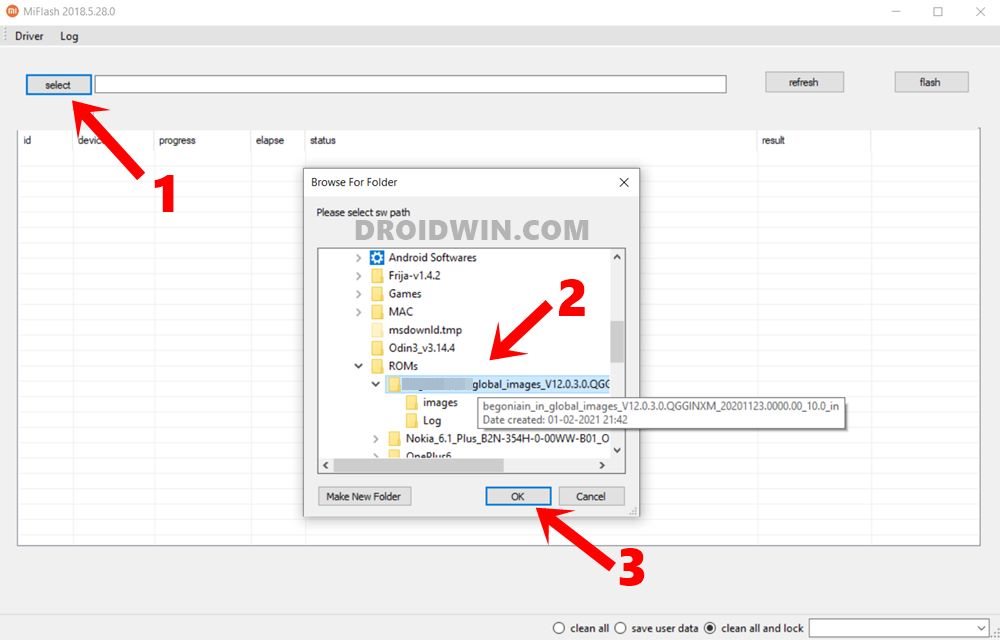

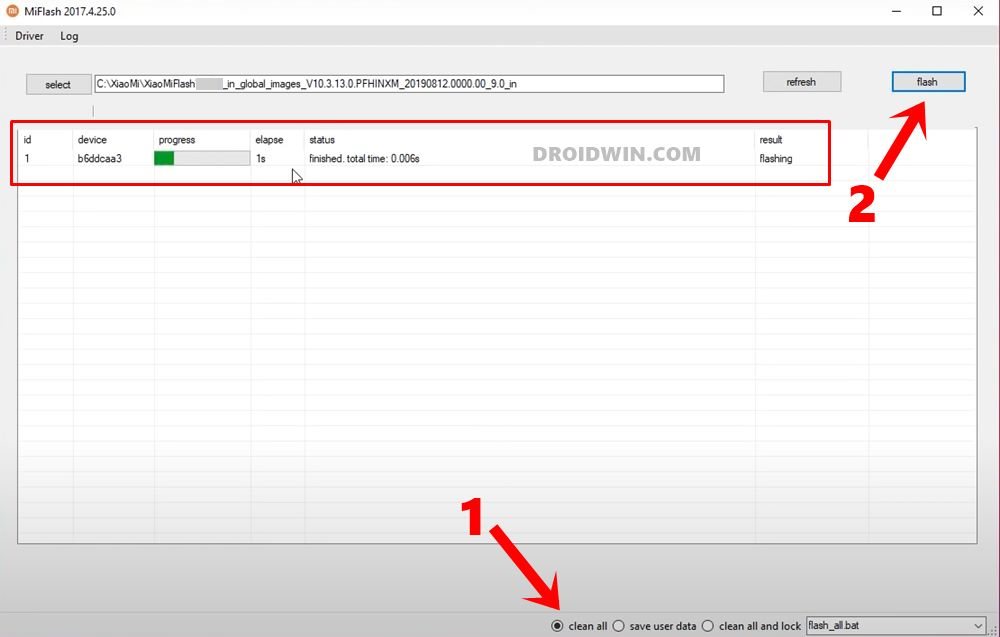

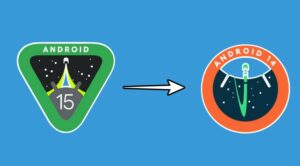






MHD
hi sir
i wana know can i downgrade my poco f2 pro from android 11 (arb value 1) to android 10 (arb value 0) with this method?
and is there any other way if its possible?