In this guide, we will show you two different methods to downgrade your OnePlus Nord CE from Android 13 to Android 12. The device has recently been blessed with the thirteenth iteration of the OS build. And with that, there is a slew of noteworthy features that you are about to welcome onto your device, with the new Aquamorphic design being the talk of the town.
On the flip side though, many users have voiced their concern that the UI change takes them farther away from the roots of OxygenOS and pushes them further into the oblivion of ColorOS. For them, whose OxygenOS 12 itself gave out a bloated usage experience, its successor has taken this to the next level. If you also echo a similar thought, then your best bet is to downgrade your OnePlus Nord CE from Android 13 to Android 12. And in this guide, we will show you how to do just that. Follow along.
How to Downgrade OnePlus Nord CE from Android 13 to Android 12 [Official Method]
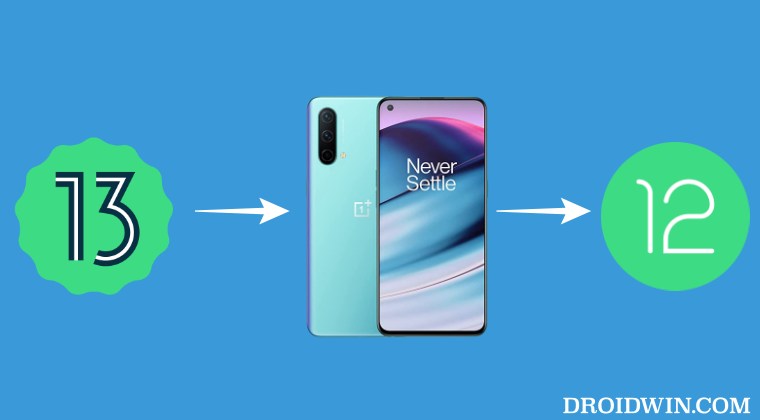
The below process will wipe off all the data from your device, so take a complete device backup beforehand. Droidwin and its members wouldn’t be held responsible in case of a thermonuclear war, your alarm doesn’t wake you up, or if anything happens to your device and data by performing the below steps.
- To begin with, download the downgrade firmware corresponding to your region from below-
OnePlus Nord CE [INDIA]: OxygenOS 13 to OxygenOS 12 Downgrade Firmware
- Then transfer the downloaded firmware to your device’s internal storage [but not inside any folder].
- After that, head over to Settings > About device > Version.
- Now tap on Build Number 7 times and enter your password [if asked]. It will enable the Developer Mode.
- Then go back to Settings -> About device -> Up to date.
- Now tap on the button situated at the top right and select Local Install. [Missing Local Install? Here’s the Fix].

- Then navigate to the downloaded Android 12 firmware and select it. Then tap on Extract > Upgrade.
- Now, wait for the installation to complete. Once done, tap on Restart. That’s it.
- Your device will now reboot to the downgraded OxygenOS 12 firmware.
So these were the steps to downgrade your OnePlus Nord CE from Android 13 to Android 12 via the official method. Let’s now make you aware of another method to get this job done.
Downgrade OnePlus Nord CE Via Fastboot Enhance Tool/MSM Download Tool
Apart from the official method, there also exists a couple of additional methods that will help you get this job done. The first method is using the Fastboot Enhance Tool which comes in handy if your device is currently in a soft brick or bootloop state and you cannot access the OS.
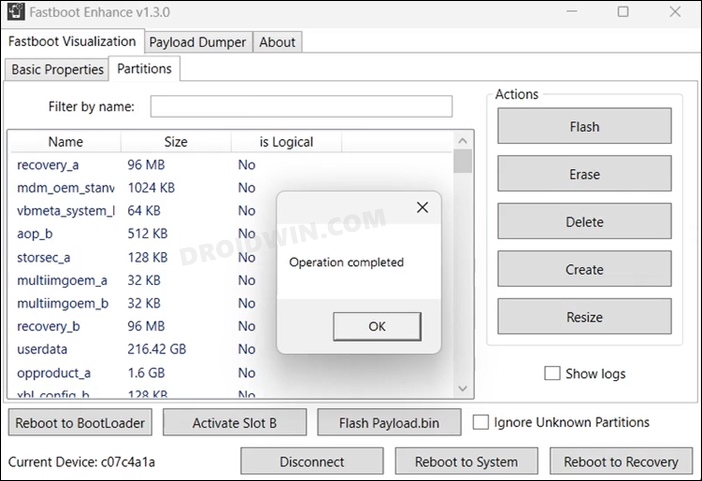
On the other hand, if your device is currently in a bricked state, then you could use the MSM Download Tool to get this job done. We have listed both these methods below, refer to the one which is in sync with your requirement:
- Download MSM Download Tool: Unbrick any OnePlus Device [Video]
- How to Flash ROM, Downgrade, or Unbrick OnePlus via Fastboot Enhance Tool [Video]
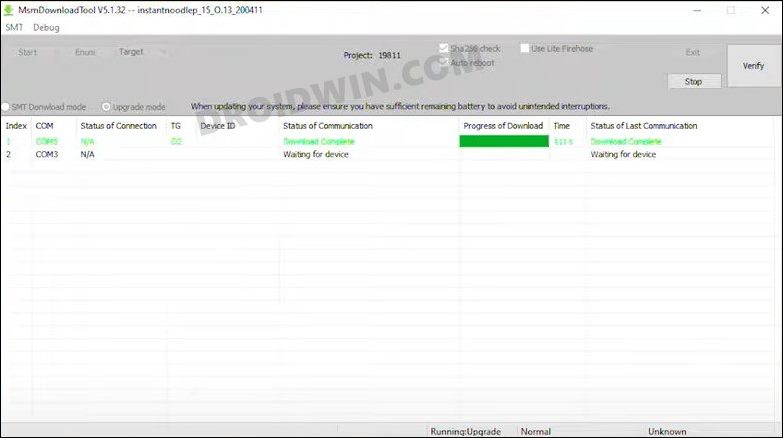
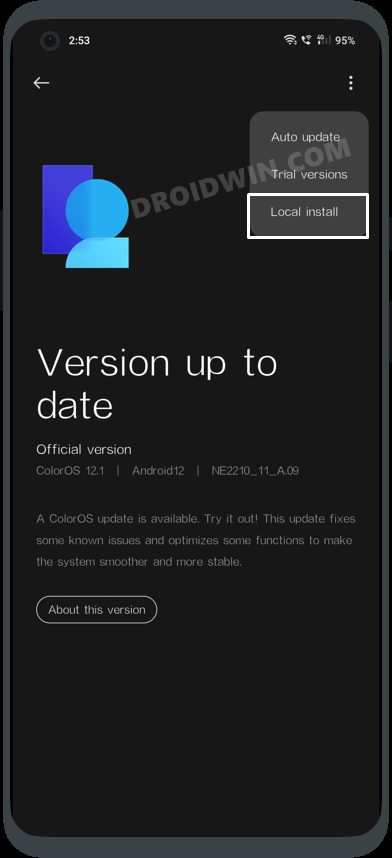



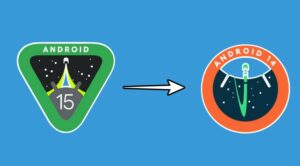




Ashleigh
Hi do you have a file download for Nord CE EU device? I can only see the option for India device. Please reply and help. Thank you