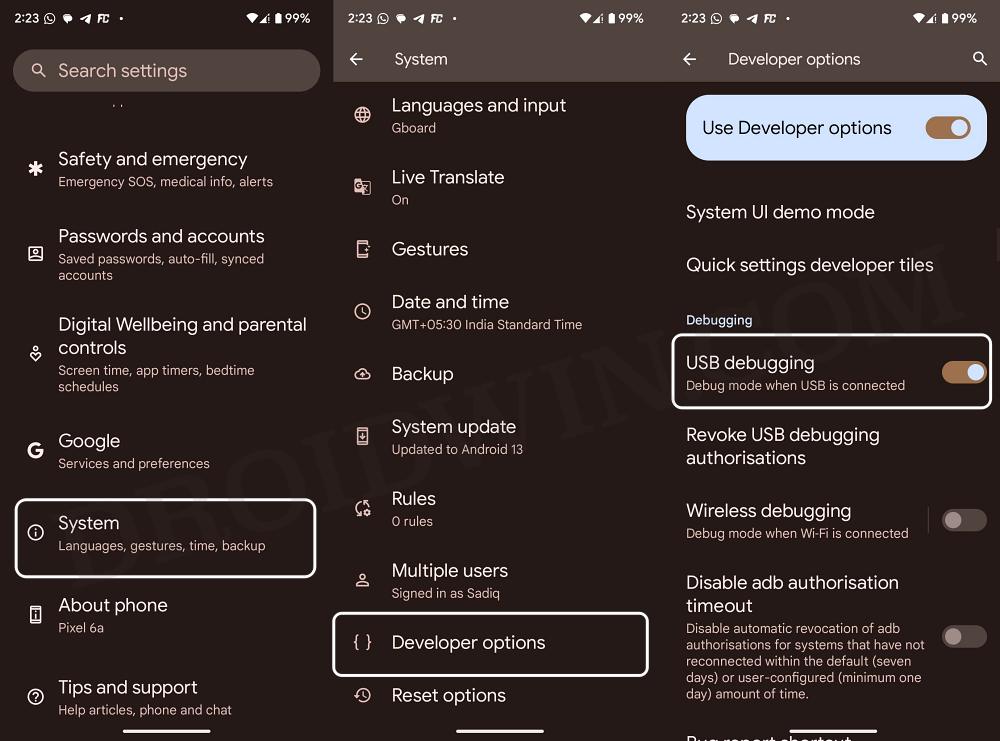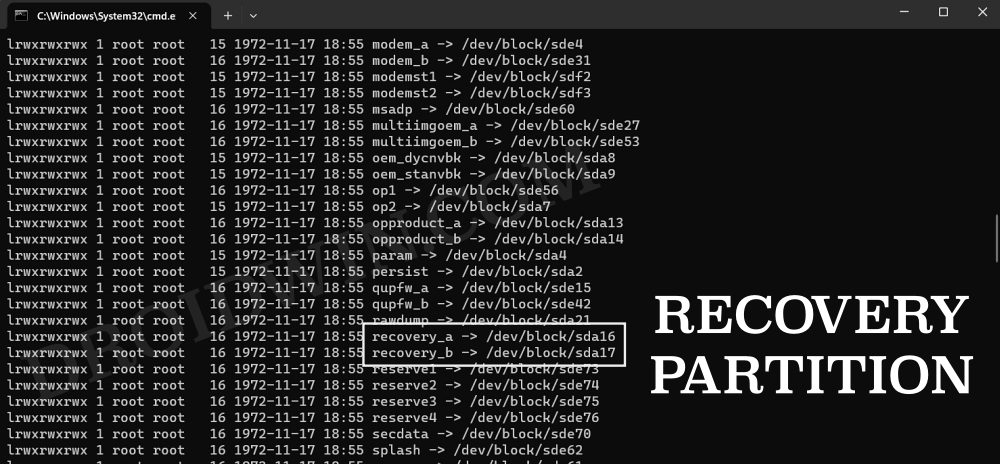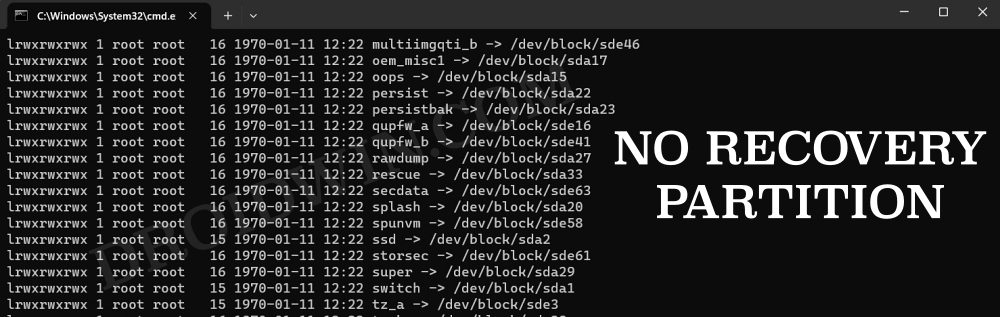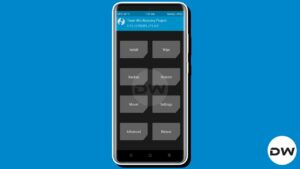In this guide, we will show you the steps to check if your Android device has a recovery partition or not. In custom development, a custom recovery like TWRP could be one of the most powerful tools that we could have in our arsenal. And the reason for the same could be aplenty, the primary among which is the ability to take Nadroid Backup.
Apart from that, it also streamlines the process of flashing custom ROMs, wiping device partitions, and even accessing files in the system partition via its built-in File Manager. However, the major challenge arises not in its usage but actually during its initial setup process. This is because there is no universal flashing process, it all depends on your device partition scheme, in other words, if your Android device has a Recovery partition or not. Here’s why.
Why Should I Check for Recovery Partition?
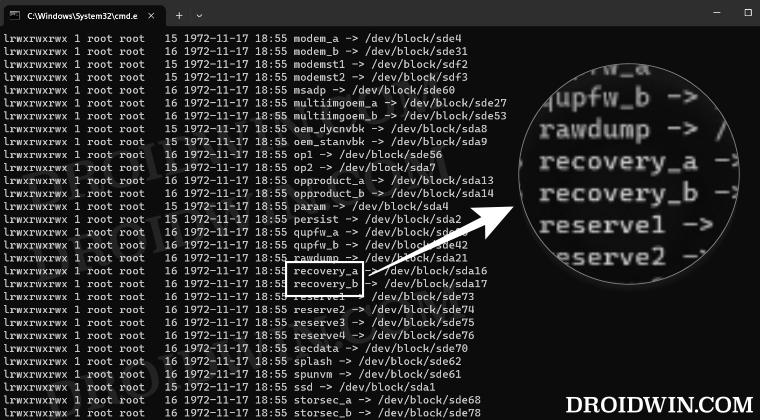
The main reason why you should check if your device has a recovery partition or not is because it will outline the steps to flash the TWRP Recovery. If your device does has a recovery partition, then TWRP will be flashed to that recovery partition itself. On the other hand, if your device does not have a recovery partition, then we will take the help of the boot partition to get this job done.
Moreover, as you might have guessed, the flashing steps are completely different for both these sets of devices. So before you proceed ahead and flash the custom recovery, you should check if your Android device has a recovery partition or not using the below-listed steps.
How to Check If My Android Device Has a Recovery Partition?
- Download and extract Android SDK Platform Tools on your PC.

- Then enable USB Debugging and connect your device to your PC.

- Now open Command Prompt inside the platform-tools folder.
- Finally, type in the following three commands in the CMD window:
adb shell cd /dev/block/platform ls -la /dev/block/bootdevice/by-name
- It will bring up a list of all the partitions on your device.
- Check if the output has recovery or recovery_a or recovery_b keywords.
- If it does, then your device has a recovery partition, otherwise, it doesn’t.
In the above screenshots, the first image is from OnePlus 7T which has a dedicated recovery partition whereas the second image is from the Poco F4 which does not have a recovery partition. Therefore, in the first case, you could directly flash TWRP in the recovery partition whereas that would not be possible in the second case.
So keeping that in mind, you could refer to our detailed guide on How to Install TWRP Recovery on Android to Boot/Recovery Partitions. And on that note, we round off this guide. If you have any queries concerning the aforementioned steps, do let us know in the comments. We will get back to you with a solution at the earliest.