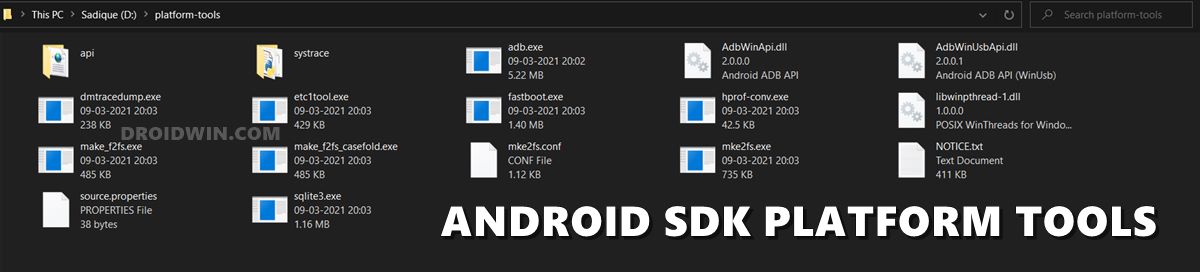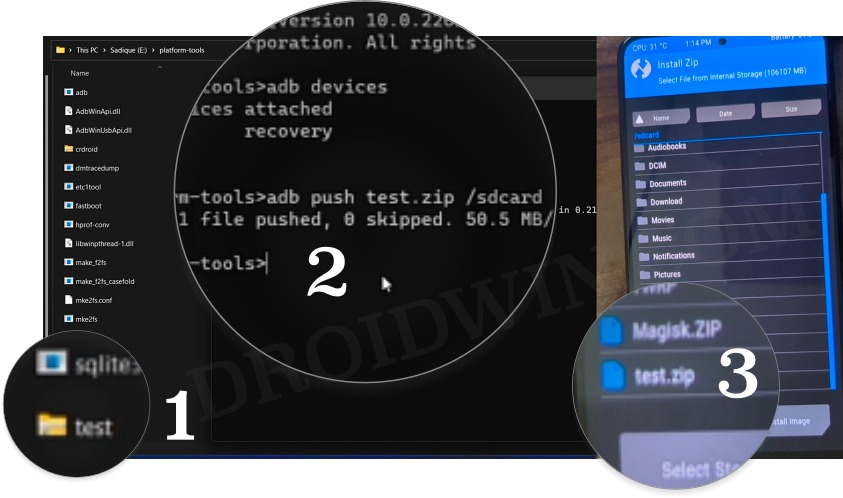In this guide, we will show you the steps to flash ROM via TWRP when you cannot access internal storage. When it comes to flashing custom ROMs, then there are two different approaches that you could take- Fastboot Commands and custom recovery. Even though the number of ROMs supporting fastboot commands is on the rise but flashing via a custom recovery is still the preferred choice for many, simply due to the fact that you don’t need to interact with the PC.
However, the journey might still prove to be quite complicated in some instances. For example, many developers recommend formatting your device via TWRP before flashing their ROMs. And once you do so, it will wipe off all the data from your device. So you’ll then have to go to Mount and Enable MTP, this will make your device visible on your PC and you could then easily transfer the ROM file. But what if that doesn’t happen?
Owing to my personal experience, there have been instances wherein even though my device was visible in the File Explorer, I wasn’t able to access the internal storage. And truth be told, I might not be the only one out there. So what could be done in such instances? Well, you could still flash the custom ROM via TWRP even if you cannot access internal storage. Let’s check out how this could be carried out.
Cannot access Internal Storage: How to Flash ROM via TWRP
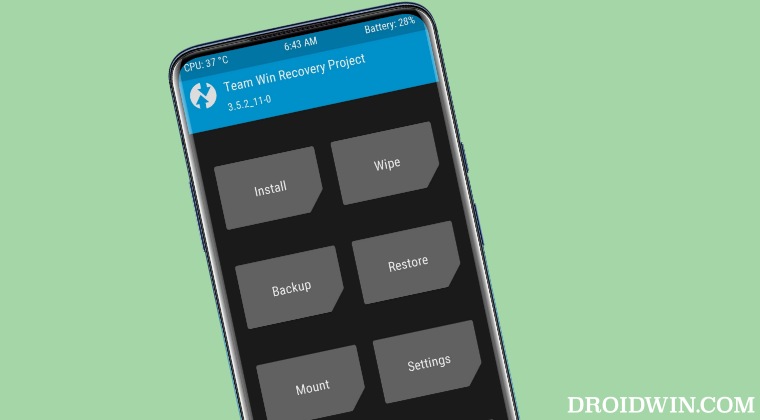
If you are unable to access the internal storage, then fret not. You could still easily transfer the ROM file onto your device using ADB Push. Here’s how [Droidwin and its members wouldn’t be held responsible in case of a thermonuclear war, your alarm doesn’t wake you up, or if anything happens to your device and data by performing the below steps].
- Boot your device to TWRP and connect it to your PC via a USB cable.
- Then download and extract Android SDK Platform Tools on your PC.

- Now rename the custom rom to rom.zip and place it inside the platform-tools folder.
- Then type in CMD in the address bar of this folder and hit Enter.
- This will launch Command Prompt. So execute the below command to initiate ADB Push
adb push rom.zip /sdcard

- The rom.zip will now be transferred to your internal storage in a matter of minutes.
- Once done, you could then select and flash the ROM via the Install section of TWRP.
That’s it. These were the steps to flash a custom ROM via TWRP when you cannot access internal storage. If you have any queries concerning the aforementioned steps, do let us know in the comments. We will get back to you with a solution at the earliest.