In this guide, we will make you aware of a workaround to fix the issue of the Discord App on Windows PC using too much RAM. When ot comes to VoIP and instant messaging social platforms, then there’s hardly an iota of a doubt that Discord is the most popular player in the town. It has completely streamlined the process of sharing files in private chats and servers. But on the flip side, it isn’t free from its fair share of issues either.
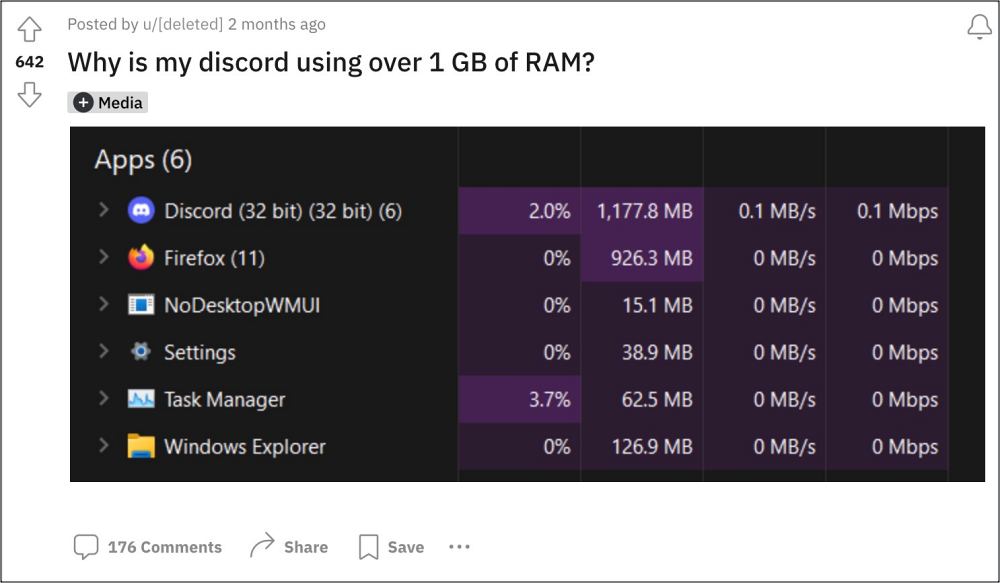
As of now, numerous users have voiced their concern that the Discord app on their PC is consuming an exorbitant amount of RAM, with some reporting up to 1.5GB! This not only slows down the app but also has an adverse impact on the overall functioning of the system, thereby considerably slowing their entire PC. If you are also facing this memory leak issue courtesy of Discord, then this guide will help you out. Follow along for the fix.
Fix Discord App on PC using too much RAM
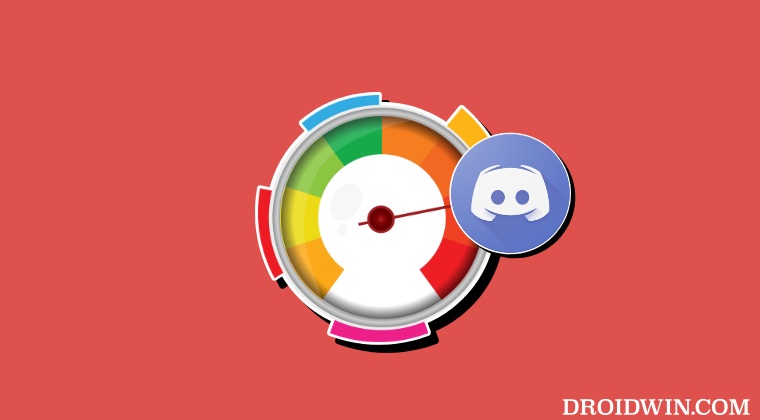
As obvious as it may sound, but simply restarting Discord via Ctrl+R or force closing and restarting it from Task Manager [Ctrl+Shift+Esc] did manage to fix the issue of the Discord App using too much RAM. So do give it a try and check if it spells out success for you.
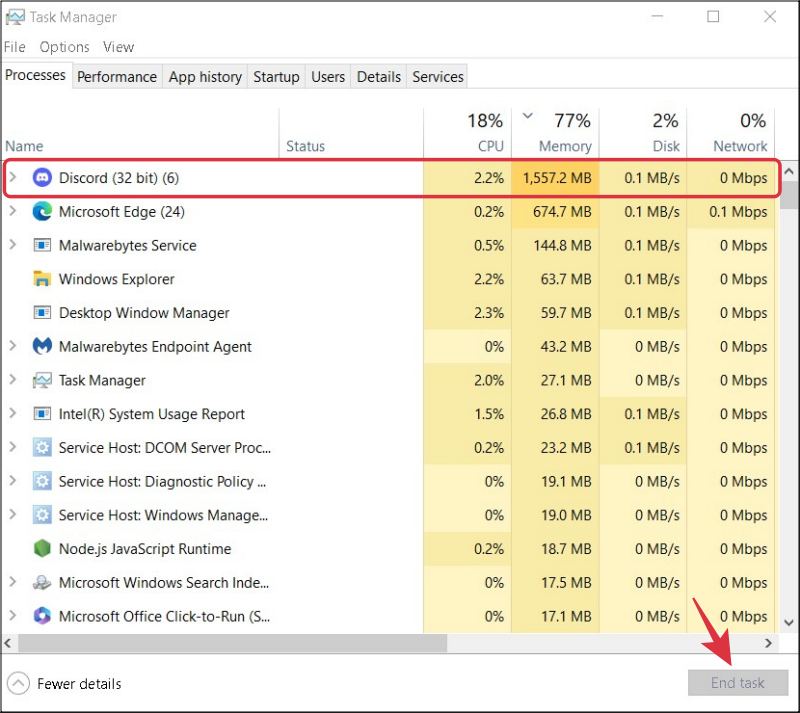
As far as the official stance on this matter is concerned, the developers are yet to acknowledge this issue, let alone give out any ETA for the rollout of a fix. As and when any of these two things happen, we will update this guide accordingly. In the meantime, the aforementioned workarounds are your best bet.







