In this guide, we will show you various methods to fix the issue of the Diablo 4 ‘Play’ button not working. This action role-playing game from Blizzard is in its early access stage and only the users who have purchased the ‘Digital Deluxe’ or ‘Ultimate’ Editions can get their hands on its 4-day early access, at least theoretically this should have been the case. But the reality is in stark contrast to this.
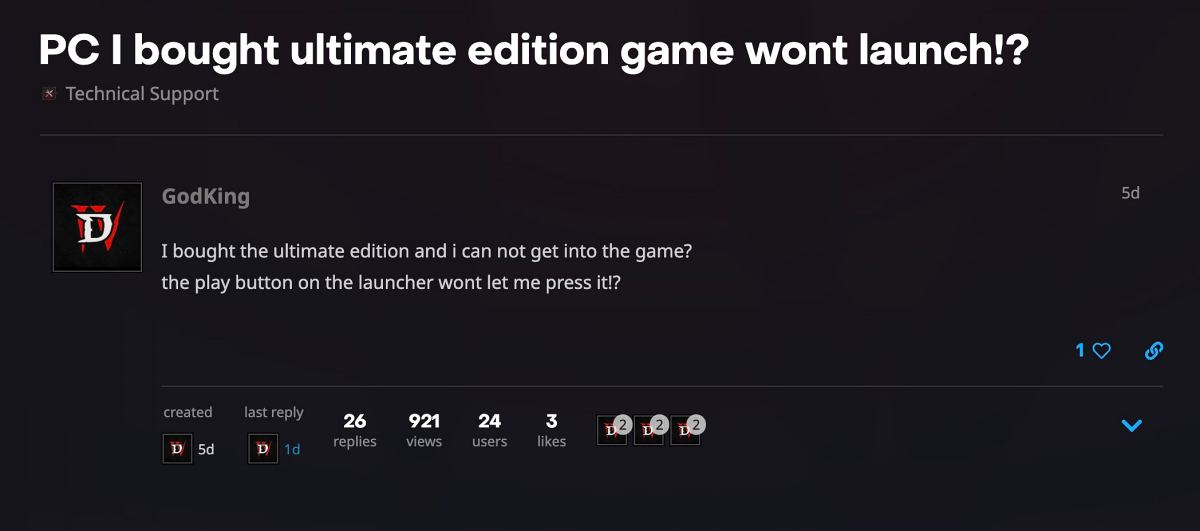
Numerous users who have bought the Diablo 4 Digital Deluxe or Ultimate Editions have voiced their concern that the Play button is greyed out or not working along the expected lines. If you are also currently getting bugged by this issue, then this guide will make you aware of a couple of nifty workarounds to rectify this bug. Follow along.
Table of Contents
Fix Diablo 4 ‘Play’ button not working

It is recommended that you try out each of the below-mentioned workarounds and then see which one spells out success. So with that in mind, let’s get started.
FIX 1: Change battle.net region
First off, you should consider changing the battle.net application’s region. This will fresh its underlying cache files and cold rectify the issue that we are currently dealing with. SO. do give it a try using the below-listed steps and then check out the results:
- Click your BattleTag in the top right and choose “Log Out”
- Then click on the settings icon above your username blank.
- Now change to a different region and then log back into it.
- Check if it fixes the issue of Diablo 4 ‘Play’ button not working.
FIX 2: Turn off Anti Virus
Next up, you should consider removing the restrictive measures from your PC before launching the game. In this regard, temporarily turn off your antivirus or firewall and then try accessing Diablo 4. Check if it works out in your favor or not.
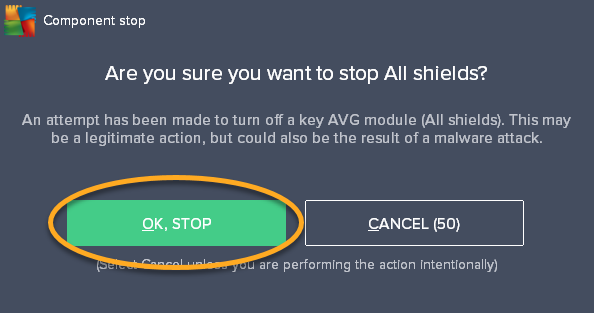
FIX 3: Try these Official Workarounds
Here are some official workarounds recommended by the developers that deserve your attention. Do give each of them a try and check if any one of them works out in your favor or not.
- Ensure that you have purchased the Digital Deluxe or Ultimate Edition of the game by checking your orders 540 and games page 223. Note that the standard edition does not get early access
- Reinstall the battle.net application 444 to clear outdated application data.
- Reset your Battle.net password 206 to forcibly update your account’s cache.
That’s it. These were the various workarounds that should help you fix the issue of the Diablo 4 ‘Play’ button not working. As far as the official stance on this matter is concerned, the developers are aware of this issue, but they haven’t given out any ETA for the rollout of a fix. As and when that happens, we will update this guide accordingly. In the meantime, the aforementioned workarounds are your best bet.








Micky
Hey I ran into this problem on Xbox and after multiple game restarts and such that didn’t work, I went into settings and storage setting set all my storage to my external hard drive I have/ then cleared my “Xbox 360” storage which removed all saved data but did not removed saved date on games, it was just a refresher basically for your data cache and it seemed to clear up my problem