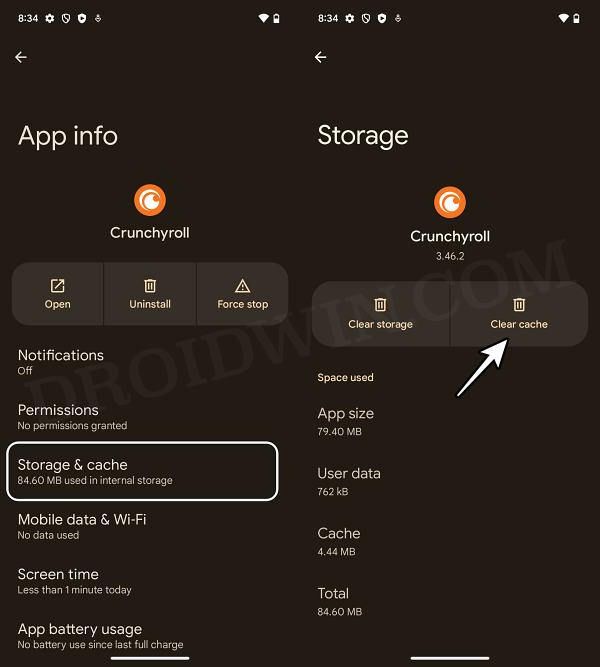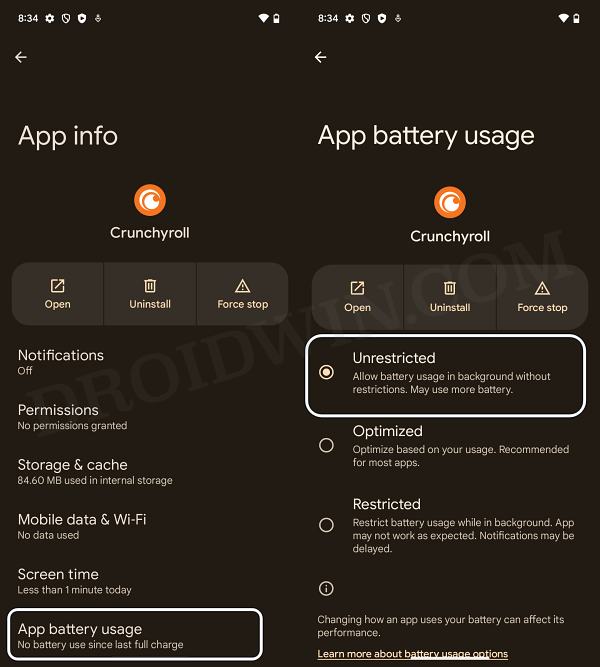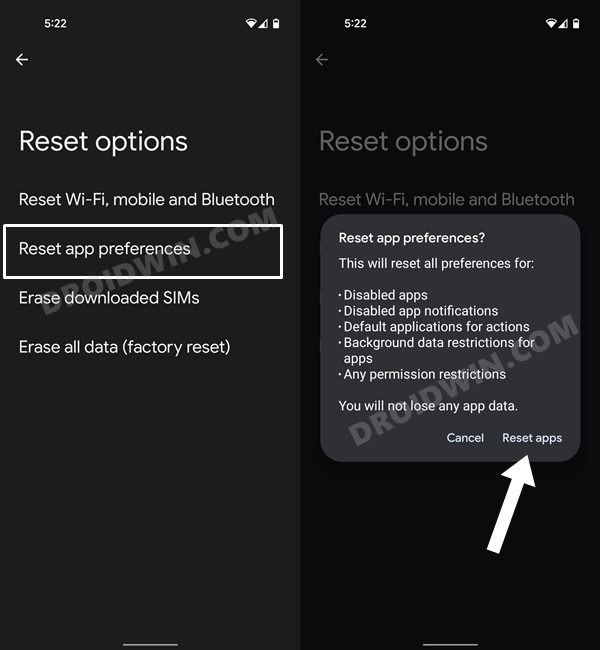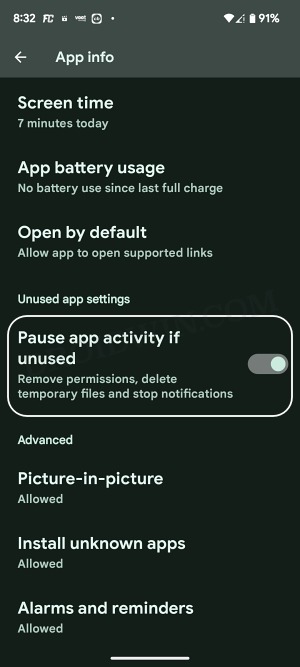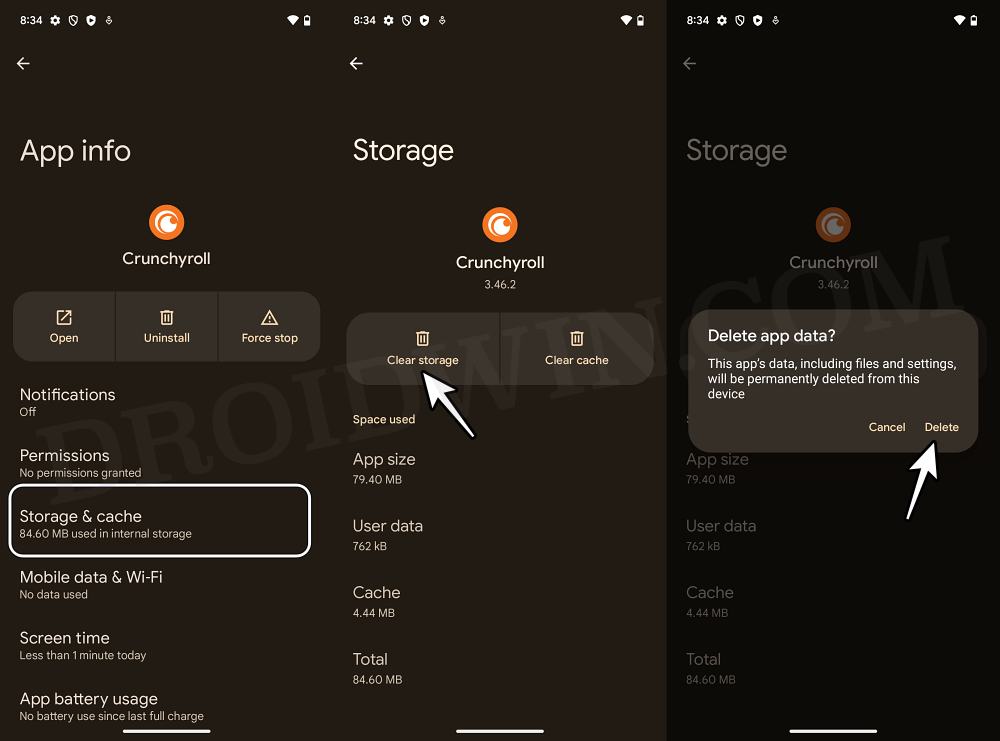In this guide, we will show you various methods to fix the issue wherein Crunchyroll tends to suddenly restart a device running Android 14. One of the most popular distribution and licensing platforms for anime, films, and television series, it has always been the go-to choice for anime enthusiasts. However, as of late, it is causing some strange issues on numerous devices.
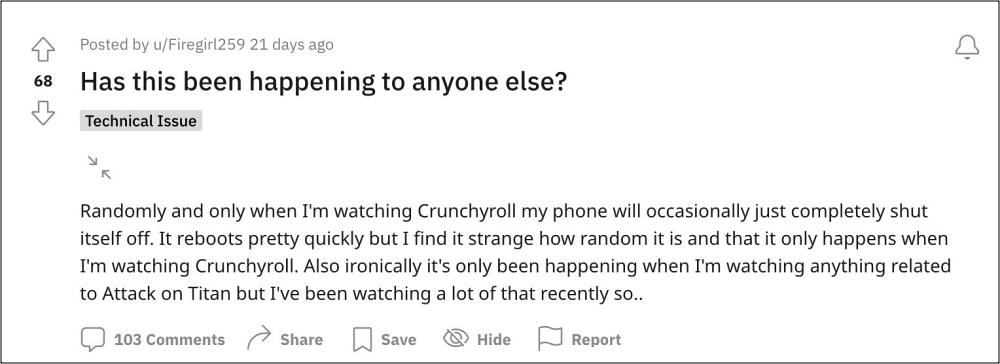
Many users have recently voiced their concern that their Android 14 device tends to suddenly undergo a restart whenever they are watching any show on Crunchyroll. It tends to happen all of a sudden and numerous times throughout the usage of the app, [irrespective of the show they are watching though some are pointing fingers at The Attack of the Titans, however, it’s more along the sarcasm lines than anything else]. With that said, if you are also facing this issue, then this guide will make you aware of numerous workarounds to rectify this bug. Follow along.
Table of Contents
Fix Crunchyroll Restart Android 14 Device
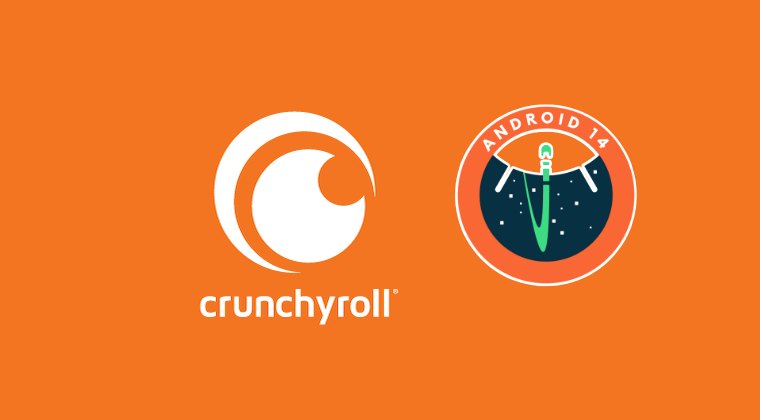
It is recommended that you try out each of the below-mentioned workarounds and then see which one spells out success. So with that in mind, let’s get started.
FIX 1: Delete App Cache
You should also consider deleting the app’s temporary data as well. If a lot of these cache files get accumulated over the due course of time, then it might conflict with the app’s proper functioning and could also slow down its usability. Therefore, let’s put these files in the bin right away and then check out the results.
- To begin with, head over to the Settings menu on your device.
- Then go to Apps > See All Apps and select the desired app from the list.

- After that, go to the Storage section and tap on Clear Cache.
- Check if it fixes the issue of Crunchyroll restart Android 14.
FIX 2: Update App to the Latest Version
Using an old or outdated version could spell out trouble for the entire workability of the app. Moreover, the developers regularly release updates that rectify underlying bugs, bring in performance stability, and enhance its security. Therefore, it is recommended to be on the latest build of the app.
- So head over to the Play Store and search for that app.
- If an update is available, then download and install it right away.
- Check if it fixes the issue of Crunchyroll restart Android 14.
FIX 3: Remove Battery Restrictions
If you have put any battery restrictive measures in place, then the games and apps might have a tough time working in this restrictive environment. Therefore, you should consider removing all these roadblocks and then check out the results. Here’s how it could be done:
- First off, head over to the Settings > Battery section.
- Then go to Battery Saver and disable it, if it is enabled.
- After that, go to Apps > All Apps and select the desired app from the list.

- Then go to its Battery section and select either Optimized or Unrestricted.
- Check if it fixes the issue of Crunchyroll restart Android 14.
FIX 4: Reset App Preferences
In some cases, creating and implementing rules for an app might have an adverse impact on other apps installed on your device. So you should consider reverting all the app preferences to their default state. Doing so will reset the rules related to disabled and default apps as well as all the restrictions put in place (it will not wipe any app data) and will give you the stock settings to work upon. So let’s put this fix to the test and check out the results.
- Head over to the Settings > System menu on your device.
- Then go to Reset Options and tap on Reset App Preferences.

- After that, tap on the Reset Apps button in the confirmation dialog box.
- Check if it fixes the issue of Crunchyroll restart Android 14.
FIX 5: Unpause App Activity
By default, the OS will restrict certain functions of an OS, such as removing permissions, and deleting temporary files and alerts, if it hasn’t been used for quite some time. However, this might also have an adverse impact on the overall functioning of the app. Therefore, it is recommended to turn off this feature and then check out the result:
- Head over to Settings > Apps > All Apps > WhatsApp.

- Then disable the toggle next to Pause App Activity if unused.
- Check if it fixes the issue of Crunchyroll restart Android 14.
FIX 6: Delete App Data
If the app’s data gets corrupted, then its negative consequences will be felt across the app as a whole. In such cases, you have no choice but to delete that app’s data and then let it repopulate the same from scratch. Here’s how it could be done:
- Head over to the Settings menu on your device.
- Then go to Apps > See All Apps and select the desired app from the list.
- After that, go to the Storage section and tap on Clear Data.

- Then tap OK in the confirmation dialog box that appears. Now launch the app and set it up.
- Check if it fixes the issue of Crunchyroll restart Android 14.
FIX 7: Reinstall Crunchyroll
If the app’s configuration and settings file get corrupted, then simply deleting the app’s data and cache might not be enough. In such cases, you will have to completely remove the app from your device and reinstall its fresh build. Here’s how it could be done:
- To begin with, head over to the Settings menu on your device.
- Then go to Apps > See All Apps and select the desired app from the list.
- After that, tap on Uninstall followed by OK in the confirmation dialog box.

- Now go to the app’s official listing page on Play Store and download its latest version.
- Then install the app, launch it, and set it up.
- Check if it fixes the issue of Crunchyroll restart Android 14.
FIX 8: Downgrade Crunchyroll
In some instances, the developer might roll out a buggy update, which could end up breaking the app’s entire functionality. Though they are usually quick to release a subsequent patch, but that rollout could still take around 3-4 days to arrive. And this is quite a long time frame.
So it’s better to downgrade the app to the earlier table version and remain on that build until the issue has been resolved. Likewise, you should also disable the auto-update feature of that app. Otherwise, Play Store will update the app back to the latest build which would end up nullifying the fix. So refer to the below instructions and implement this fix right away.
- Head over to Settings > Apps > See All Apps
- Then select Crunchyroll and tap on Uninstall > OK.


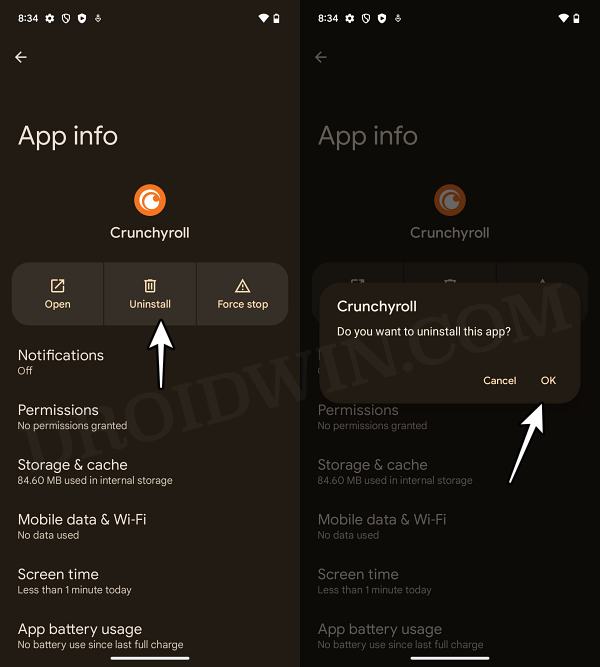
- Now download and install an older version of that app.
- Then go to Play Store and search the Crunchyroll app.
- Now tap on the overflow icon and uncheck Enable Auto Updates.
That’s it. These were the various methods to fix the issue wherein Crunchyroll tends to suddenly restart a device running Android 14. As far as the official stance on this matter is concerned, the developers are aware of this issue, but they haven’t given out any ETA for the rollout of a fix. As and when that happens, we will update this guide accordingly. In the meantime, the aforementioned workarounds are your best bet.