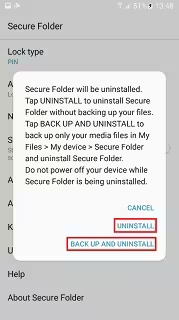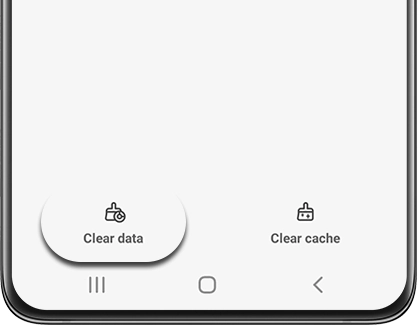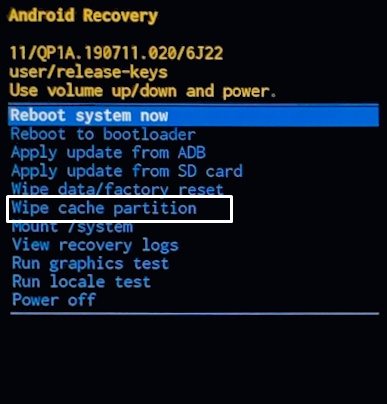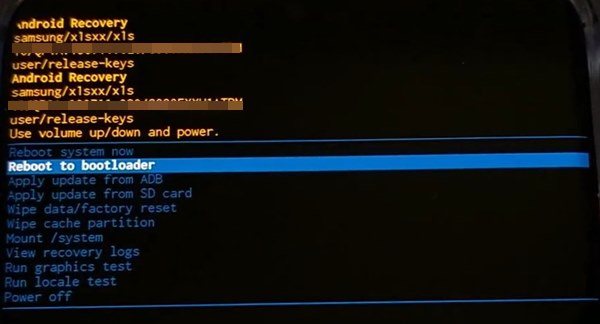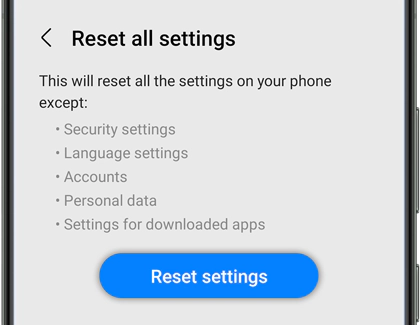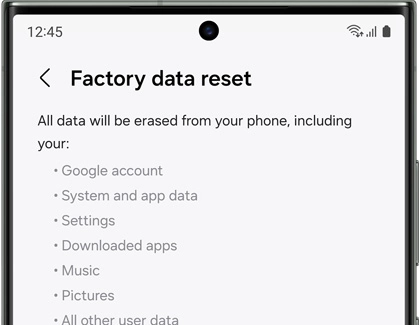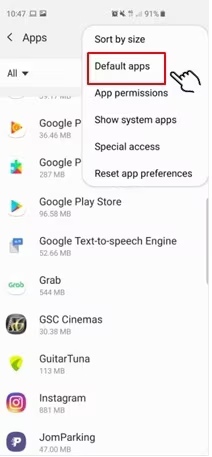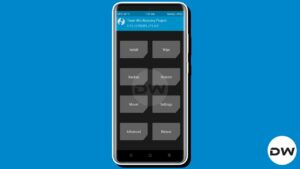In this guide, we will show you various methods to fix the issue of Phone app crashing on Samsung devices after installing the One UI 6 update based on Android 14. The South Korean giant was among the first in the lineup to welcome abode the fourteenth iteration of the OS build. And with that, its devices were able to get blessed with tons of noteworthy features and under-the-hood tweaks. On the flip side though, a few bugs also managed to creep in.
In this regard, one of the most infuriating issues is the constant crashing of the Phone app on Samsung devices right after installing the One UI 6 Android 14 update. The keypad menu does not appear. thereby resulting in the inability of the users to get hold of important options like “Speaker”, “Mute”, and “Keypad”.
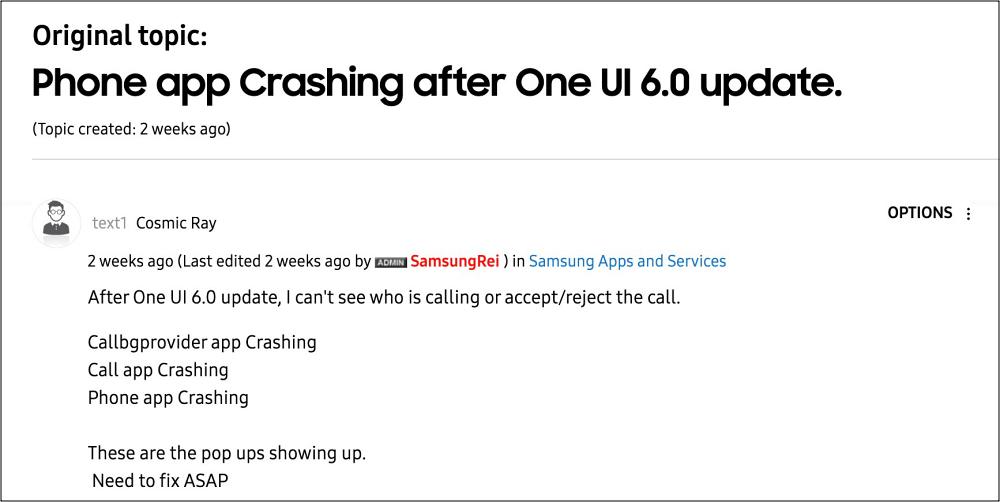
Along with that, users are also greeted with the “Calls keep stopping” prompt at regular intervals, thereby making the matter even worse. If you are also facing any of these issues, then this guide will help you out. Follow along for the fixes.
Table of Contents
Fix Samsung Phone App Crashing on One UI 6 Android 14
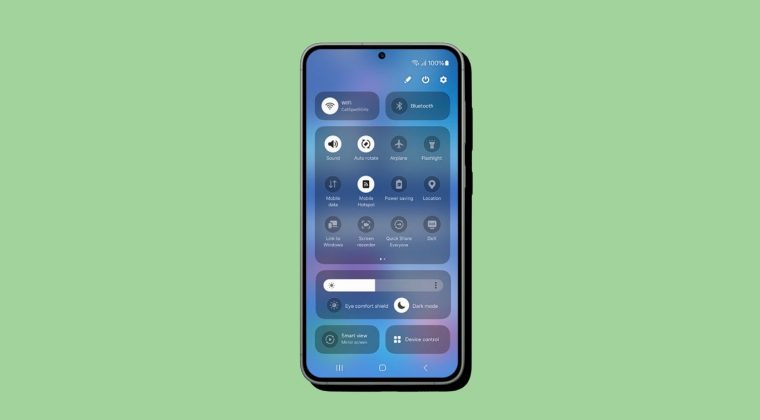
It is recommended that you try out each of the below-mentioned workarounds and then see which one spells out success. So with that in mind, let’s get started.
Uninstall Secure Folder & Delete Dual Messenger
Before starting, please take a backup of the Secure Folder and the messenger apps that you are using. Once done, you may start off with the below steps:
- Open Secure Folder > More options > Settings.
- Then go to More Settings> Uninstall > Uninstall.

- Now go to Settings> Advanced Features> Dual Messenger.
- Then tap on three dots in the right top corner > Delete all my data.
- Check if it fixes the Samsung Phone app crashing on One UI 6 Android 14.
FIX 2: Delete Phone App Data
You might also get bugged by this issue if the app’s data gets corrupted or outdated. In such cases, your best bet is to delete the data and then let the app repopulate a fresh instance of the same from scratch. Here’s how it could be done:
- Head over to Settings > Apps > Phone.
- Then go to Storage > Clear Data > OK.
- Check if it fixes the Phone crashing bug.

FIX 3: Clear Cache Partition
If a lot of temporary data gets accrued over the due course of time from both the system and user-installed apps, then not only will it slow down the OS, but it could also have an adverse impact on the proper functioning of the OS. Therefore, it is recommended that you delete the cached data from your device and then check if it fixes the Samsung Phone app crashing issue on One UI 6 Android 14.
- Power off the device. Then hold down the Volume Up and Power buttons simultaneously
- When the Samsung logo appears, release the Power button but keep holding Power Up until the recovery menu appears.

- Now use the Volume keys to highlight the Clear Cache option and press the Power key to confirm.
- Once done, restart the device and check out the results.
FIX 4: Repair Apps
Your next course of action should be to use the Repair Apps feature which is baked in Samsung’s Recovery Mode. So let’s give it a try using the below-listed steps and check out the results.
- Power off the device. Then hold down the Volume Up and Power buttons simultaneously
- When the Samsung logo appears, release the Power button but keep holding Power Up until the recovery menu appears

- Now use the Volume keys to highlight the Repair Apps option and press the Power key to confirm.
- Once done, restart the device and check if it fixes the Samsung Phone app crashing on One UI 6 Android 14.
FIX 5: Reset Settings
If the system configuration settings get corrupted, then issues like the one we are currently dealing with are on the cards. Therefore, you should reset the settings back to their factory default state and check out the results [it will remove your saved WiFi and Bluetooth connections, so make sure to back them up beforehand].
- Head over to Settings > General Management > Reset.
- Then select Reset All Settings and check out the result.

FIX 6: Reset Device
If the Samsung Phone app is still crashing on One UI 6 Android 14, then you might now have to take the nuclear approach of factory resetting your device [this will wipe off all the data from your device, so please take a backup beforehand].
- Head over to Settings > General management > Reset.
- Then select Factory data reset > Reset > Delete All.
- Now set up your device and check out the results.

FIX 7: Use a Different Dialer
If none of the aforementioned methods spelled our success, then your last course of action should be to switch over to a different dialer app, such as the Google Dialer App, until the issue is rectified by Samsung. Apart from that, you’ll also have to make it the default app. Here’s how it could be done:
- Head over to Settings > Apps > Tap on the overflow icon > Default Apps.
- Then go to Calling App and select the Google Phone app from the list.

That’s it. These were the various methods to fix the issue of the Phone app crashing on Samsung devices after installing the One UI 6 update based on Android 14. As far as the official stance on this matter is concerned, the developers are aware of this issue, but they haven’t given out any ETA for the rollout of a fix. As and when that happens, we will update this guide accordingly. In the meantime, the aforementioned workarounds are your best bet.