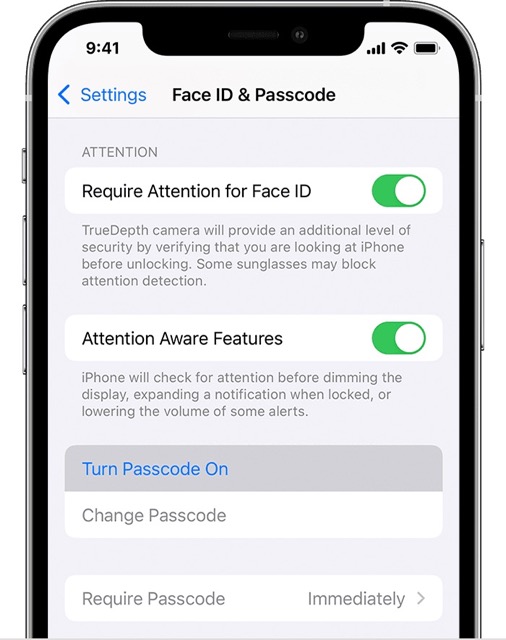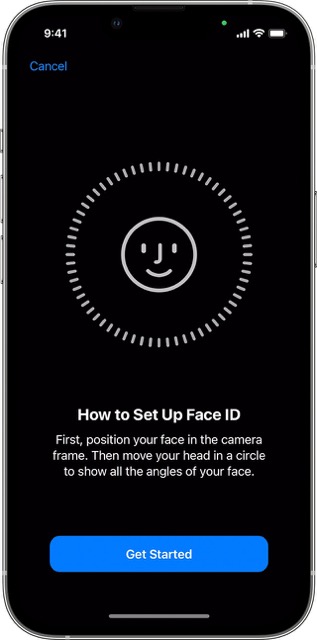In this guide, we will show you various methods to fix the Apple Pay not working: “Could not connect to Apple Pay” error on iOS 16. This mobile payment service from the Cupertino giant has completely streamlined the contactless payment mode. Furthermore, its deep integration with all the other Apple devices adds more brownie points to its rich collection. You just need to add the desired credit and debit card and the payment is done wirelessly with just a tap.
However, it is proving to be easier said than done for many users. Numerous users have voiced their concern that they are unable to add their cards to Apple Pay ever since they updated their advice to iOS 16. Whenever they are trying to do so, they are instead greeted with the “Could not connect to Apple Pay” error on their iPhone running iOS 16.
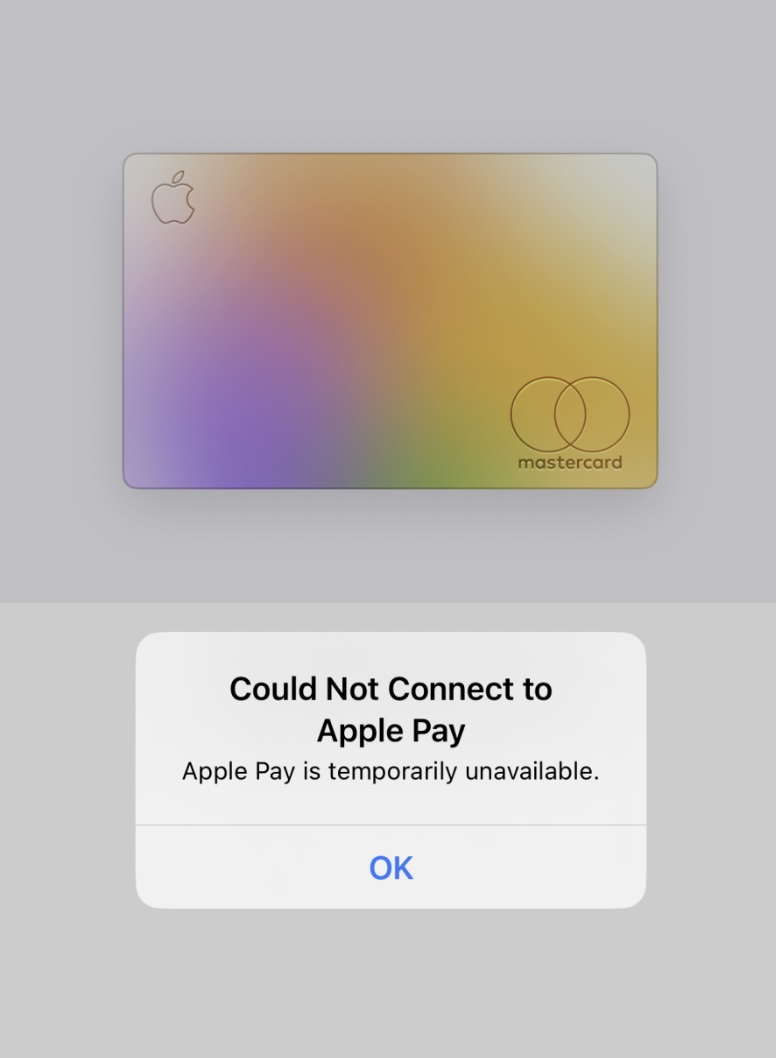
This issue is happening across all the cards so it isn’t due to any issue from the bank’s end, rather the culprit seems to be the latest OS update. Another interesting thing to note is that this issue is only affecting iPhones, users are still able to add their cards to their Apple Watch, Mac, and iPad. With that said, there do exist quite a few nifty workarounds that shall help you rectify this issue. So without further ado, let’s check them out.
Table of Contents
Fix Apple Pay not working: Could not connect to Apple Pay on iOS 16
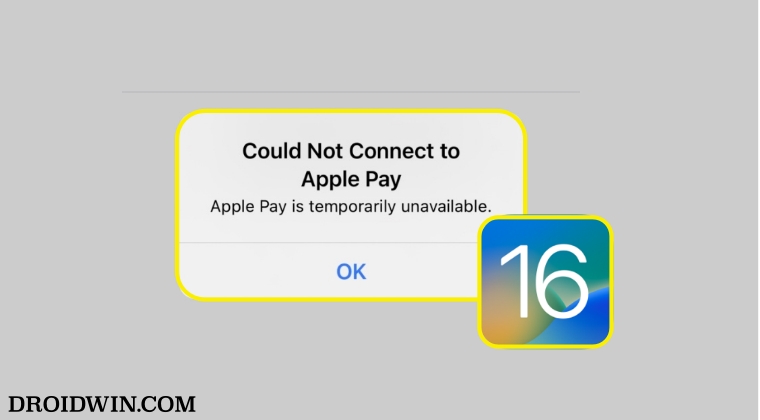
It is recommended that you try out each of the below-mentioned workarounds and then see which one spells out success for you. So with that in mind, let’s get started.
FIX 1: Using the 15 Minutes Tweak
This is a handy workaround that is spelling out success for many users. So ht you need to do is as soon as you see the error message, lock your device. Then wait for around 15 minutes and you should now be able to bypass the “Could not connect to Apple Pay” error on iOS 16 and set up the cards without any issues. So let’s implement this fix and test out the results.
- Try to add a card and as soon as you are greeted with the error prompt, do not dismiss it.
- Rather leave it on your screen and then lock your device.
- Now wait for 15+ minutes and then unlock your phone.
- Then tap on Try Again and it should dismiss the popup.
- Now immediately tap on “Next” in the top right and you should be able to add your cards now.
FIX 2: Enable Device Security
Apple Pay requires you to have atleast one security measure implemented- either a Face ID or a passcode. If both of them are disabled then Apple Pay wouldn’t be able to function. So refer to the below steps and enable it right away:
- To begin with, head over to Settings > Face ID & Passcode
- Then tap on “Turn Passcode On” and then input the desired passcode.

- Now tap on Set Up Face ID and proceed with the on-screen instructions to set it up.

- Once done, check if it fixes the Apple Pay not working: “Could not connect to Apple Pay” error on iOS 16.
FIX 3: Remove Cards from all Apple Devices
As cumbersome as it may sound, some users were able to rectify this issue after removing their saved cards from all their Apple devices [Watch, Mac, and iPad] and then re-adding them back, starting with iPhone. So let’s put this fix to the test and check out the result.
Remove a payment card on iPad
- Open the Wallet app and tap the card that you want to remove.
- After that, tap on the More button.
- Then scroll down and tap Remove This Card.
Remove a payment card on Apple Watch
- Open the Wallet app on your Apple Watch
- Then tap on the card that you want to remove.
- After that, scroll down and tap Remove.
Remove a payment card on Mac
- Head over to System Preferences > Wallet & Apple Pay.
- Then click the card that you want to remove.
- Finally, click the Remove button.
Once you have removed the cards from all your Apple devices, launch the Wallet app on your iPhone and tap on Add Card. Then proceed with the on-screen instructions to add the desired card in Apple Pay on your iOS 16 device and you “Could not connect to Apple Pay” error.
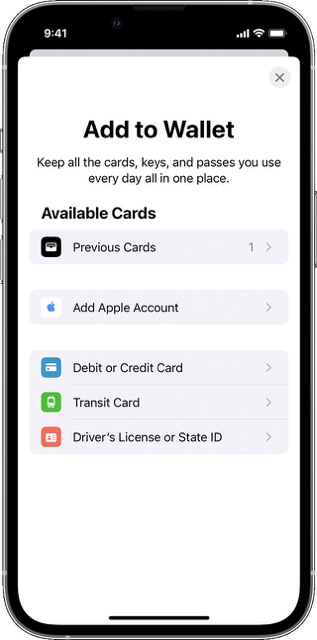
That’s it. These were the three different methods that shall help you fix the Apple Pay not working: “Could not connect to Apple Pay” error on iOS 16. Do let us know which method worked out in your favor. Likewise, if you have any queries concerning the aforementioned steps, do let us know in the comments. We will get back to you with a solution at the earliest.