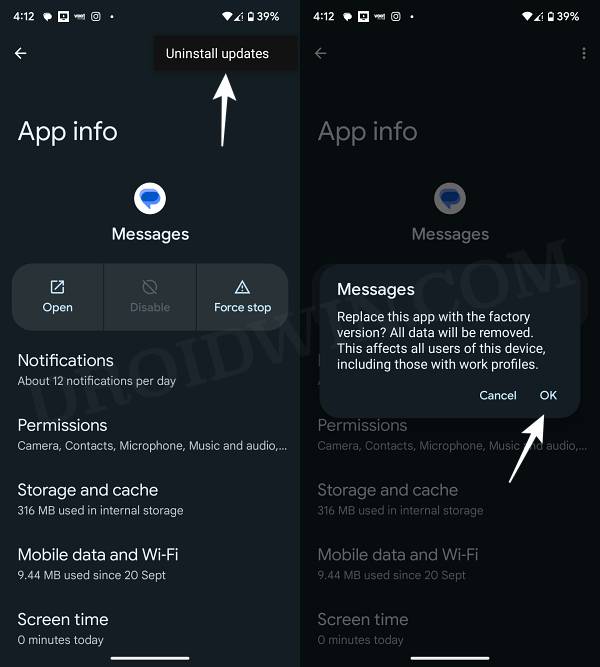In this guide, we will show you a couple of methods to fix the issue of Contact Name not appearing in Google Messages. When it comes to messaging apps, then it’s the offering from the Silicon Valley giant that manages to checkmark most of the prerequisites with ease. While it comes preinstalled as the default messaging app on numerous Android devices, however, this is one of those few apps that users would have no issues in letting it have a permanent abode on their device.

Even though it doesn’t get bugged with issues at regular intervals, that doesn’t mean that it’s error-free. In this regard, numerous users have voiced their concern that the contact name is not appearing in Google Messages. For some, this issue is only limited to the notification panel- the name doesn’t appear in the Google Messages notification but when they tap on that notification to enter the app, then the name appears inside the app.
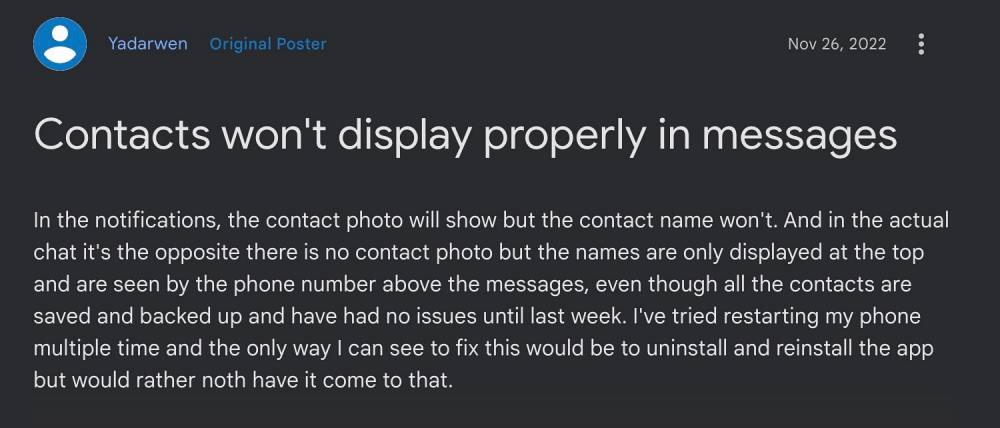
On the other hand, a few users have reported that the name is missing from the notification panel as well as the app. This is happening in spite of the fact that their contacts are saved on their device and synced with their Google account as well. Moreover, the issue isn’t only limited to Pixel devices, numerous Samsung users are affected by this bug. If you are also in the same page, then this guide will make you aware of numerous workarounds to rectify this issue. Follow along.
Fix Contact Name not appearing in Google Messages
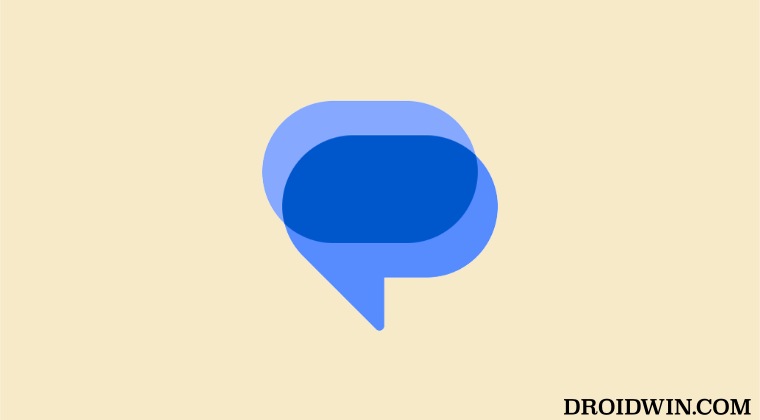
The reason behind this issue is the buggy update rolled out by Google to its Messaging app. So to rectify this issue, you will have to downgrade the app to its earlier stable version. Here’s how it could be done:
- Head over to Settings > Apps > See All Apps and select Google Messages from the list
- Then scroll to the end and tap on App Details. You will be taken to the Play Store.
- Tap on the overflow icon situated at the top right and uncheck Enable Auto-update.

- Now go back to the Google Messages page and tap on the overflow icon situated at the top right.
- Then select Uninstall Updates > OK in the confirmation dialog box.

- Once done, relaumch the app. You should no longer face any contact-related issues now.
That’s it. These were the steps to fix the issue of the Contact Name not appearing in Google Messages. As far as the official stance on this matter is concerned, the developers are yet to acknowledge this issue, let alone give out any ETA for the rollout of a fix. As and when any of these two things happen, we will update this guide accordingly. In the meantime, the aforementioned workaround is your best bet.