In this guide, we will show you the steps to fix the Google Messages RCS not working issue on your Galaxy S22 device. Ever since the introduction of third-party messaging services, the normal SMS has taken a back seat. And the reason behind the same is right in front of us. As opposed to the plethora of features that these instant messages behold, SMS is just a barebone platform to send and receive text messages. This is where the Rich Communication Services comes in handy.
This functionality has added a slew of nifty features to the stock messaging service thereby giving it a fresh lease of life. The ability to send longer messages with support for more characters, encrypted messages, enable read receipts, and view typing status are just some of the noteworthy features. However, by default, these features are only available in Google’s stock messaging app. And the latest flagships from Samsung come with Google Messages as the default messaging app as opposed to its own messaging app.
However, T-Mobile and AT&T users are having a tough time trying out RCS. And it has to do with Google’s RCS backend corresponding to your carrier. For example, in the case of T-Mobile, your Galaxy S22 device will run off of T-Mobile’s proprietary RCS backend. But during the initial setup, you will experience a delay as data is migrated from Google’s RCS backend to T-Mobile’s. With that said, there does exist an “official method” to fix the Google Messages RCS not working issue on your Galaxy S22. So without further ado, let’s check it out.
How to Fix Google Messages RCS not working in Galaxy S22 series
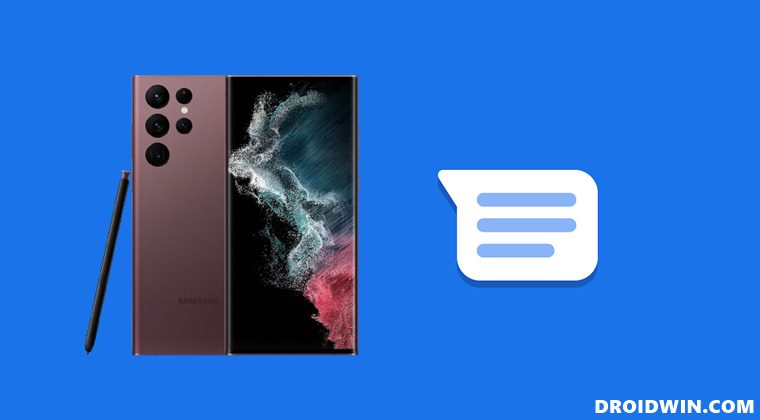
- To begin with, head over to the Google Messages Disable Chat page.
- Then type in your mobile number and click on Send Code.
- You will now receive a six-digit verification code.

- Enter it in the space provided and click Verify.
- Once done, launch the Google Messages app.
- Then tap on the overflow icon situated at the top right and select Settings.

- Now go to Chat Features and enable the toggle next to Enable chat features.
That’s it. These were the steps to fix the Google Messages RCS not working issue on your Galaxy S22 device. If you have any queries concerning the aforementioned steps, do let us know in the comments. We will get back to you with a solution at the earliest.
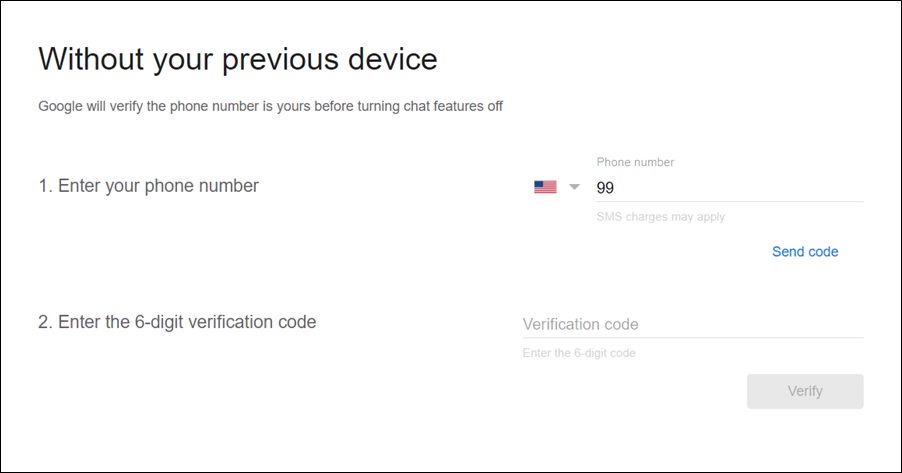
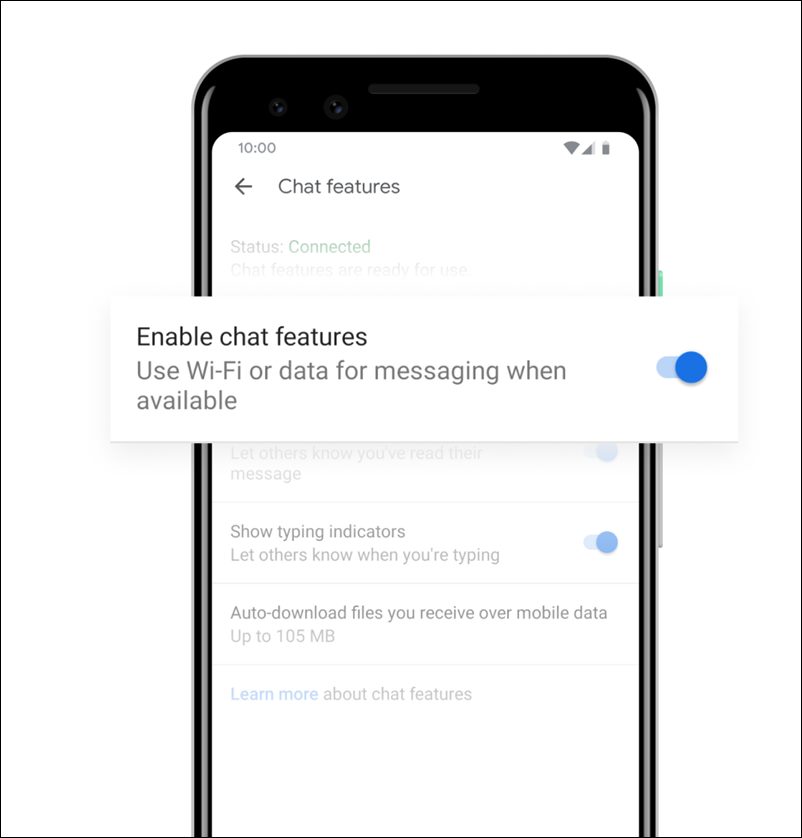








Beth
End to end encryption status still off.
Traci Bullara
I put in my phone number on the Google site and never got my code, so when I tried again it says that I have tried too many times and will not let me send code.
Joshua Tretakoff
Followed all the steps. I can now enable chat in Messages, but when I try to message another Messages user with chat enabled, it still SENDS as SMS.