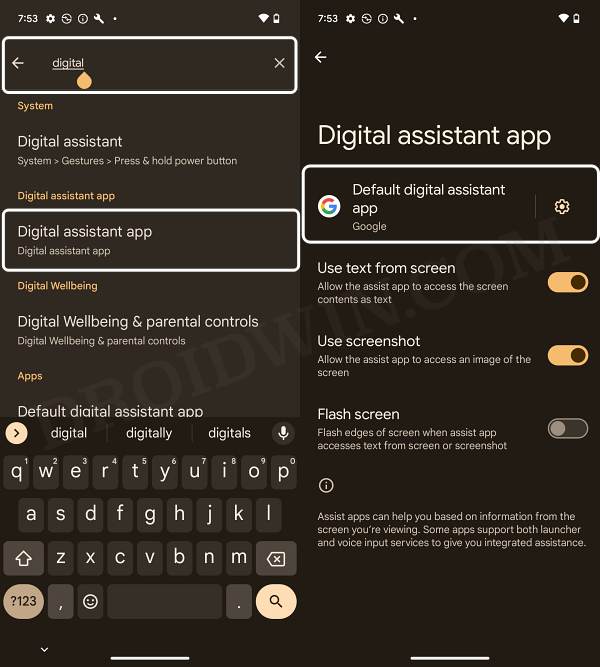This guide will show you various methods to fix the issue of Circle to Search not working on your Android device. There has been an introduction of a slew of AI features over the past couple of months, with the latest flagships from Pixel and Samsung being the biggest beneficiaries of the same. In this regard, the devices have been blessed with quite a few noteworthy tweaks, including the likes of Magic Editor, Audio Eraser, Best Take, Video Boost, and Circle to Search.
However, it’s the latter one that is giving quite a tough time to the end users. Many of them have voiced their concern that Circle to Search not working along the expected lines on their Pixel device. The issue is prominent across both the Pixel and Samsung devices and isn’t limited to any particular region. With that said, if you are also facing the same issue, then this guide will make you aware of numerous workarounds to address this bug. Follow along.
Table of Contents
Fix Circle to Search Not Working on Android
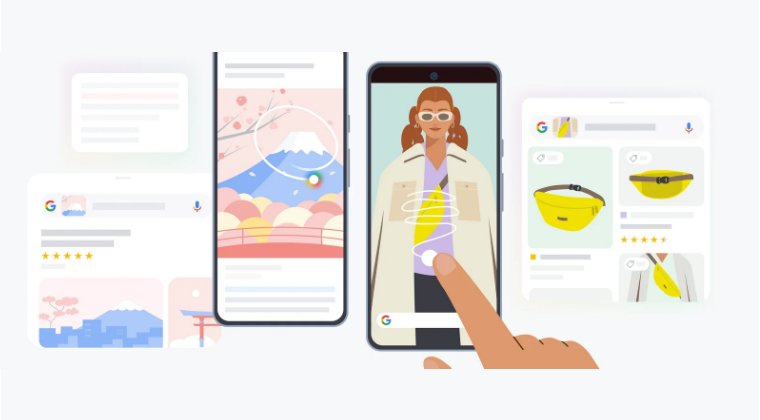
It is recommended that you try out each of the below-mentioned workarounds and then see which one spells out success. So with that in mind, let’s get started. NOTE: if the feature is altogether missing from your device, then check out this guide instead: Fix Circle to Search Missing on Android.
FIX 1: Verify Default Assistant App
Circle to Search will only work if Google Assistant is set as the default assistant app. If you have set it to any other app, even Gemini, then this functionality will not function. So make sure to make this change using the below steps right away:
- Head over to the Settings menu and search ‘Digital’.
- Then select ‘Digital Assistant App’ from the result.

- Now select Default digital assistant app and choose Google.
- Check if Circle to Search is now working on Android.
FIX 2: Change Pixel Launcher Version
The issue might also appear if the current Pixel Launcher version is bugged. In that case, you could consider switching or rather downgrading to its earlier stable build. Here’s how it could be done:
- First off, head over to the Play Store and search Pixel Launcher.
- Then tap on the overflow icon and uncheck Enable Auto-updates.

- Now head over to a trusted third-party site and download an older version of the app.
- Finally, install the APK and check if Circle to Search is working on your Android device.
FIX 3: Delete AI Core and Play Service Data
You might also get bugged by this issue if either the AI Core or the Play Service data gets corrupted. In such cases, your best bet is to delete the data of both these apps and then let them repopulate a fresh instance of the same from scratch. Here’s how it could be done:
- Head over to Settings > Apps > Show All Apps.
- Tap on the overflow icon and select Show System.
- Now select Play Service and go to Storage and Cache.

- Then tap on Delete Data > Delete in the prompt.
- Likewise, delete the data of the AI Core app as well.
- Check if Circle to Search is now working on Android.
FIX 4: Via ADB Commands
Some users were able to rectify this issue by executing the below ADB Commands [pro tip: the below commands will even make it possible for you to use Circle to Search in a custom launcher like Nova!]. So let’s put this tweak to the test and check out the results.
- Download and extract the Android SDK Platform Tools on your PC.
- Now enable USB Debugging and connect your device to PC via USB.

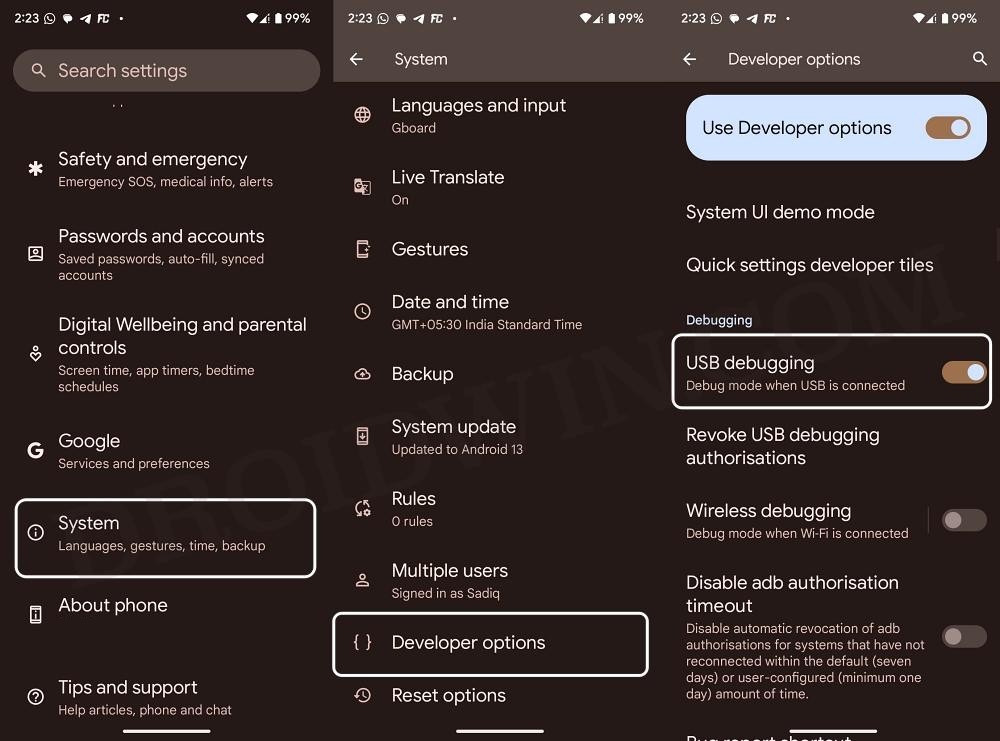
- Then type in CMD in the platform-tools folder address bar and hit Enter.
- This will launch the Command Prompt. So type in the below commands:
adb shell cmd device_config put launcher long_press_home_button_to_search true default adb shell cmd device_config put launcher long_press_home_button_to_search_mpr true default adb shell cmd device_config put launcher press_hold_nav_handle_to_search true default adb shell cmd device_config put launcher press_hold_nav_handle_to_search_mpr true default adb shell cmd device_config put launcher ENABLE_SETTINGS_OSE_CUSTOMIZATIONS true default adb shell cmd device_config put launcher ENABLE_LONG_PRESS_NAV_HANDLE true default adb shell cmd device_config put launcher ENABLE_LONG_PRESS_NAV_HANDLE_MPR true default adb shell cmd device_config put launcher INVOKE_OMNI_LPH true default adb shell cmd device_config put launcher INVOKE_OMNI_LPH_MPR true default adb shell cmd device_config set_sync_disabled_for_tests persistent default
- If you get any errors, then remove ‘default’ from the end of each command and then re-execute them.
- Now delete the data of Google Play Service, Google Service Framework, and the Google App.


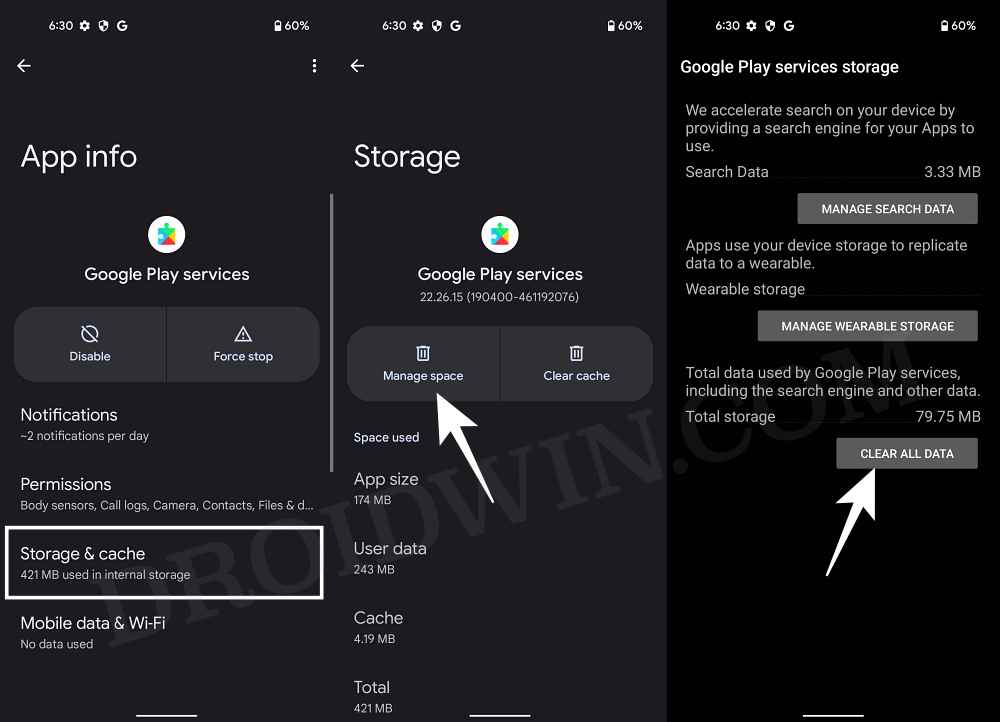
- Once done, check if Circle to Search is now working on your Android device or not.
FIX 5: Pass Play Integrity [Rooted Device]
If you have your device rooted, then make sure that it is passing Play Integrity, or else, Circle to Search will not work along the expected lines. To pass this test, you could refer to our guide on How to pass ‘Meets Device and Basic Integrity’ via Play Integrity Fix.
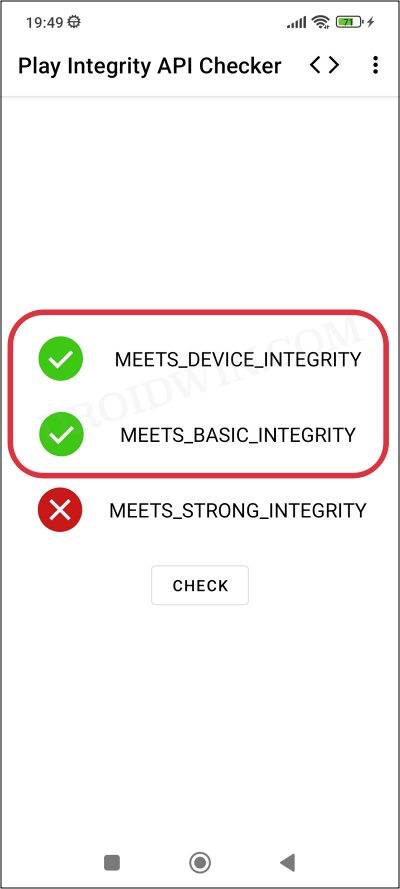
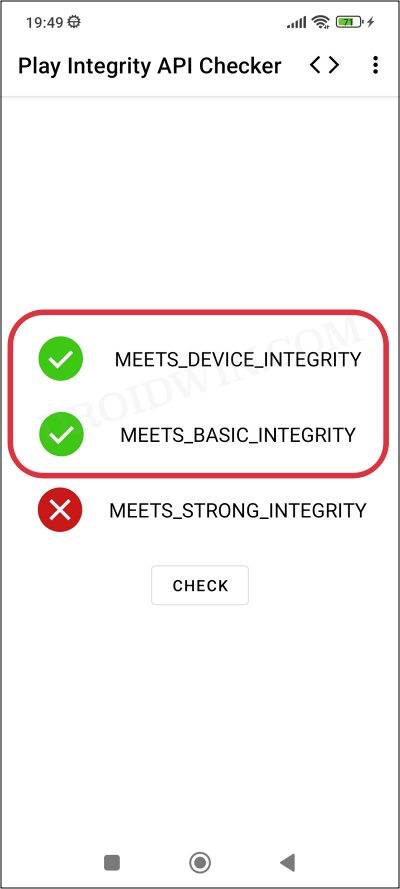
However, do note that if you end up choosing a fingerprint from an older device [which is usually the recommended approach because of its less chance of getting patched by Google], then the Circle to Search might still not work on your device on your device even if you pass this test. In that case, your only course of action would be to unroot your device.
FIX 6: Remove Spoofing
Many rooted users spoof their devices to unlock hidden features, such as to get unlimited Google Photos storage by spoofing their device to Pixel XL. But doing so has its fair share of drawbacks as well. Since your device is now recognized as Pixel XL, it’s along the obvious lines that the features aimed at the Pixel 8 series wouldn’t function. So to rectify this issue, you are left with no choice but to remove this spoofing from your device, the same way you added it in the first place.
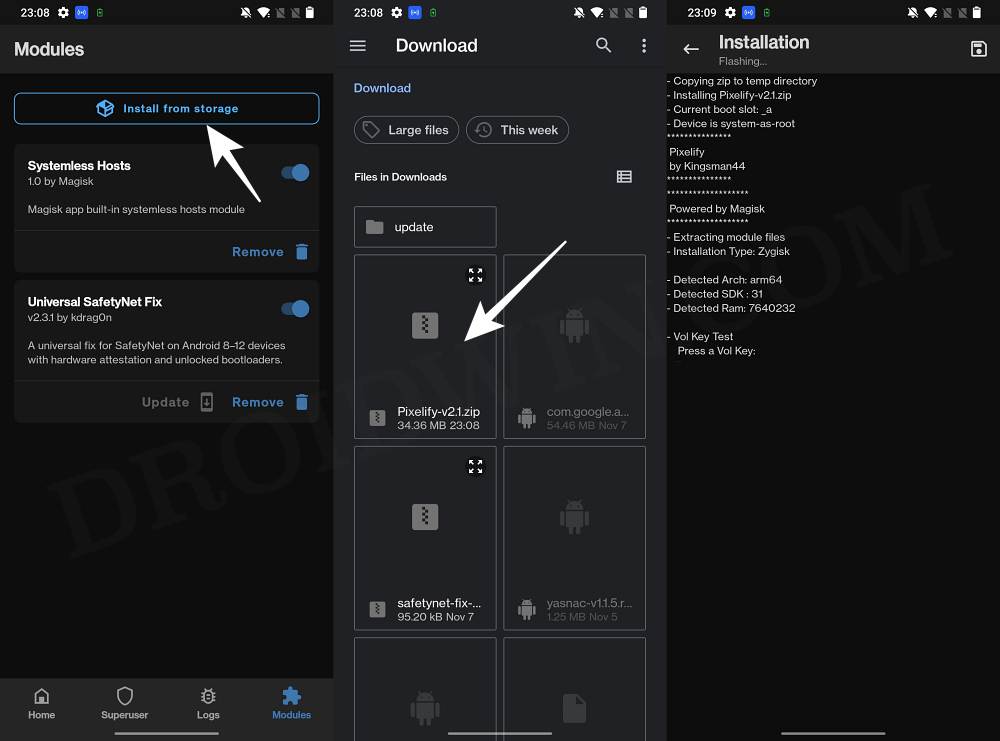
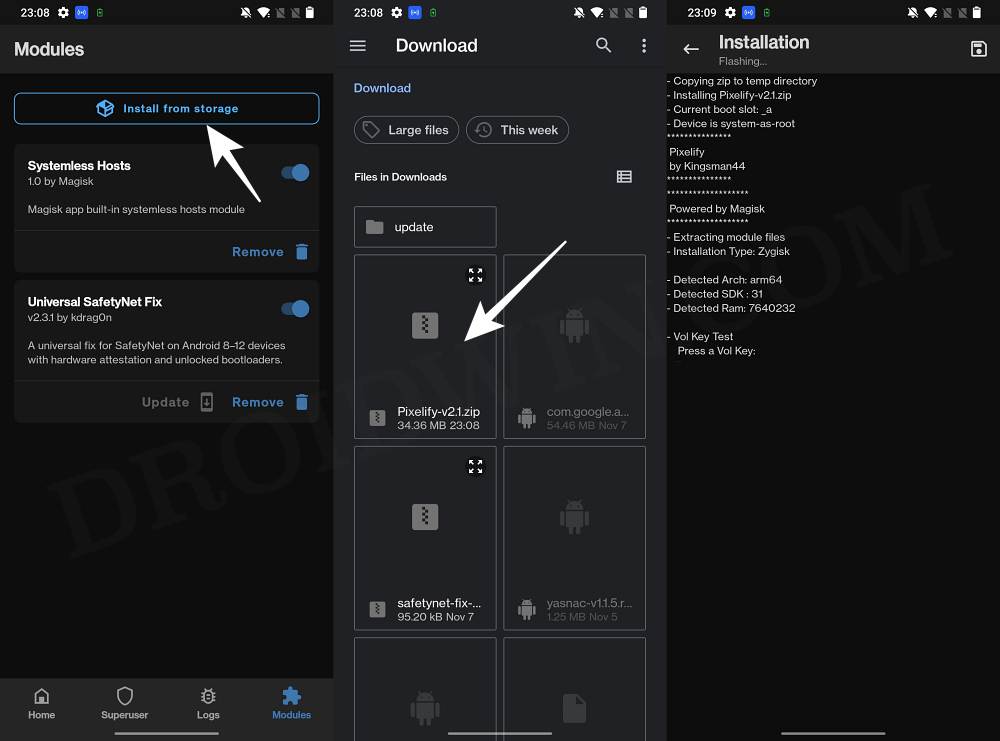
That’s it. These were the various methods to fix the issue of Circle to Search not working on your Android device. If you have any queries concerning the aforementioned steps, do let us know in the comments. We will get back to you with a solution at the earliest. [Featured Image Credits: Google].