In this guide, we will show you the steps to fix the issue of being unable to upload KML and KMZ files to Google My Maps. This handy service from the Silicon Valley giant allows you to create and share your own maps with other users or keep them for your own personal use. You could create and upload your own creations in the Keyhole Markup Language or Keyhole Markup Language Zipped files. However, as of now, both these files are giving out a tough time.
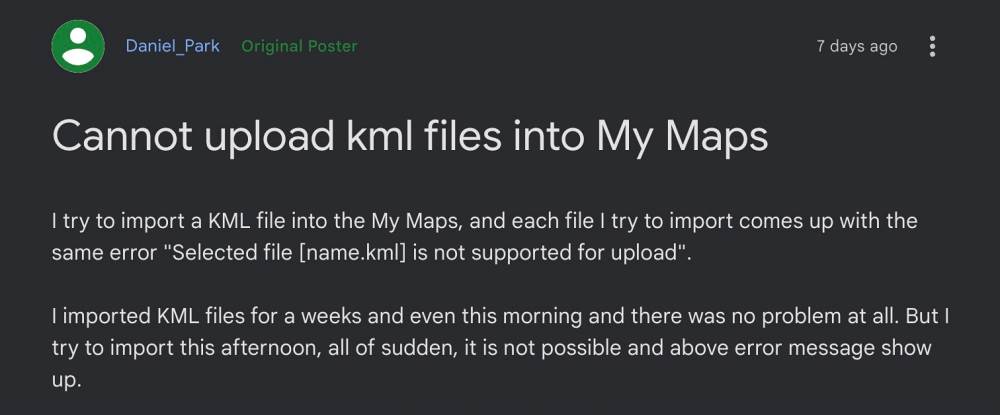
Numerous users have voiced their concern that they are unable to upload KML and KMZ files to Google My Maps. Whenever they are trying to do so, they are instead greeted with the ‘Selected File is not supported for upload’ error message. The problem is only with the file upload, users are able to download and open these files without any issues. If you are in the same boat, then this guide will help you out. Follow along for the fix.
Table of Contents
Cannot Upload KML and KMZ Files to Google My Maps [Fix]
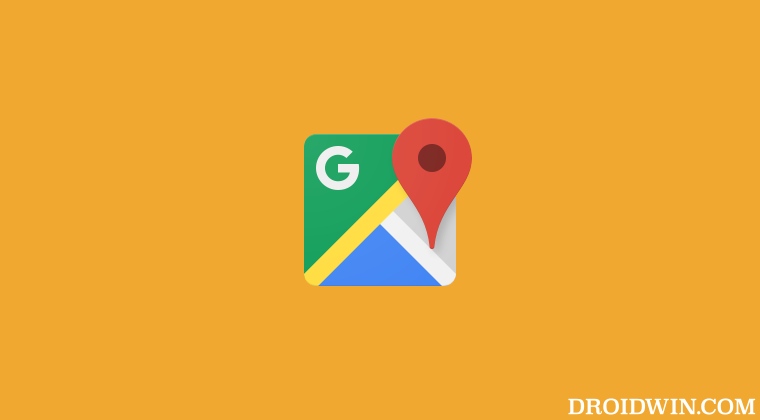
As of now the only workaround that is spelling out success for the users involves uploading the KML/KMZ files to Google Drive, then launching Google My Maps Maps and importing KML/KMZ files from Google Drive. So try out this tweak and it should fix the issue of being unable to upload KML and KMZ files to Google My Maps.
As far as the official stance on this matter is concerned, the developers are aware of this issue, but they haven’t given out any ETA for the rollout of a fix. As and when that happens, we will update this guide accordingly. In the meantime, the aforementioned workarounds are your best bet.
UPDATE 1
The aforementioned workaround of first uploading the file to Drive and then to Google My Maps is no longer working. When trying to do so, users are greeted with the following error message: “Conversion from this document type is not supported. Supported file extensions are: csv, tsv, kml, kmz, gpx, png, jpg, jpeg, jpe, bmp, gif, heif, heic, ods, xls, xlt, xlsx”.
To rectify this, users have found another nifty workaround. According to them, you will only be able to upload the KML file to Drive if is between 1MB to 5MB. If your file is smaller than that size, then you might add a few additional comments to increase its size and then upload it to Drive [and to Maps from there].
Or if you wish to take a shorter route, then you might opt for CSV, or XLSX (free converters are available online), however, by doing so, you might have to bid adieu to some customizations.
UPDATE 2
The fix is now rolling out……







