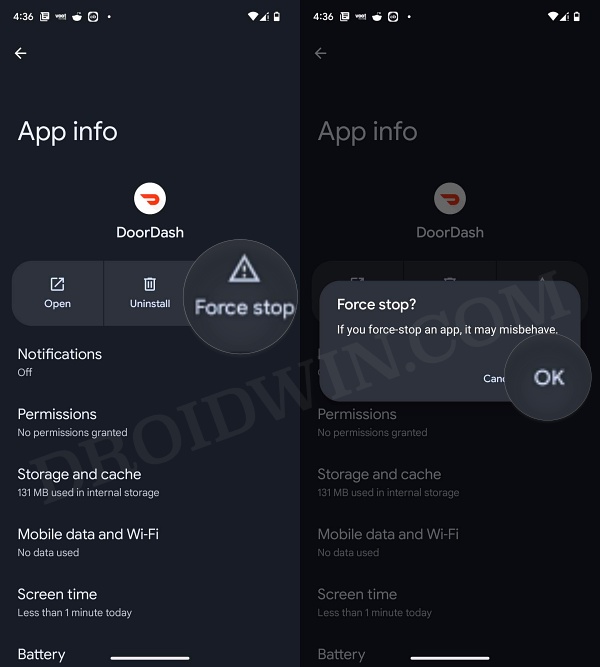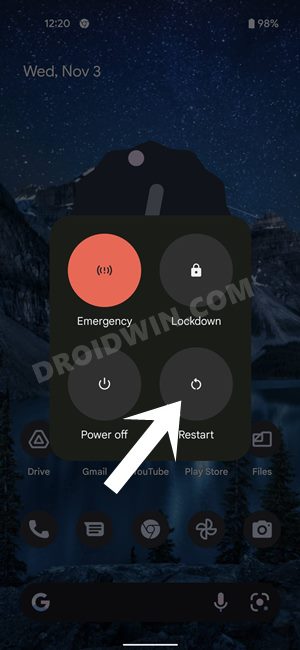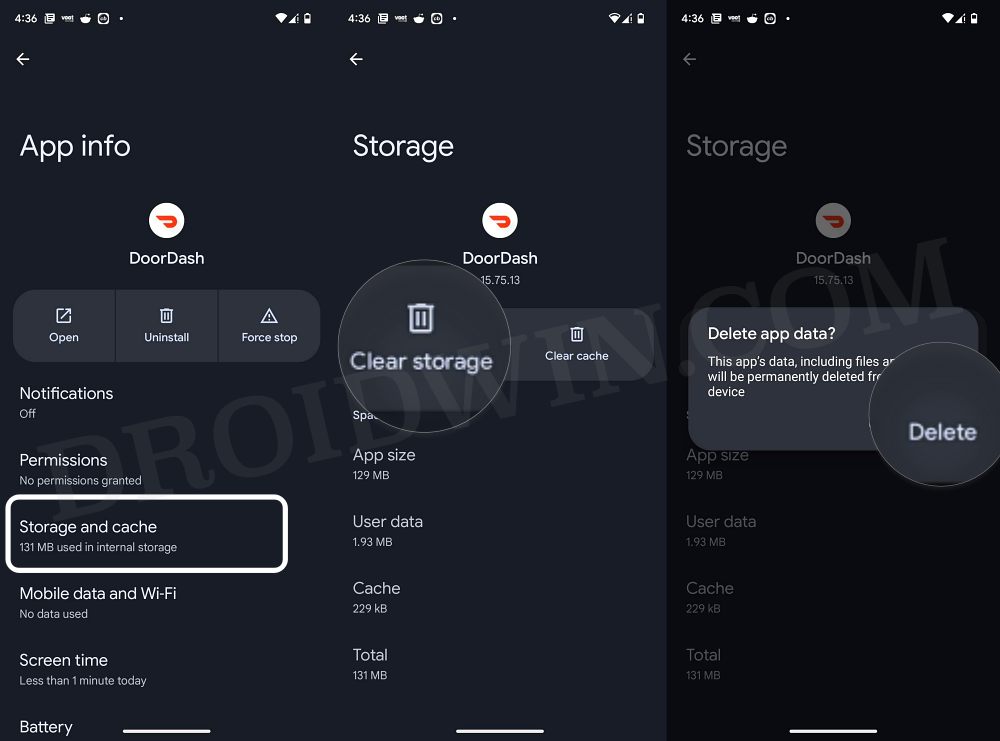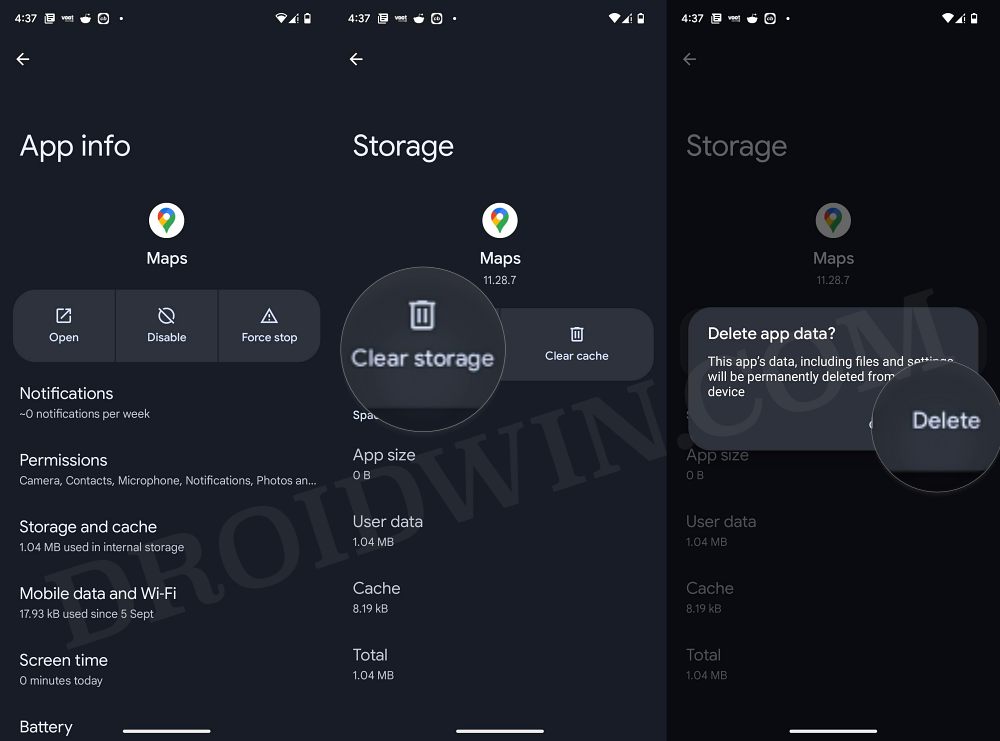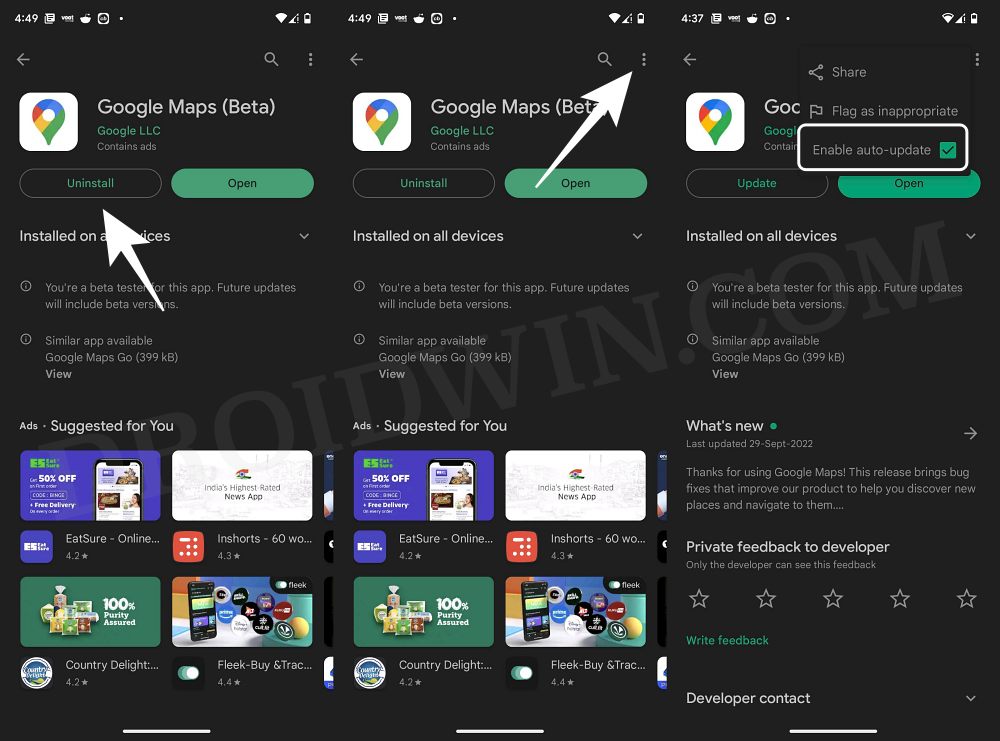In this guide, we will show you various methods to fix the issue of Google Maps freezing screen in third-party apps on Android 13. When it comes to navigation services, then it’s the offering from the Silicon Valley giant that has firmly established itself as the best in this domain. So it is no longer a surprise when you notice that many third-party apps use its API in their services.
Be it for cabs, food delivery, or e-commerce, each of these domains has embedded Google Maps into their apps so that it could help you effectively keep a track of your current order or progress. However, this integration is giving out a tough time to the end users, at least on the latest OS build.
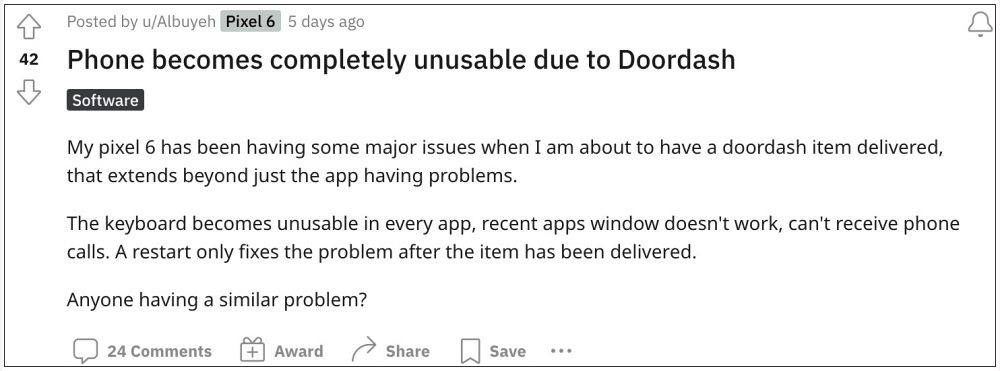
Numerous users have voiced their concern that Google Maps tends to freeze screen in various third-party apps on Android 13. Apart from that, users are unable to open the navigation link, search for the location, or load up addresses in the concerned third-party app. In some instances, users aren’t even able to carry out the normal device functionalities, such as picking up a call.
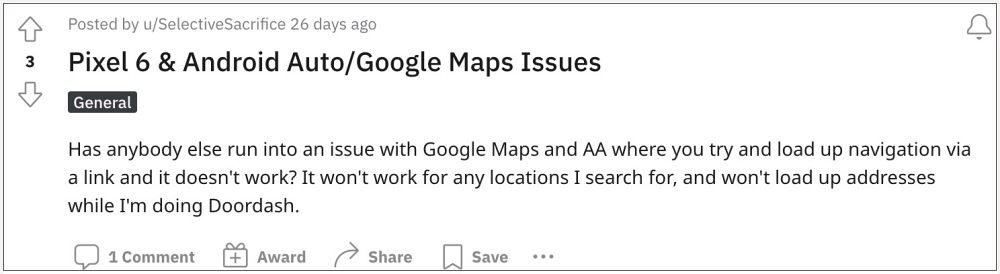
The issue first started with DoorDash and has since affected quite a few other apps as well, including locations shared via social media platforms like Facebook and Instagram. With that said, there does exist a few nifty workarounds that might help you resolve this bug. So without further ado, let’s check them out.
Table of Contents
Fix Google Maps in third-party apps freezes screen in Android 13
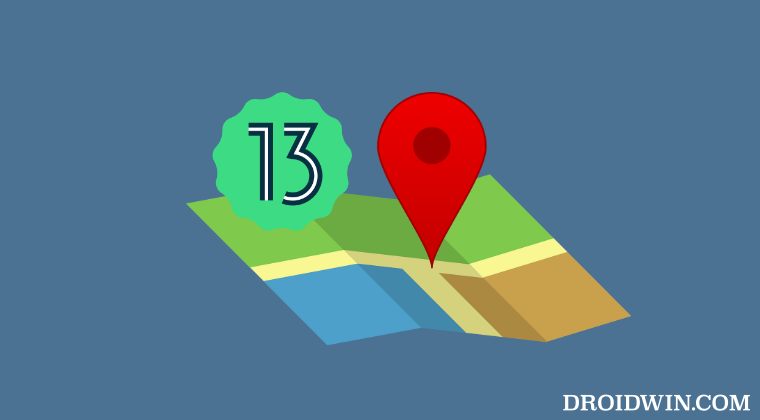
It is recommended that you try out each of the below-mentioned workarounds and then see which one spells out success for you. So with that in mind, let’s get started.
FIX 1: Force Stop App
Your first course of action should be to force-stop the concerned app. This will refresh its underlying settings and would end up rectifying the underlying issue. However, on the flip side, the respite will only last for one-time usage. So on that note, here’s how to put this fix to the test right away.
- To begin with, head over to Settings > Apps > See All Apps.
- Then select the affected app from the list.

- Now tap on Force Stop > OK in the confirmation prompt.
- Check if it fixes the Google Maps freezing screen issue on Android 13.
FIX 2: Restart Device
If quite a lot of apps are getting bugged with this issue, then manually force-stopping each of these apps might end up exhausting your valuable time. therefore, you should instead restart the device which will force-restart all the apps as well. But as was the case with the above fix, the respite will again last for one-time usage. So if that’s well and good, then refer to the below steps to implement this fix
- To begin with, long press the Power key to bring up the Power menu.
- Then select Restart from the menu and wait for the device to restart.
- Check if it fixes the Google Maps freezing screen issue on Android 13.

FIX 3: Delete App Data
You might also get bugged with this issue if the app data gets corrupted, therefore, you should consider deleting their data [ for both the affected app and Google Maps] and let them repopulate a fresh instance of the same from scratch. Here’s how it could be done:
- To begin with, head over to Settings > Apps > See All Apps.
- Then select the affected app and go to its Storage & Cache section.

- After that, tap on Delete Data > OK in the confirmation prompt.
- Likewise, delete the data of Google Maps in the same manner.

- Once done, launch Maps and set it up. Then launch the concerned app.
- Check if it fixes the Google Maps freezing screen issue on Android 13.
FIX 4: Downgrade Google Maps
In some instances, the issue might also occur if the developers end up releasing a buggy update. So in that case, your best course of action should be to downgrade the app to its earlier stable version. Here’s how it could be done:
- Open Play Store and search Google Maps. Then tap on Uninstall.
- Then tap on the overflow icon situated at the top right and uncheck Enable auto-update.

- Now launch the concerned app and the issue might have been rectified.
That’s it. These were the steps to fix the issue of Google Maps freezing screen in third-party apps on Android 13. As far as the official stance on this matter is concerned, the developers are yet to acknowledge this issue, let alone give out any ETA for the rollout of a fix. As and when any of these two things happen, we will update this guide accordingly. In the meantime, the aforementioned workarounds are your best bet.