In this guide, we will show you a nifty workaround to rectify the issue of being unable to opt out or leave the Android 14 Beta. Apart from the stable OS, the Silicon Valley giant also runs its QPR beta testing builds for its Quarterly Platform Releases, more popularly known as QPRs.These builds include feature drops, bug fixes, and performance improvements but at the same time are more prone to bugs and issues than their stable counterpart, which is along the expected lines.
So if the issues are hampering your daily usage experience or are preventing apps from functioning properly, then you do have the option to opt out of the beta testing group and make a jump over to the stable side of the fence. In this regard, you just need to head over to the Android Beta Program, sign in to your Google account, and click on Opt Out next to your device.
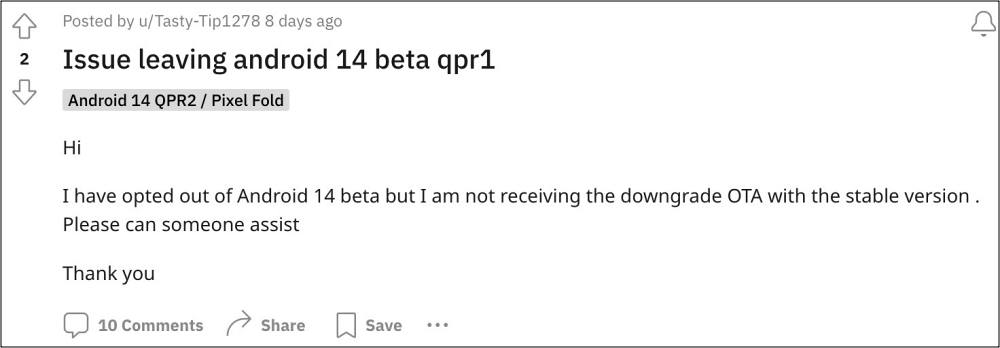
Your device will undergo a reset and then it will shortly receive a stable update which you could install onto your device just like a normal OTA update. However, that is proving to be easier said than done. Numerous users have voiced their concern that they are unable to opt out or leave the Android 14 beta. If you are also in the same boat, then this guide will help you out. Follow along for the fix.
Fix Cannot Opt Out/Leave Android 14 Beta

Even after opting out via the Android Beta program page, you aren’t receiving the OTA, then that’s not an issue, you could simply install the OTA update via the Android Flash Tool as well. For that, you could refer to our guide How to Flash Firmware on Pixel via Android Flash Tool. Do note that since we are carrying out a flashing process, the Android Flash Tool will require an unlocked bootloader.
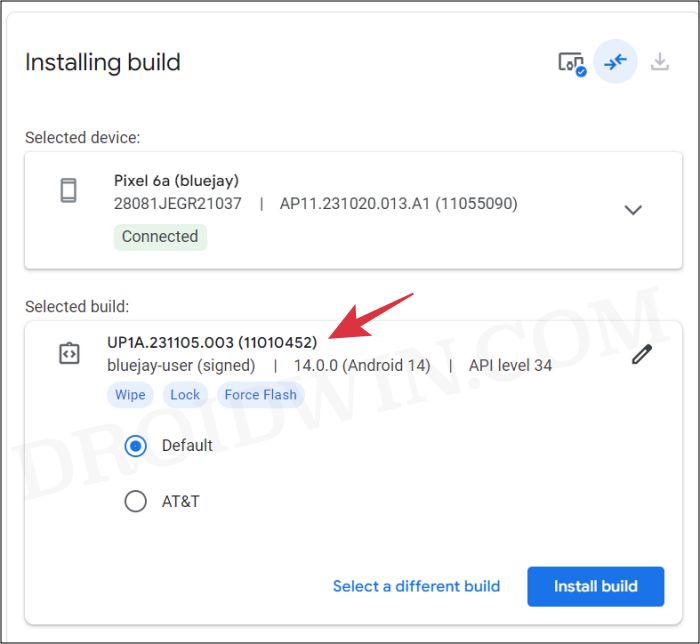
Moreover, once the flashing is complete, the tool will automatically relock the bootloader as well [unless you manually instruct it not to do so [all this has been explained in the linked guide]. Lastly, the process will wipe off all the data from your device, so make sure to take a complete device backup beforehand.
IMPORTANT NOTE: Under the selected build section, make sure that the latest stable build is selected. To check that. note down the build number listed in the Tool and compare it with the latest stable build given here for your device. If they do not match, then click on Select a different build, and under Public Releases, select Back to Public. It will automatically pick up the latest stable build and you could then proceed with our above-linked guide to initiate the flashing.
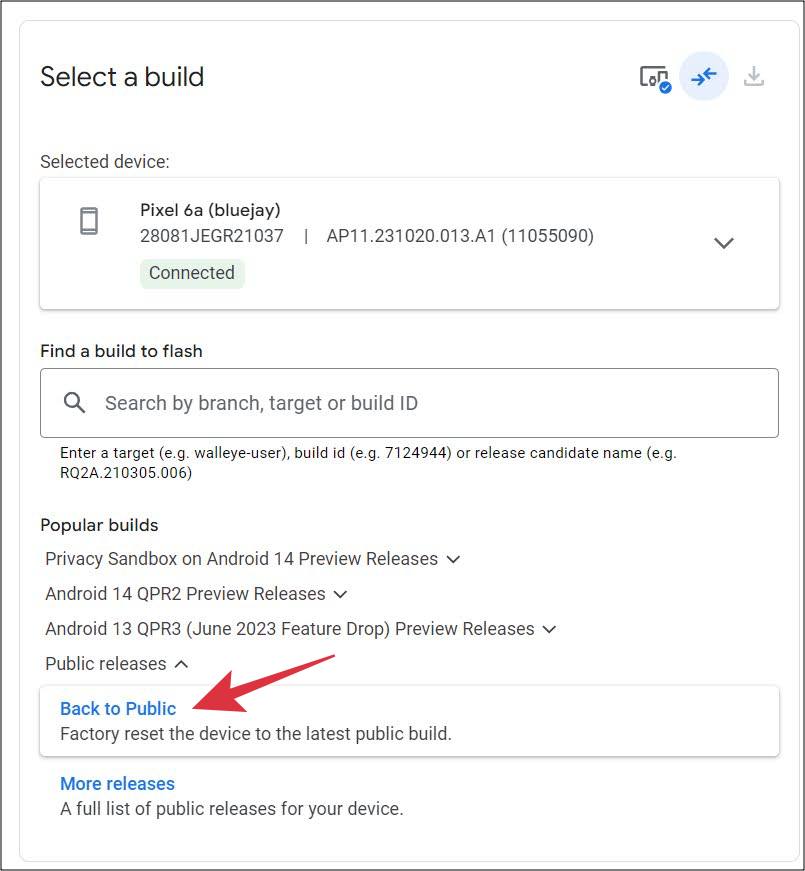
So on that note, we round off this guide regarding the steps to rectify the issue of being unable to opt out or leave the Android 14 beta. If you have any queries concerning the aforementioned steps, do let us know in the comments. We will get back to you with a solution at the earliest.







