In this guide, we will show you various methods to fix the issue of being unable to add your Yahoo account to the iPhone Mail app. The Cupertino giant gives you the option to add numerous types of accounts to your device. These include the likes of iCloud [duh!], Microsoft Exchange, Google, Yahoo, AOL, and Outlook, among others. However, as of late users are having a tough time dealing with the Yahoo account.
According to numerous users, as soon as they try to add their Yahoo account to the iPhone Mail app, they are instead taken back to the Add Account screen and the account doesn’t get added. If you are also facing this issue, then this guide will make you aware of numerous workarounds that should help you rectify this bug. So without any further ado, let’s check them out.
Table of Contents
Fix Cannot Add Yahoo Account to iPhone Mail App
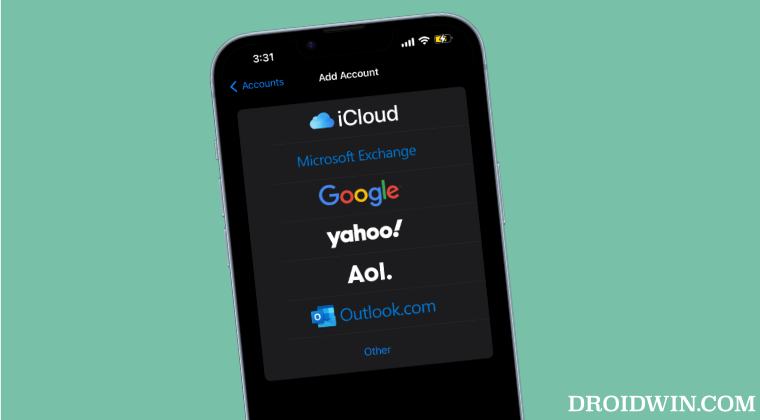
It is recommended that you try out each of the below-mentioned workarounds and then see which one spells out success. So with that in mind, let’s get started.
FIX 1: Sign in without yahoo.com
First off, try signing in with your name but without using yahoo.com at the end, and then check if it rectifies the issue.
FIX 2: Re-Log In
- Head over to yahoo.com and log in to your account.
- Then go to account details > Connected Devices.
- Now log out/sign out your iPhone from there.
- Then re-add the account to iPhone and check the result.
FIX 3: Re-Add Yahoo Account
- Log into your Yahoo account on the desktop.
- Then go to Account settings > Active Devices.
- Now delete your iOS device access from there.
- Then add your Yahoo account on iPhone Mail.
- Check if it fixes the underlying Mail issue or not.
FIX 4: Manually Add Yahoo Account via IMAP
Instead of selecting Yahoo from Settings > Mail, you should select Others and manually add your Yahoo account via IMAP. If you look at your Yahoo account from a desktop, there will be a ? mark symbol next to the settings option. Click on it and select the ‘download your email from Yahoo mail with IMAP’ option. Now enter the details on that page into your iPhone.
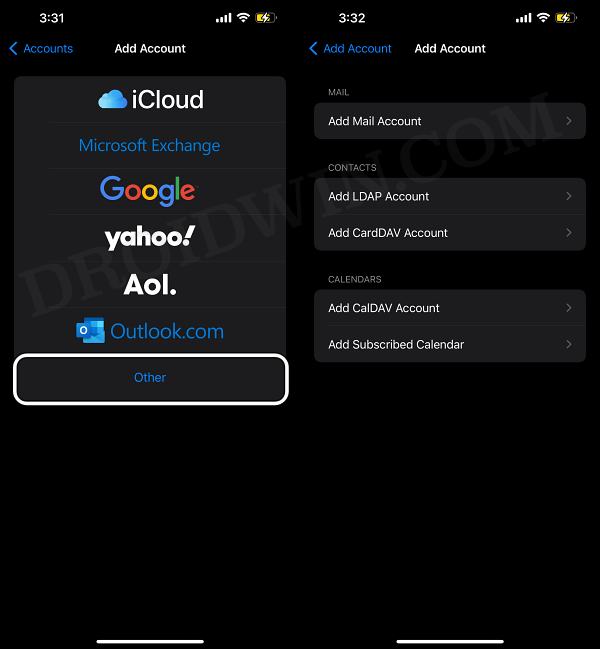
Then re-add your Yahoo account to your iPhone but this time, use the ‘standard’ method, i.e. select Yahoo from the list of email providers. Then add the rest of the account details and this time you will get the option to save. Once that happens, you could then delete the IMAP account (it will be clearly listed as IMAP).
That’s it. These were the various methods to fix the issue of being unable to add your Yahoo account to the iPhone Mail app. If you have any queries concerning the aforementioned steps, do let us know in the comments. We will get back to you with a solution at the earliest.







